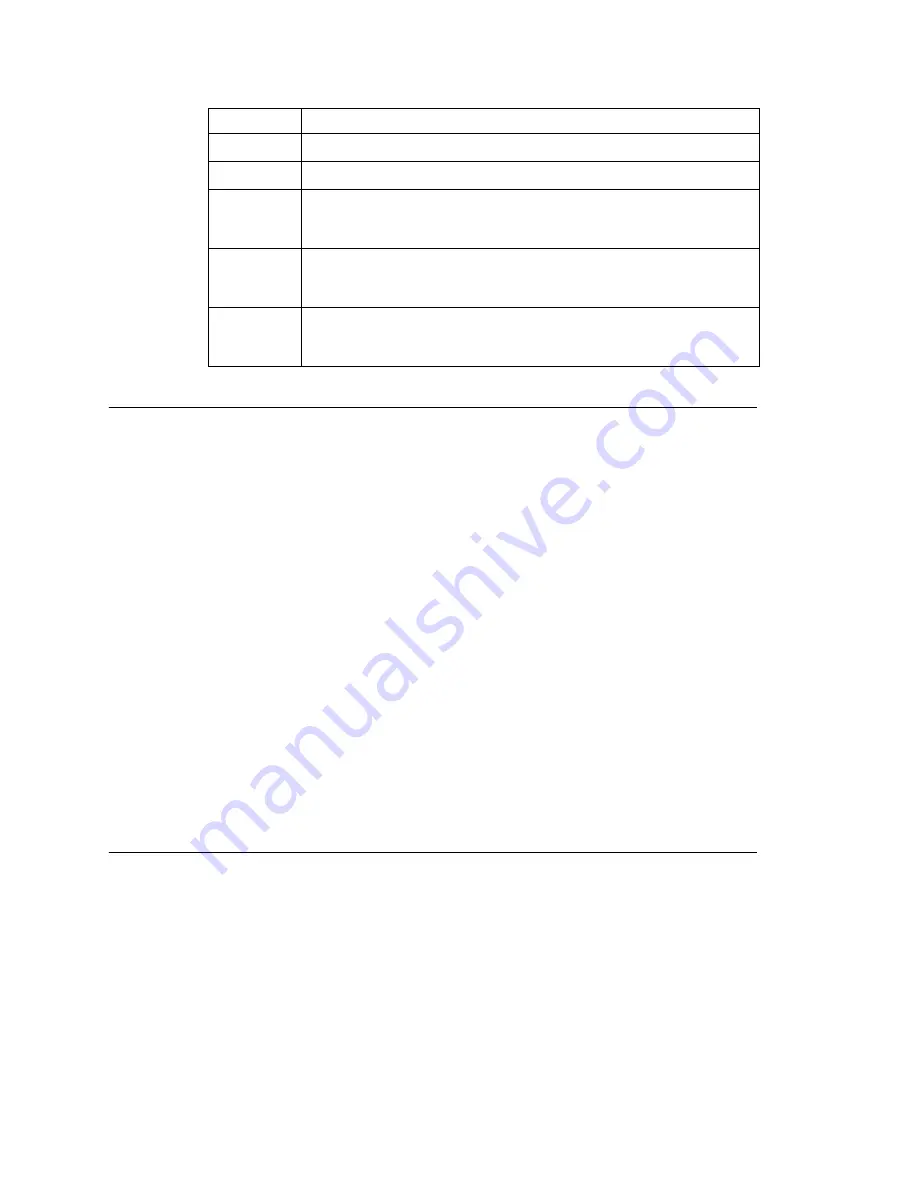
Phrase Management
MAXCS ACM 6.5 Administration Manual 99
Recording Custom Phrases from the AltiGen Phone
Note:
If you have an AltiGen SDK license, you can use the AltiGen Custom Phrase
Manager discussed in “AltiGen Custom Phrase Manager” on page 446. This
application has a graphical user interface that makes recording phrases easier.
When you create custom phrases from the AltiGen phone, keep a record of phrase
numbers and the corresponding phrases so that if a phrase needs to be changed, the
correct phrase number is readily available.
To record a custom phrase:
1. Log in from any telephone on the system by dialing “###”, and entering the system
manager’s extension and password.
This brings you to the AltiGen Voice Mail System Main Menu.
2. Press
6
for the Phrase Management option.
3. Press
2
to record a phrase.
4. Enter a four-digit phrase number between 0001 and 0999.
5. Record the phrase after the tone. Press
#
at the end of the recording.
6. The system will replay the recorded phrase. Press # if the recording is acceptable.
7. At the Phrase Management menu, press
2
to record additional prompts or
star (*)
to exit Phrase Management.
Phrases are stored in the C:\PostOffice\Phrases\LangCustom directory. You can modify
the phrase file to any meaningful name if you want.
Using Professionally Recorded Phrases
Recording studios such as Worldly Voices provide professionally recorded prompts as
electronic files that can be installed and used on the MAXCS system. (See the AltiGen
web site, at
www.altigen.com
, for more information. Click
Customer
at the top of the
page, and then click
Resources for Creating Professional Voice Prompts
.)
AltiGen provides the Voice File Converter utility to convert these files into the proper
MAXCS format (available from the Windows
Start > Programs > MAX
Communication Server ACM > Utilities
menu). Some recording studios provide the
conversion service for an additional fee. The converted file can then be used for an AA
or for a workgroup or huntgroup group setup.
0293
We appreciate your call and will be with you as quickly as possible.
0294
Thank you for your patience. We should be with you soon.
0295
Thank you for your patience. We should be with you soon. For your
convenience, you may leave a message if you wish by pressing the #
key on your telephone and we will get right back to you.
0296
We apologize for the extended delay, but our current call load is
abnormally high. Remember, you may leave a message by pressing
the # key on your telephone and we will get right back to you.
0297
You may still wait if you prefer, but we suggest you leave a message
by pressing the # key on your telephone and we will get right back
to you.
Phrase #
Phrase
Summary of Contents for ACM 6.5
Page 1: ...MAX Communication Server Administration Manual ACM 6 5 Update1 4 2010 4413 0001 6 5 Update1 ...
Page 16: ...2 MAXCS ACM 6 5 Administration Manual ...
Page 36: ...Overview 22 MAXCS ACM 6 5 Administration Manual ...
Page 46: ...Troubleshooting Error Messages 32 MAXCS ACM 6 5 Administration Manual ...
Page 58: ...Stopping the AltiGen Switching Service 44 MAXCS ACM 6 5 Administration Manual ...
Page 88: ...Feature Profiles 74 MAXCS ACM 6 5 Administration Manual ...
Page 104: ...Creating Distribution Lists 90 MAXCS ACM 6 5 Administration Manual ...
Page 130: ...Configuring Call Recording 116 MAXCS ACM 6 5 Administration Manual ...
Page 134: ...Application Extension Setup 120 MAXCS ACM 6 5 Administration Manual ...
Page 190: ...Configuring the Virtual MobileExtSP Board 176 MAXCS ACM 6 5 Administration Manual ...
Page 196: ...DNIS Routing 182 MAXCS ACM 6 5 Administration Manual ...
Page 208: ...Resolving Dialing Delay for Non USA Canada Countries 194 MAXCS ACM 6 5 Administration Manual ...
Page 246: ...Setting an IP Extension 232 MAXCS ACM 6 5 Administration Manual ...
Page 260: ...Configuring Auto Discovery of Server IP Address 246 MAXCS ACM 6 5 Administration Manual ...
Page 288: ...274 MAXCS ACM 6 5 Administration Manual ...
Page 330: ...MaxCall Configuration 316 MAXCS ACM 6 5 Administration Manual ...
Page 340: ...Joining a Meeting 326 MAXCS ACM 6 5 Administration Manual ...
Page 390: ...When Information May Be Out of Sync 376 MAXCS ACM 6 5 Administration Manual ...
Page 442: ...Setting Up the Client 428 MAXCS ACM 6 5 Administration Manual ...
Page 488: ...474 MAXCS ACM 6 5 Administration Manual ...






























