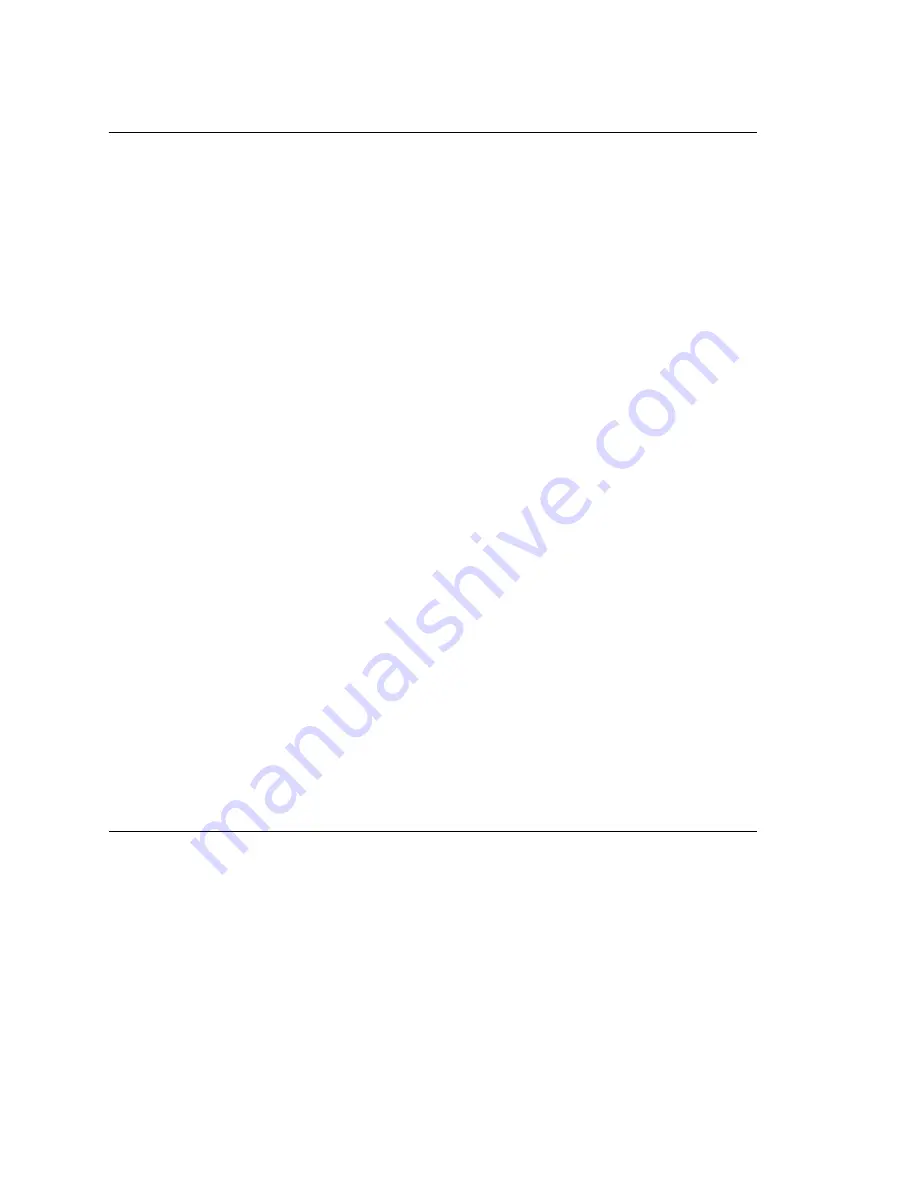
SIP Tie Trunk Properties
MAXCS ACM 6.5 Administration Manual 129
SIP Trunk Properties
Traditionally telecom trunks are from your local carrier’s PSTN switch and the dial tone
is provided via either analog trunks or T1/PRI digital trunks. A new type of service called
“IP Dial Tone,” which allows you to dial a long distance call at a lower rate, is available.
IP Dial Tone is delivered through your IP data network, and the service provider can be
anywhere in the world, as long as the VoIP data packets can be routed properly.
If you have SIP-based IP dial tone service from an Internet Telephony Service Provider
(ITSP), you need to configure SIP trunk channels to connect to the service. Before you
start, note the following:
•
An AltiGen SIP Trunking channel is licensed. You need to buy and register a license
to be able to configure this option.
•
AltiGen does not guarantee the voice quality of the SIP dial tone coming from your
service provider. You need to work with your data service and SIP trunking service
provider to make sure adequate QoS is provisioned for your WAN service.
•
AltiGen does not guarantee SIP trunk implementation will work with all SIP dial tone
service providers. AltiGen dealers are notified of AltiGen-tested and certified SIP-
Trunk service providers. Configuration guidelines for each AltiGen-certified SIP-
Trunk service provider can be found in the AltiGen authorized dealer Knowledge
Base, available from the AltiGen Dealer Web Site. SIP dial tone service providers
need to support the following:
•
G.711, G.723.1, G.729 codec
•
RFC 2833 for DTMF tone delivery
•
SIP MD5 authentication with SIP registration
•
If MAXCS is behind NAT, verify that your SIP SP can support this configuration.
When subscribing to a SIP dial tone service, typically your service provider will provide
you with the information required in the configuration dialog box shown in Figure 5 on
page 130. Enter these service parameters to each SIP trunk channel configuration
individually.
Note:
This is signal only trunks. Make sure you have enough IP resource boards to cover
your needs.
Important:
You need to add the SIP Trunk service provider’s IP address to the IP Device
Range in Enterprise Manager and select the proper codec profile for this
service. See “Assigning Codec Profiles to IP Addresses” on page 346. Failure
to do this step may cause no voice path, even if the SIP Trunk channel shows
the call is connected.
Configuring a SIP Trunk
To open a trunk configuration dialog box for a SIP trunk, do one of the following:
•
In the
Trunk Configuration
window, select a SIP trunk type, click the
Trunk
Properties
button, then click the
SIP Trunk Configuration
button.
•
In the
Board View
window, double-click a SIPSP board type, click the
Board
Configuration
button, then click the
SIP Trunk Configuration
button.
Summary of Contents for ACM 6.5
Page 1: ...MAX Communication Server Administration Manual ACM 6 5 Update1 4 2010 4413 0001 6 5 Update1 ...
Page 16: ...2 MAXCS ACM 6 5 Administration Manual ...
Page 36: ...Overview 22 MAXCS ACM 6 5 Administration Manual ...
Page 46: ...Troubleshooting Error Messages 32 MAXCS ACM 6 5 Administration Manual ...
Page 58: ...Stopping the AltiGen Switching Service 44 MAXCS ACM 6 5 Administration Manual ...
Page 88: ...Feature Profiles 74 MAXCS ACM 6 5 Administration Manual ...
Page 104: ...Creating Distribution Lists 90 MAXCS ACM 6 5 Administration Manual ...
Page 130: ...Configuring Call Recording 116 MAXCS ACM 6 5 Administration Manual ...
Page 134: ...Application Extension Setup 120 MAXCS ACM 6 5 Administration Manual ...
Page 190: ...Configuring the Virtual MobileExtSP Board 176 MAXCS ACM 6 5 Administration Manual ...
Page 196: ...DNIS Routing 182 MAXCS ACM 6 5 Administration Manual ...
Page 208: ...Resolving Dialing Delay for Non USA Canada Countries 194 MAXCS ACM 6 5 Administration Manual ...
Page 246: ...Setting an IP Extension 232 MAXCS ACM 6 5 Administration Manual ...
Page 260: ...Configuring Auto Discovery of Server IP Address 246 MAXCS ACM 6 5 Administration Manual ...
Page 288: ...274 MAXCS ACM 6 5 Administration Manual ...
Page 330: ...MaxCall Configuration 316 MAXCS ACM 6 5 Administration Manual ...
Page 340: ...Joining a Meeting 326 MAXCS ACM 6 5 Administration Manual ...
Page 390: ...When Information May Be Out of Sync 376 MAXCS ACM 6 5 Administration Manual ...
Page 442: ...Setting Up the Client 428 MAXCS ACM 6 5 Administration Manual ...
Page 488: ...474 MAXCS ACM 6 5 Administration Manual ...
















































