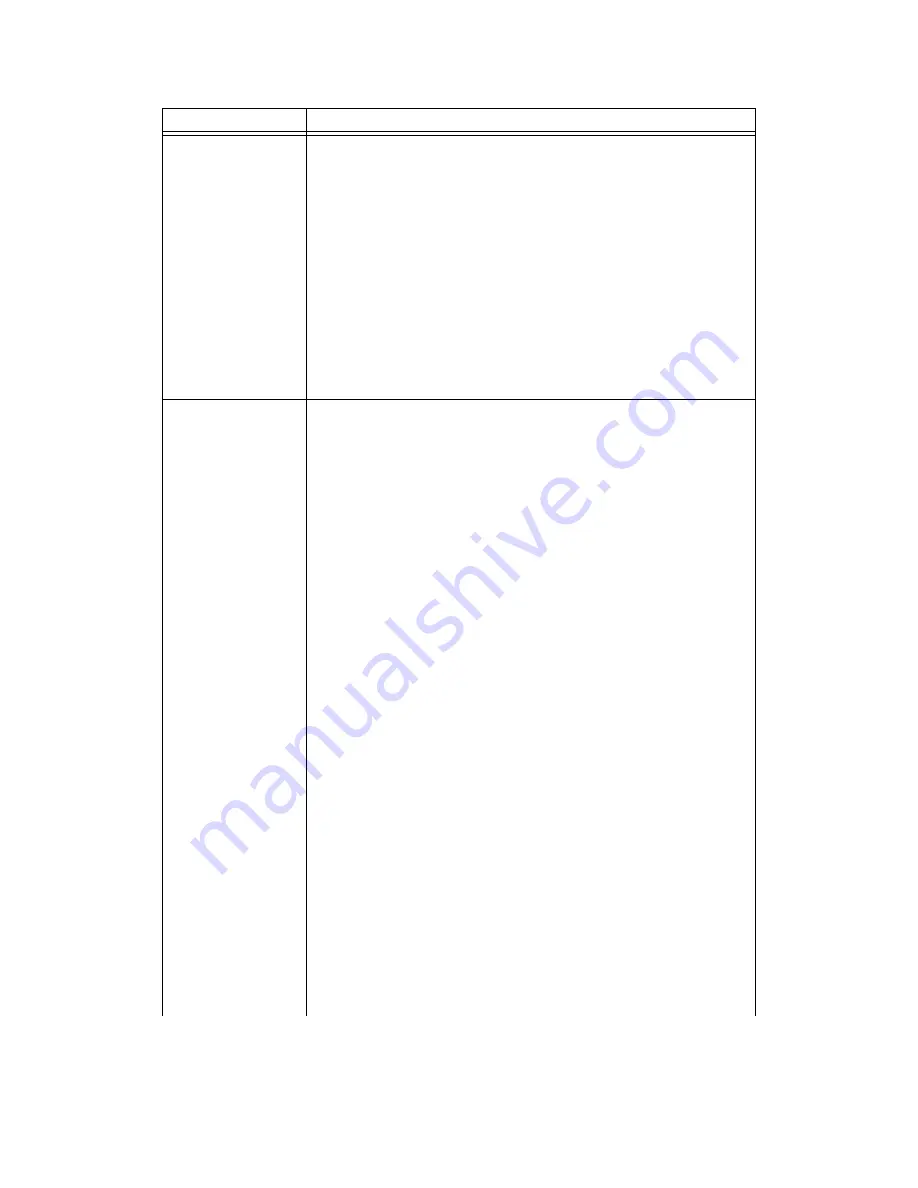
Setting a System Number Plan
MAXCS ACM 6.5 Administration Manual 53
3. (optional) From the
Non members
list, you may select an IP
extension that the Extension Dialed Digit Translator will apply to.
You can apply the same
Members
to multiple locations. You may
also enable the
Bypass Account Code
option if Account Codes
are required.
4. Enter digits in the
Dialed Number
field and
Translate To
field.
In Figure 4, assuming the system is located in area code 510,
when an IP extension user in LA dials “
911
,” MAXCS will translate
the digits into “
919495550911
.” (9 = IP trunk access code,
19495550911 = the emergency center in LA that covers the
remote IP phone user’s area.)
5. The
Manipulation
option allows you to remove or add digits to
a number dialed by the IP extension.
The most common situation requiring this option is to hop-off a
VoIP call from a remote system to a remote CO line.
First Digit
Assignment
These define how the system responds to the first digit dialed by the
user. The drop-down list options for each digit are:
• Extension
• Trunk Access
• Feature Access
• Operator
• Invalid (no action)
• IP Trunk Access
• Route Access
Trunk Access
–
Defines how to get a PSTN trunk line to dial an
outside number. “9” is the default trunk access code.
If you have a more complicated dialing number and routing plan,
change “9” to the Route Access code and configure the
Outcall Routing table
.
Feature Access
–
By default,
#
is set to Feature Access, which is used
as part of feature access codes. In addition, you may also set
1
-
9
or
*
to Feature Access. For example, if
7
is set to Feature Access,
Station Login (
#27
) can also be accessed using
727
.
IP Trunk Access
–
Only one IP trunk access option is allowed per
system. To use Voice over IP, you must set up this access and, in
addition, configure the IP Dialing Table as discussed in “Defining the
IP Dialing Table” on page 352 and set the VoIP codecs as discussed
in “Setting VoIP Codec Profiles” on page 342.
Note:
After
setting the IP Trunk Access code here, you should set
the Trunk Access Codes of any 30-port VoIP boards to
“None” on the
General
tab of the Trunk Configuration
window (see “Setting General Trunk Attributes” on page
124). This will prevent users from directly accessing the 30-
port boards—which use the G.711 codec only—for calls to
MAXCS servers or other gateways that may require the
G.723 codec. If you still want users to have access to this
trunk for outgoing calls, you can set it up through out call
routing (see Chapter 14, "Out Call Routing Configuration").
Parameter
Description
Summary of Contents for ACM 6.5
Page 1: ...MAX Communication Server Administration Manual ACM 6 5 Update1 4 2010 4413 0001 6 5 Update1 ...
Page 16: ...2 MAXCS ACM 6 5 Administration Manual ...
Page 36: ...Overview 22 MAXCS ACM 6 5 Administration Manual ...
Page 46: ...Troubleshooting Error Messages 32 MAXCS ACM 6 5 Administration Manual ...
Page 58: ...Stopping the AltiGen Switching Service 44 MAXCS ACM 6 5 Administration Manual ...
Page 88: ...Feature Profiles 74 MAXCS ACM 6 5 Administration Manual ...
Page 104: ...Creating Distribution Lists 90 MAXCS ACM 6 5 Administration Manual ...
Page 130: ...Configuring Call Recording 116 MAXCS ACM 6 5 Administration Manual ...
Page 134: ...Application Extension Setup 120 MAXCS ACM 6 5 Administration Manual ...
Page 190: ...Configuring the Virtual MobileExtSP Board 176 MAXCS ACM 6 5 Administration Manual ...
Page 196: ...DNIS Routing 182 MAXCS ACM 6 5 Administration Manual ...
Page 208: ...Resolving Dialing Delay for Non USA Canada Countries 194 MAXCS ACM 6 5 Administration Manual ...
Page 246: ...Setting an IP Extension 232 MAXCS ACM 6 5 Administration Manual ...
Page 260: ...Configuring Auto Discovery of Server IP Address 246 MAXCS ACM 6 5 Administration Manual ...
Page 288: ...274 MAXCS ACM 6 5 Administration Manual ...
Page 330: ...MaxCall Configuration 316 MAXCS ACM 6 5 Administration Manual ...
Page 340: ...Joining a Meeting 326 MAXCS ACM 6 5 Administration Manual ...
Page 390: ...When Information May Be Out of Sync 376 MAXCS ACM 6 5 Administration Manual ...
Page 442: ...Setting Up the Client 428 MAXCS ACM 6 5 Administration Manual ...
Page 488: ...474 MAXCS ACM 6 5 Administration Manual ...






























