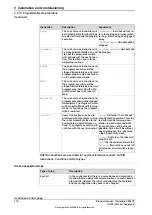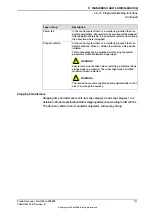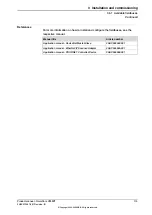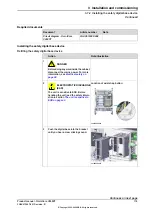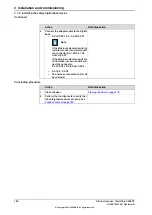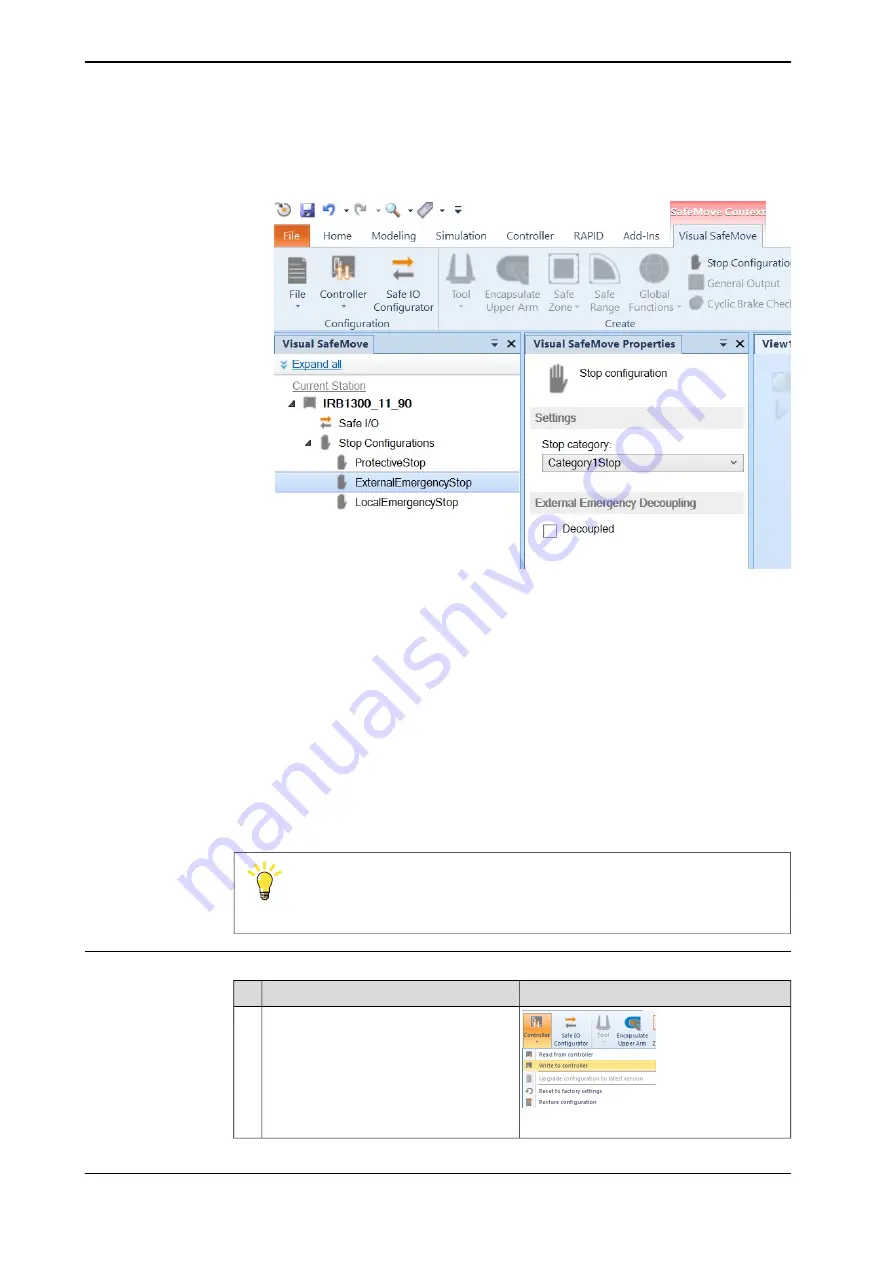
Use this procedure to configure the robot stopping functions in Visual SafeMove.
1 In
Visual SafeMove
, select
Stop Configuration
.
xx2100000737
2 Select a stop configuration and define the mode (automatic or manual).
•
ProtectiveStop
is the AS/GS input
•
ExternalEmergencyStop
is the ES input
To avoid dead-lock in an emergency stop chain, the
ExternalEmergencyStop
input can be decoupled from the ES output.
•
LocalEmergencyStop
is the emergency stop device on the FlexPendant
3 Select the stop category.
For some manipulators, only category 1 stop is available.
4 After the configuration is done, the safety configuration must be written to
the controller and then a restart of the controller is required.
Tip
See also the circuit diagram,
Circuit diagram - OmniCore V250XT
.
Apply the configuration to the controller
Note/illustration
Action
xx1500000801
In the
Visual SafeMove
ribbon, click on
Controller
and then select
Write to con-
troller
.
1
Continues on next page
106
Product manual - OmniCore V250XT
3HAC073447-001 Revision: B
© Copyright 2020-2022 ABB. All rights reserved.
3 Installation and commissioning
3.5.9 Configuring robot stopping functions
Continued
Summary of Contents for OmniCore V250XT
Page 1: ...ROBOTICS Product manual OmniCore V250XT ...
Page 34: ...This page is intentionally left blank ...
Page 50: ...This page is intentionally left blank ...
Page 174: ...This page is intentionally left blank ...
Page 410: ...This page is intentionally left blank ...
Page 418: ...This page is intentionally left blank ...
Page 454: ......
Page 455: ......