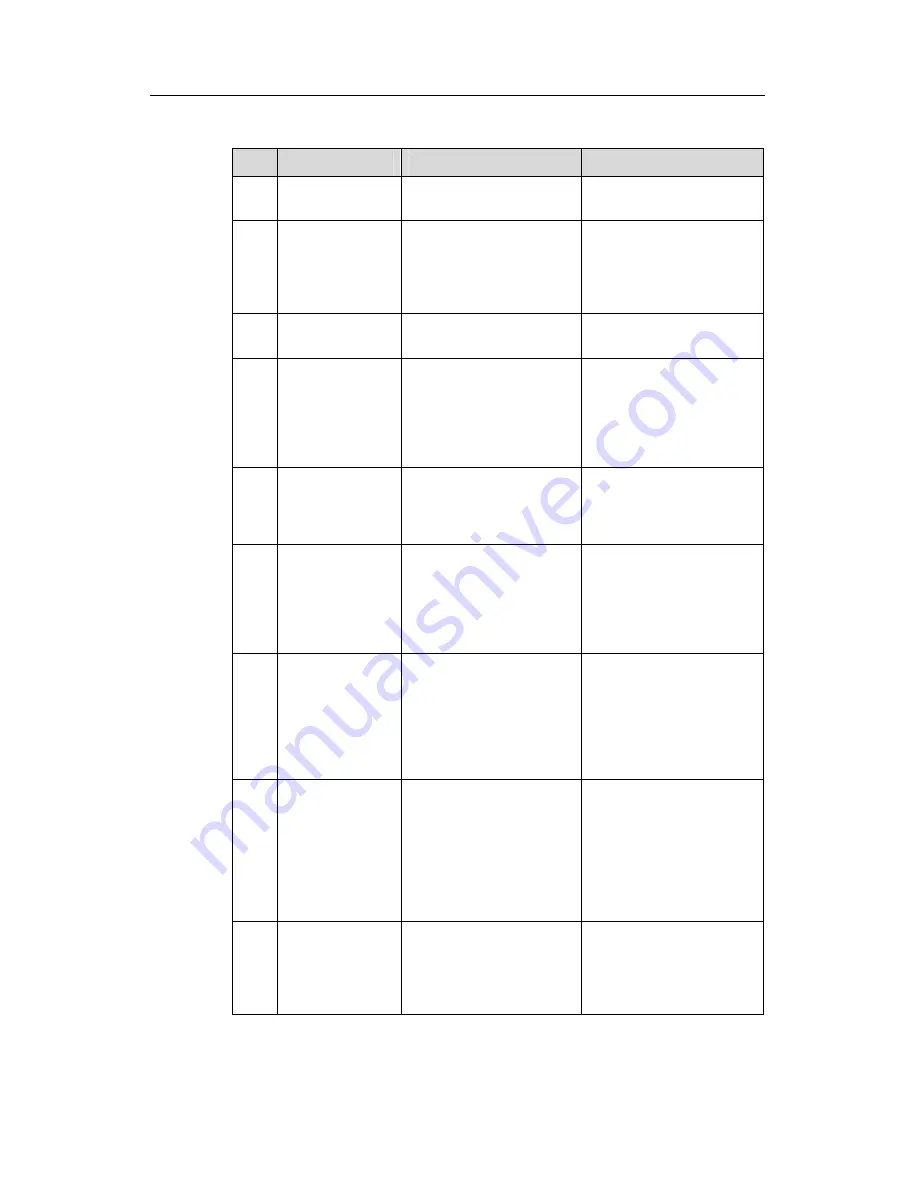
3Com Switch 8800 Configuration Guide
Chapter 51 PoE Configuration
51-3
Table 51-1
PoE configuration tasks on the Switch 8800
No
Item
Command
Description
1
Enter system
view
system-view
—
2
Enter Ethernet
port view
interface
interface
-
type
interface
-
number
As a result of this
command, a port view
prompt is displayed, which
varies with the port type
you selected.
3
Enable PoE on
the port
poe enable
By default, PoE is disabled
on a port.
4
Set the maximum
PoE power
supplied by the
port
poe
max-power
max
-
power
You can set the maximum
PoE power supplied by a
port depending on the
power of the actual PD. By
default, the
max
-
power
is
16800 mW.
5
Set the PoE
mode on the port
poe mode
{
signal
|
spare
|
auto
}
The Switch 8800 supports
only signal line PoE mode.
By default, the PoE mode
on a port is signal.
6
Set the PoE
priority on the
port
poe priority
{
critical
|
high
|
low
}
You can set the PoE
priority on a port
depending on the practical
situation. By default, the
PoE priority on a port is
low.
7
Display the PoE
state of a specific
or all ports of the
switch
display poe interface
[
interface
-
name
|
interface
-
type
interface
-
num
]
You can execute this
command in any view.
Executing the
display poe
interface
command
without any option displays
the PoE status of all the
ports.
8
Display the PoE
power
information of a
specific or all
ports of the
switch
display poe interface
power
[
interface
-
name
|
interface
-
type
interface
-
num
]
You can execute this
command in any view.
Executing the
display poe
interface power
command without any
option displays the PoE
power information about
all the ports.
9
Display the PoE
status and PoE
power
information of
each card
display poe pse
You can execute this
command in any view






















