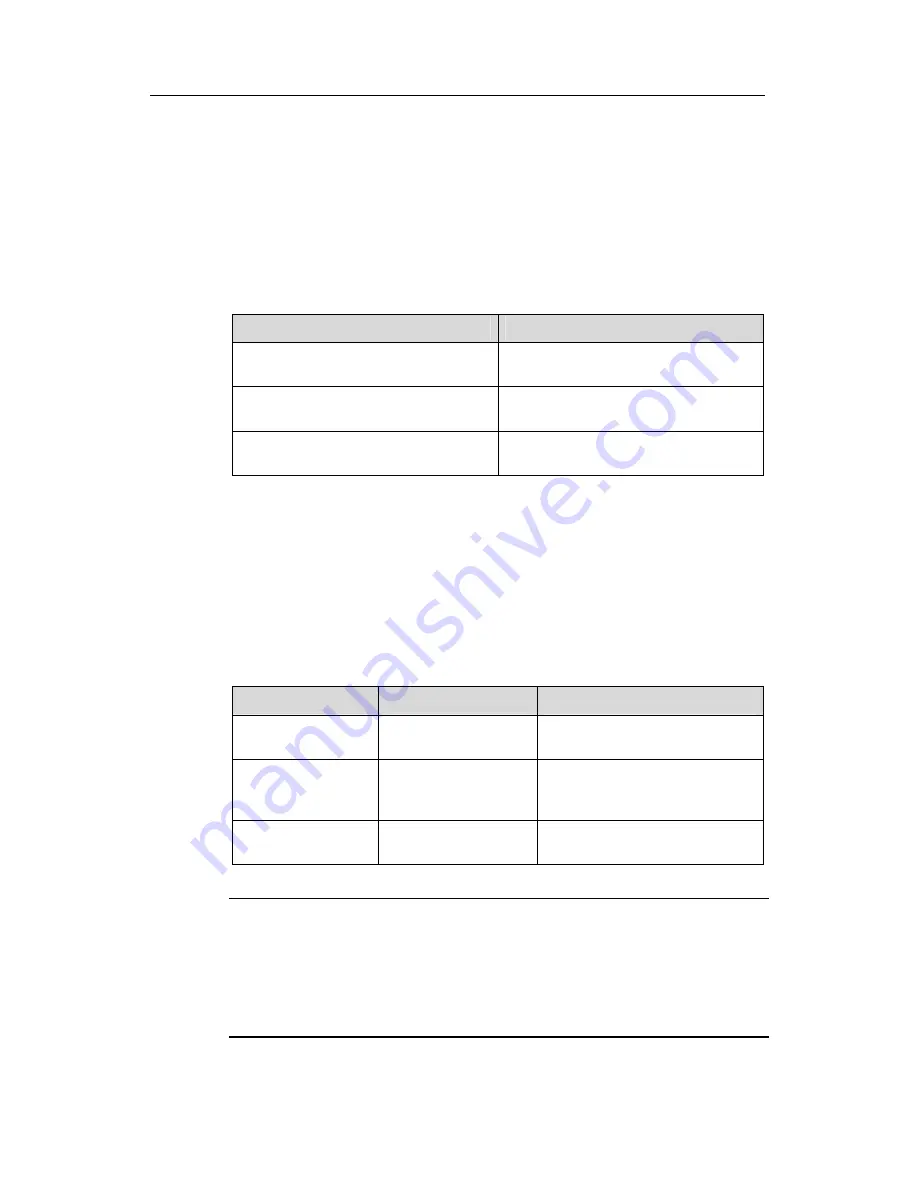
3Com Switch 8800 Configuration Guide
Chapter 3 Command Line Interface
3-9
3.3.2 Displaying Characteristics of Command Line
Command line interface provides the following display characteristics:
z
For users’ convenience, the instruction and help information can be displayed in
both English and Chinese.
z
For the information to be displayed exceeding one screen, pausing function is
provided. In this case, users can have three choices, as shown in the table below.
Table 3-2
Functions of displaying
Key or Command
Function
Press <Ctrl+C> when the display
pauses
Stop displaying and executing
command.
Enter a space when the display pauses
Continue to display the next screen of
information.
Press <Enter> when the display pauses
Continue to display the next line of
information.
3.3.3 History Command of Command Line
Command line interface provides the function similar to that of DosKey. The commands
entered by users can be automatically saved by the command line interface and you
can invoke and execute them at any time later. History command buffer is defaulted as
10. The operations are shown in the table below.
Table 3-3
Retrieve history command
Operation
Key
Result
Display history
command
display
history-command
Display history command by user
inputting
Retrieve the
previous history
command
Up cursor key <
↑
> or
<Ctrl+P>
Retrieve the previous history
command, if there is any.
Retrieve the next
history command
Down cursor key <
↓
>
or <Ctrl+N>
Retrieve the next history
command, if there is any.
Note:
Cursor keys can be used to retrieve the history commands in Windows 3.X Terminal
and Telnet. However, in Windows 9X HyperTerminal, the cursor keys
↑
and
↓
do not
work, because Windows 9X HyperTerminal defines the two keys differently. In this
case, use the combination keys <
Ctrl+P
> and <
Ctrl+N
> instead for the same purpose.






























