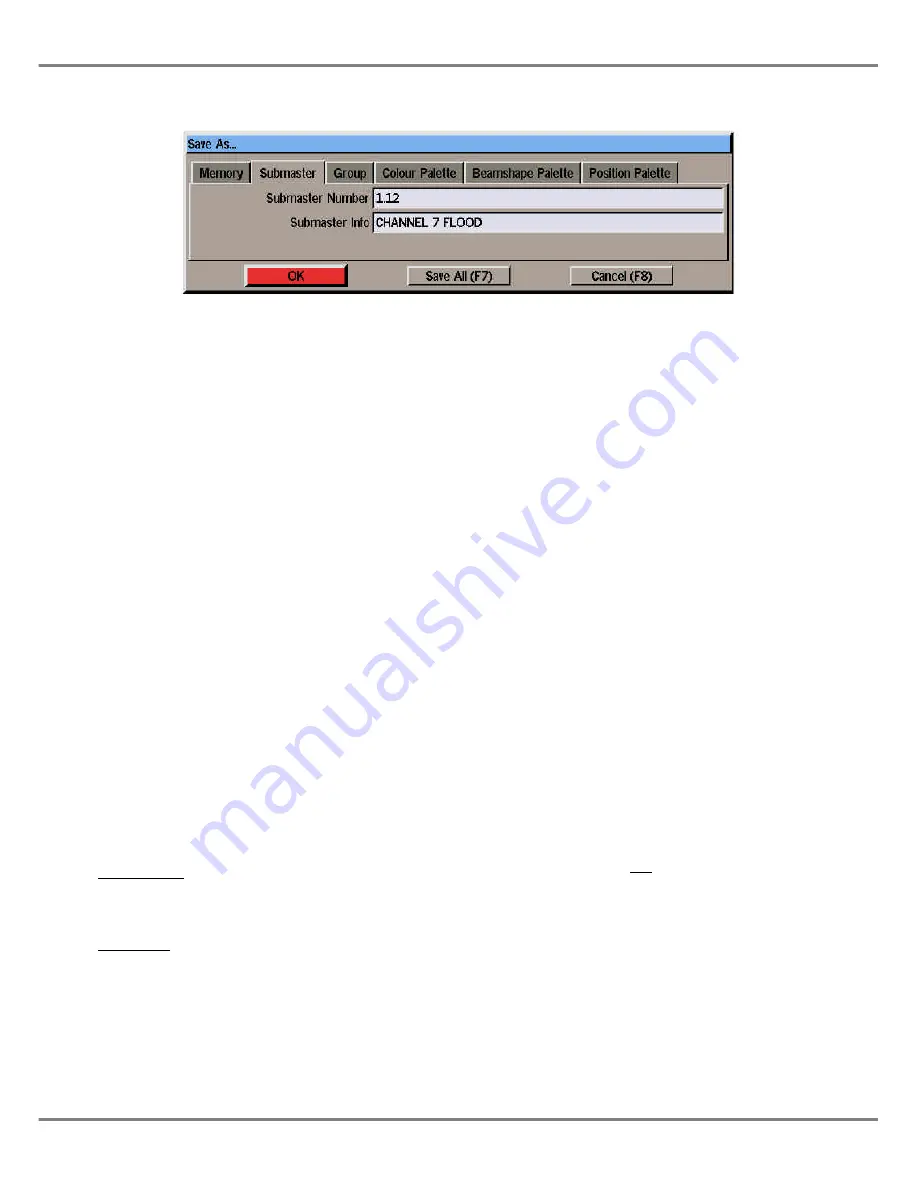
Loading Channel Data (2)
An alternative method of loading
channel data directly onto a submaster
is as follows:
Open the Program Window directly
using the CHANNEL, FIXTURE or
GROUP button.
Set the dimmer channel and fixture
parameter levels to the required values
(see chapter 4 for details).
Press the SAVE AS button on the front
panel, or right click in the PW and
select the
Save As
option from the
menu. The
Save As
window is
displayed on the screen.
Select the
Submaster
option using the
SUBMASTER button, cursor keys or
the mouse.
Enter the destination submaster
number in the field provided.
Enter a name in the
Submaster Info
field (optional).
Select the
OK
button in the window.
If the destination submaster is
unprogrammed, the channel data is
loaded onto the submaster, and the
popup window is closed.
If the specified submaster is already
programmed with channel data or a
transferred memory, a warning
message is displayed.
Submaster Parameters
When a submaster has been loaded
with channel data or a transferred
memory, the submaster parameters
(information, fade times etc.) can be
edited from the Submaster screen.
Select a submaster, then use the
cursor keys on the front panel or
keyboard to move around the fields, or
select the required field with the
mouse.
Adjust the value in the selected field as
required.
Edits to submaster parameters take
effect immediately. It is not necessary
to ‘save’ the changes as with memory
parameters on the Memories screen.
NOTES
Scrolling through the Submaster Table
In Active Submaster Display Mode, the cursor
keys will only scroll up and down the 12
submasters in the table. In All Submaster
Display Mode, the cursor keys will scroll up
and down the entire submaster table.
Selecting Submaster and Opening PW
If the EDIT LIVE, EDIT BLIND or PREVIEW
button is pressed, instead of the ENTER
button, the highlight bar moves to the
selected submaster and the Program Window
is opened ready for the user to edit or
preview the channel data (or memory).
Automatic Display Mode Switching
If the submaster screen is displaying active
submasters only, and a submaster number
not currently active is entered, the display
will switch automatically to All Submasters
Display Mode, before moving the highlight
bar to the selected submaster.
Submaster Parameters
The Submaster parameters (info, fade times,
trigger levels etc) can only be accessed and
edited after channel data or a memory has
been loaded onto the submaster.
Abandoning Channel Edits
To close the Program Window and abandon
any channel data edits press the EDIT LIVE
or EDIT BLIND button on the front panel, or
right click in the PW and select the Cancel
option from the menu.
Illusion 500 Manual 73-741-00 Issue 2
6 - 5
Submasters
Figure 6 - 5: Save As Window (Submaster)
Содержание ILLUSION 500
Страница 1: ...ILLUSION 500 OPERATING MANUAL ...
Страница 2: ......
Страница 6: ...iv Illusion 500 Manual 73 741 00 Issue 2 Contents ...
Страница 40: ...3 20 Illusion 500 Manual 73 741 00 Issue 2 Setup ...
Страница 121: ......
















































