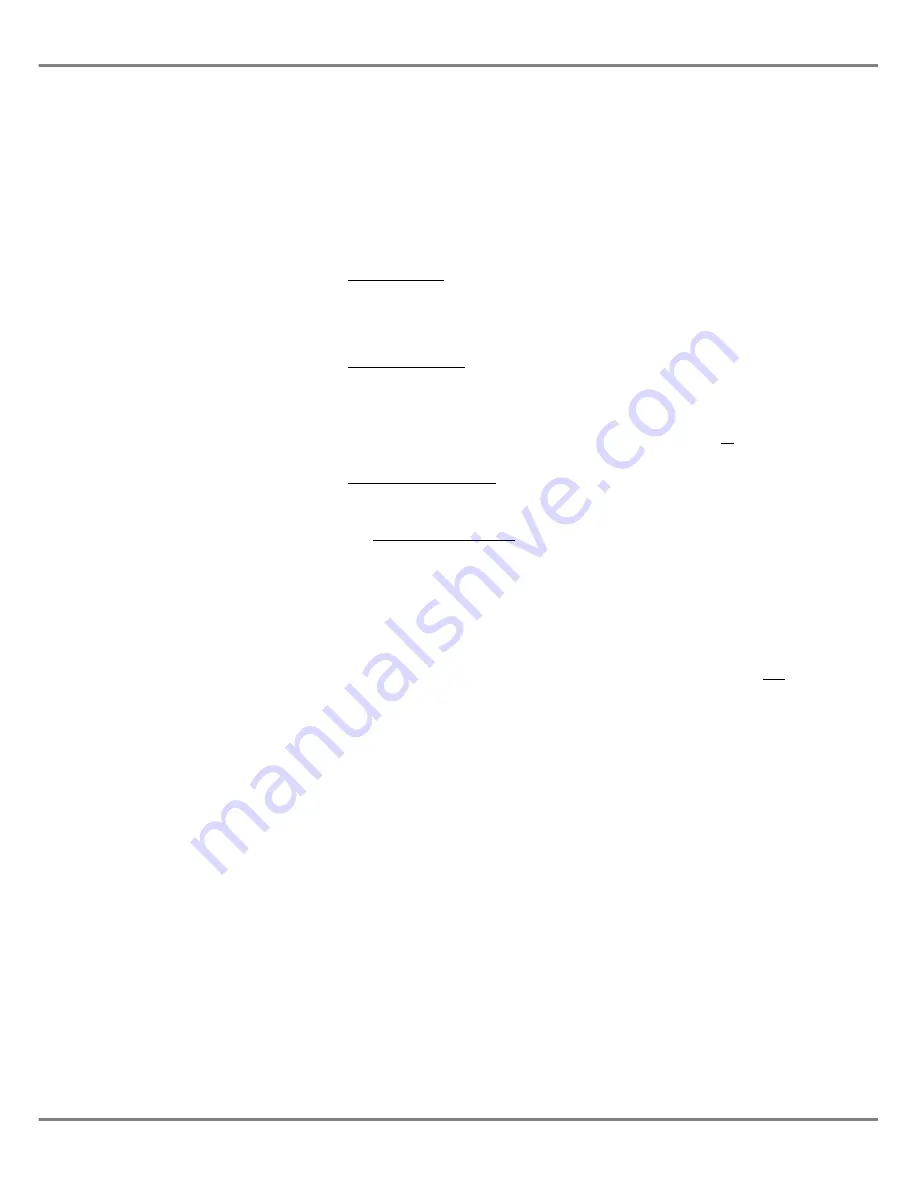
Attribute Selection
Once a fixture (or fixtures) have been
selected, the attribute can be selected
using the attribute buttons on the front
panel (BRIGHTNESS, COLOUR,
BEAMSHAPE, POSITION), or by
clicking on the attribute tab in the PW.
The red lights in the attribute buttons
and the attribute tabs in the PW
indicate the selected attribute.
The corresponding fixture parameters
are assigned to the three CONTROL
WHEELS.
The fixture parameter names and
values are displayed in the PW.
Fixture Brightness values are
displayed as a percentage or DMX
value depending on the
HTP Format
option in Desk Setup.
Fixture Colour, Beamshape and
Position values are displayed as a
percentage or DMX value depending
on the
LTP Format
option in Desk
Setup.
For 16 bit parameters (two DMX
channels), the parameter value is
displayed as two separate values; the
first representing the ‘coarse’ value,
the second the ‘fine’ value.
In Position - the Pan parameter is
always assigned to the thumb wheel;
the Tilt parameter is always assigned
to the first finger wheel.
Movement Effect parameters are
displayed in two separate wheel
groups after the real Position
parameters for the fixture.
Controlling Fixture
Parameters with the Wheels
When the fixture(s) and attribute have
been selected, the control wheels are
used to adjust the parameter levels.
If more than one fixture is selected, the
PW shows the fixture parameter data
for the “Primary Fixture” only.
If all the selected fixtures are of the
same fixture type moving the control
wheels will adjust the same
parameters on each of the selected
fixtures.
However, if the selected fixtures are of
different fixture types the following
rules apply:
The control wheels will control the
fixture parameters displayed on the
PW for the “Primary Fixture” (and any
other selected fixtures of the same
fixture type), and they will control the
corresponding parameters (where
applicable) for the selected fixtures of
different fixture types.
The corresponding parameter is
defined as being the parameter which
would appear on the same wheel in the
same wheel group for the currently
selected attribute.
It should be noted that with colour and
beamshape attributes particularly, the
corresponding parameters for different
fixture types could be totally different
functions on the fixtures themselves.
For example - Beamshape Group 1
wheel 1 may be a Gobo wheel on one
fixture but a shutter/strobe on another
fixture, focus on another etc.
When several fixtures are selected at
the same time, adjusting a fixture
parameter using a control wheel may
result in different parameter values
being set depending on the Wheel
Editing Mode selected - see later in
this chapter for further details.
Scroller Fixtures
Scroller fixtures have a single colour
parameter and can be programmed by
frame number or actual percentage or
DMX values using the numeric keypad
and associated keys, control wheel or
mouse.
Programming Scroller
Fixtures by Frame Number
Scroller fixtures can be set to a specific
frame number using the numeric
keypad and associated keys.
Select the required fixture(s), then
enter @ followed by the frame number
and ENTER. For example:
FIXTURE 1 @ FRAME 4 ENTER
This only works when all the selected
fixtures are scrollers. The keyword
FRAME
is inserted automatically into
the command line after the @ to
indicate that the next number entered
will be taken as a frame number rather
than as an absolute value.
If the frame number entered is too high
for a scroller fixture then the scroller
will be set to its highest frame value.
Programming Scrollers by
Absolute Values
Scroller fixtures can be set to any
absolute value using the numeric
keypad and associated keys, control
wheel or mouse using the various
methods described below:
If the selected fixtures contain a
combination of scrollers and other
fixture types, the number entered after
the @ will be taken as a percentage or
DMX value (depending on the
LTP
Format
option selected in Desk Setup).
All the selected fixture parameters are
set to the specifed value.
Select the required scroller fixture(s)
and press the HOME button. The
selected scrollers are set to their home
values (frame 1).
Select the required scroller fixture(s)
and adjust the parameter level using
the control wheel or the mouse.
Illusion 500 Manual 73-741-00 Issue 2
4 - 11
Program Window
Содержание ILLUSION 500
Страница 1: ...ILLUSION 500 OPERATING MANUAL ...
Страница 2: ......
Страница 6: ...iv Illusion 500 Manual 73 741 00 Issue 2 Contents ...
Страница 40: ...3 20 Illusion 500 Manual 73 741 00 Issue 2 Setup ...
Страница 121: ......






























