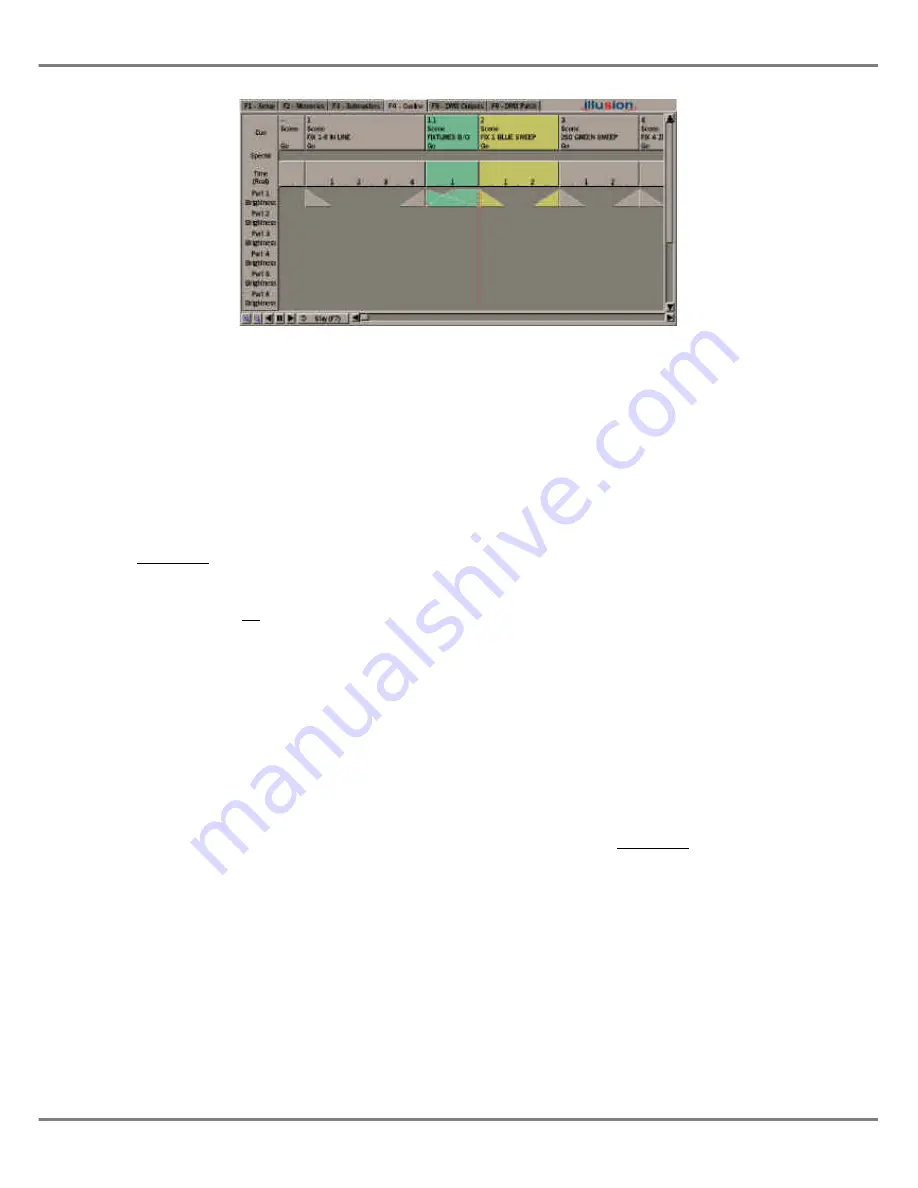
The Cueline Screen
The Cueline screen can be used for
programming, editing and playback of
the cues in the Memory Stack.
Press the SCREEN FUNCTION
BUTTON F4 or select the
Cueline
screen selection button using the
mouse to display the Cueline screen.
All the programmed cues, including
Memory Zero, are displayed on the
Cueline screen.
Unprogrammed cues are not displayed
on the Cueline screen.
The main area of the Cueline screen
consists of a number of horizontal
tracks, with the track name down the
left hand side of the screen.
Cue Track
The Cue Track shows the Memory
Number, Type, Information and Trigger
data from the cue.
Special Track
The Special Track is used to show the
jump, loop and macro trigger
information programmed in the
Memory Stack (see chapter 7).
Time Track
The Time Track shows the duration of
each cue.
Memory Data Tracks
The remaining tracks display the timing
information for each cue.
The memory data tracks are labelled
Part 1 Brightness, Part 1 Colour, Part 1
Beamshape, Part 1 Position, Part 2
Brightness .... Part 8 Position
.
The
Brightness
track for each part is
always displayed on the screen.
The display of the
Colour, Beamshape
and
Position
tracks can be toggled by
pressing the corresponding attribute
buttons on the front panel.
The timing data for each programmed
part of a multi-part scene is shown in
the corresponding track.
Zoom Buttons
The Zoom In and Zoom Out buttons, in
conjunction with the scroll bar, allow
different parts of the Cueline screen to
be viewed at various magnifications.
Playback Buttons
The Go, Pause and Go Previous soft
buttons perform the same functions as
those on the front panel.
Display Mode Button (F7)
The Display Mode Button (F7), toggles
between
Stay
and
Follow
modes.
When
Stay
is selected - the red
Cueline will eventually move off the
right hand side of the screen as the
show progresses.
When
Follow
is selected - the red
Cueline is displayed in the centre of
the screen and the tracks move from
right to left behind it.
When running the show,
Follow
mode
is recommended as the current
memory is always on display.
Current, Next, Selected Cues
A green highlight bar (column) is
displayed on the
Current
cue. The
‘Cueline’ itself (a vertical red line),
indicates progress through the cue.
A yellow highlight bar (column) is
displayed on the
Next
cue.
When the Display Mode is set to
Stay
,
the selected cue is identified by the red
boxes displayed in the memory data
track(s). These boxes are used as
handles for adjusting transition times.
9 - 2
Illusion 500 Manual 73-741-00 Issue 2
Cueline
Figure 9 - 2 : The Cueline Screen
Содержание ILLUSION 500
Страница 1: ...ILLUSION 500 OPERATING MANUAL ...
Страница 2: ......
Страница 6: ...iv Illusion 500 Manual 73 741 00 Issue 2 Contents ...
Страница 40: ...3 20 Illusion 500 Manual 73 741 00 Issue 2 Setup ...
Страница 121: ......






























