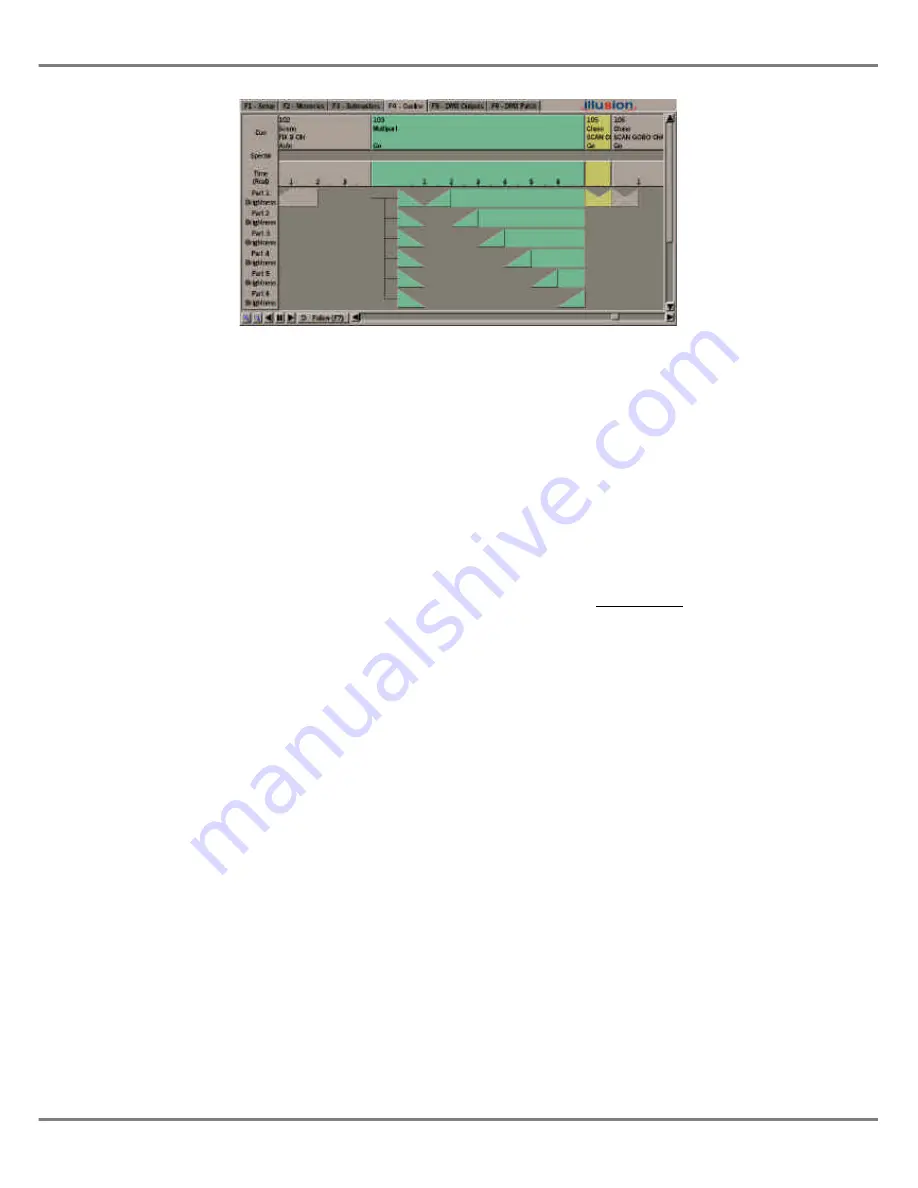
Editing Channel Data
The channel data for a cue (or part of a
multi-part cue) can be edited from the
Cueline screen as follows:
1.
Select the cue to be edited.
2.
Position the mouse pointer on the
appropriate memory data track.
3.
Right click and select the
Edit Live
or
Edit Blind
option from the
menu. The Program Window is
displayed on the screen.
4.
Adjust the dimmer channel and
fixture parameter levels, as
required.
Editing Information
(Multi-Part Scenes)
1.
Select the required cue.
2.
Right click in the track for the
appropriate part of the cue, and
select the
Edit Info
option from the
menu. A popup window is
displayed.
3.
Edit the information text as
required, then select the
OK
button in the window. The popup
window is closed.
Previewing Cues
The channel data for a cue (or part of a
multi-part cue) can be previewed from
the Cueline screen as follows:
Select the required cue. Press the
PREVIEW button or right click on the
appropriate memory data track and
select the
Preview
option from the
menu. The PW is displayed.
To preview other cues, use the left and
right arrow keys or click on the
Previous
or
Next
buttons in the PW.
To exit preview mode, press the
PREVIEW button. The light in the
PREVIEW button goes out and the PW
is closed.
Deleting Cues
Right click on the required cue in the
Cue Track
and select the
Delete
option from the menu.
A confirmation window is displayed,
with the options
OK, Preserve Data
(F7)
and
Cancel (F8)
Select the
OK
button to confirm
deletion of the memory.
Select the
Preserve Data
button to
confirm deletion of the memory but
preserve the programmed dimmer
channel and fixture parameter data in
later memories
(Partial Mode only)
Select the
Cancel
button to cancel the
operation.
Copying Cues
A complete cue can be copied to
another cue from the Cueline screen.
Right click in the
Cue Track
of the cue
to be copied. Select the
Copy
option
from the menu. The Copy Window is
displayed.
Enter the destination cue number, then
select the
OK
button in the window.
If the destination cue is
unprogrammed, the selected cue is
copied into the destination cue, and the
Copy Window is closed.
If the destination cue is already
programmed, a warning is displayed.
Select the
Overwrite
button to
overwrite the destination cue.
Illusion 500 Manual 73-741-00 Issue 2
9 - 5
Cueline
Figure 9 - 5: Cueline Screen showing Multi-Part Scene
Содержание ILLUSION 500
Страница 1: ...ILLUSION 500 OPERATING MANUAL ...
Страница 2: ......
Страница 6: ...iv Illusion 500 Manual 73 741 00 Issue 2 Contents ...
Страница 40: ...3 20 Illusion 500 Manual 73 741 00 Issue 2 Setup ...
Страница 121: ......






























