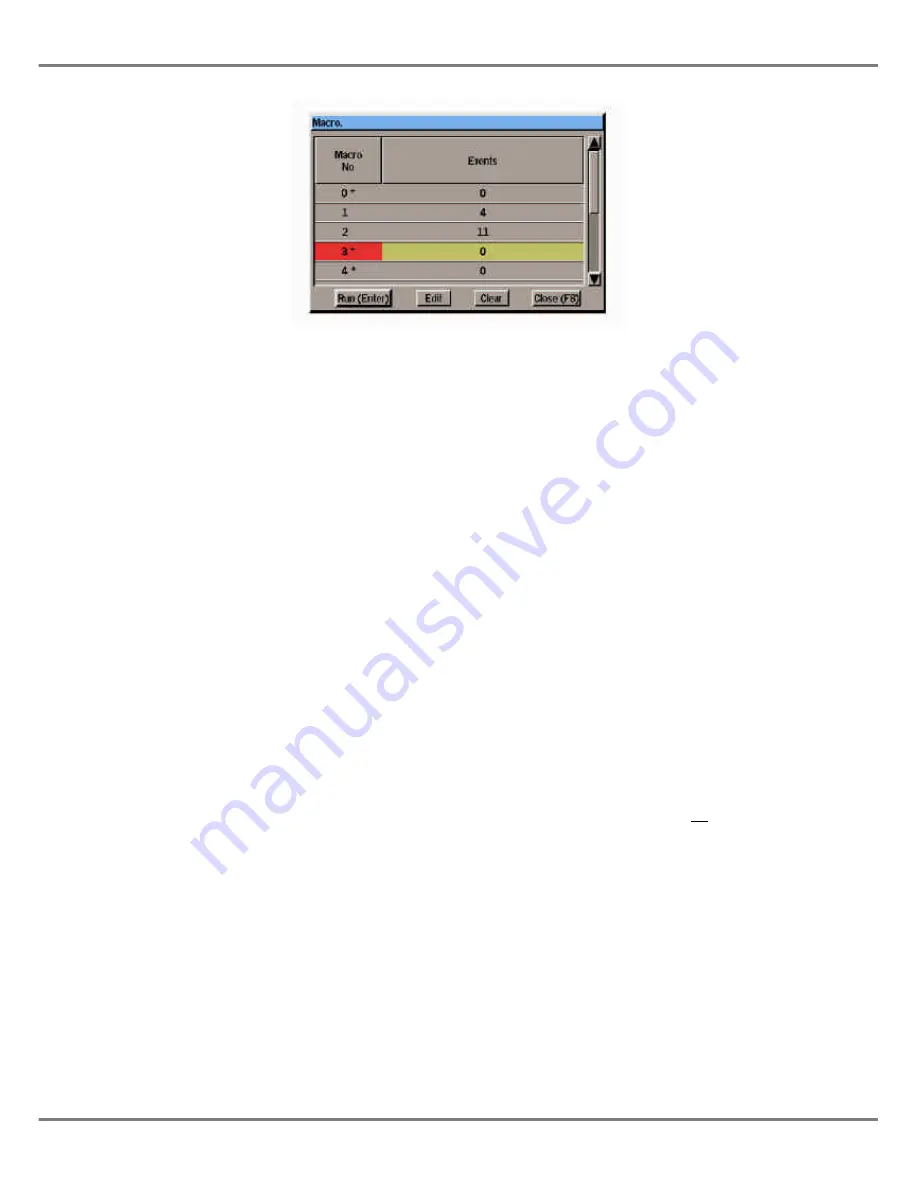
Macros
A macro is a recorded series of front
panel button presses which can be
played back when required, or
triggered by a memory or submaster.
The Illusion 500 desk provides 10
macros numbered 0 - 9.
Macro 0 is defined as the power-on
macro, and if programmed, will run
automatically when the desk is
powered up.
The Macro Window
To display the Macro Window on the
monitor, press the MACRO button on
the front panel.
The Macro Window shows the macros
in the form of a table.
Unprogrammed macros have an
asterisk (*) next to their number.
The right hand column of the table
shows the number of steps
programmed into each macro.
A yellow highlight bar is displayed on
the currently selected macro.
The Macro Window contains soft
buttons to run, edit and clear macros
and to close the Macro Window.
To close the Macro Window select the
Close
button in the window or press
the F8 button on the front panel.
Programming a Macro
1.
Press the MACRO button. Select
a macro using the cursor keys or
mouse, or by entering the macro
number directly.
2.
Select the
Edit
button in the
Macro Window, or press the
EDIT LIVE or EDIT BLIND button
on the front panel. This opens the
Edit Macro Window listing the
contents of the selected macro, if
programmed.
3.
Enter the button sequence for the
macro by pressing the front panel
buttons in the required order.
As each front panel button is
pressed, its name is added to the
list in the Edit Macro Window.
4.
To end the button sequence press
the MACRO button on the front
panel or select the
OK
button in
the Edit Macro Window. The
button sequence is saved into the
selected macro and the Edit
Macro Window is closed.
5.
Select the
Close
button in the
window or press F8 on the front
panel to close the Macro Window.
Editing a Macro
1.
Press the MACRO button. Select
a macro using the cursor keys or
mouse, or by entering the macro
number directly.
2.
Select the
Edit
button in the
Macro Window, or press the EDIT
LIVE or EDIT BLIND button on
the front panel. This opens the
Edit Macro Window listing the
contents of the selected macro, if
programmed.
The Edit Macro Window contains three
soft buttons ( <, > and Del) which are
used to move the cursor along the list
of commands, and delete commands
from the macro respectively.
To insert a key press into a macro -
move the cursor to the required
insertion point, then press the required
front panel key.
To delete a key press from a macro -
move the cursor to the required point,
then press the soft
Del
key. The
command to the left of the cursor is
deleted.
When editing is complete, press the
MACRO button on the front panel or
click on the
OK
button in the Edit
Macro Window.
Illusion 500 Manual 73-741-00 Issue 2
11 - 5
Other Features
Figure 11 - 5: Macro Window
Содержание ILLUSION 500
Страница 1: ...ILLUSION 500 OPERATING MANUAL ...
Страница 2: ......
Страница 6: ...iv Illusion 500 Manual 73 741 00 Issue 2 Contents ...
Страница 40: ...3 20 Illusion 500 Manual 73 741 00 Issue 2 Setup ...
Страница 121: ......






















