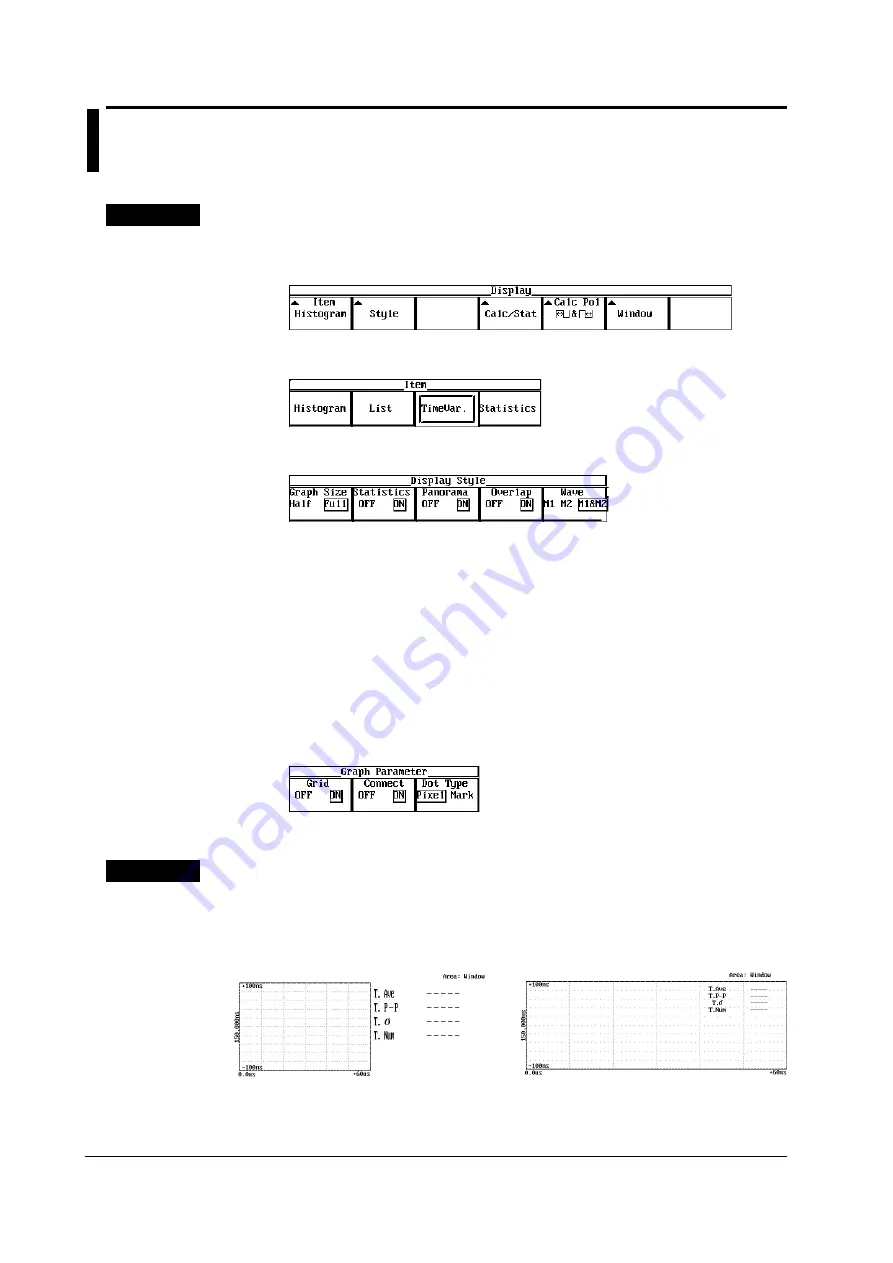
7-8
IM 704510-01E
7.3
Setting the Time Variation Display
For a functional description, see 2.6.
Procedure
The following operation is not possible when in hardware histogram mode or inter-
symbol interference analysis mode (because time variation display is not possible).
1.
Press the DISPLAY key to display the Display menu.
2.
Press the Item soft key to display the Item selection menu.
3.
Press the TimeVar. soft key.
Setting the Display Style
4.
Press the Style soft key to display the Display Style menu.
5.
Press the Graph Size soft key to set the display size of the time variation window
to Half or Full.
6.
Press the Statistics, Panorama, and Overlap soft key to set each item ON or
OFF.
Overlap appears only when using the dual measurement function.
7.
Press the Wave soft key to select M1, M2, or M1&M2.
Wave appears only when using the dual measurement function. Select M1 when
displaying only the Meas1 waveforms, M2 when displaying only the Meas2
waveforms, or M1&M2 to display both waveforms.
Settings Related to the Display Style of the Time Variation Waveforms
8.
Press the Graph Param soft key to display the Graph Parameter menu.
9.
Press the Grid or Connect soft key to select ON or OFF.
10.
Press the Dot Type key to select Pixel or Mark.
Explanation
Time Variation Display Size (Graph Size)
Select either of the following.
Half: Displays the time variation at a size equal to the left half of the main window.
Full:
Displays the time variation main window over the entire screen.
Half
Full
















































