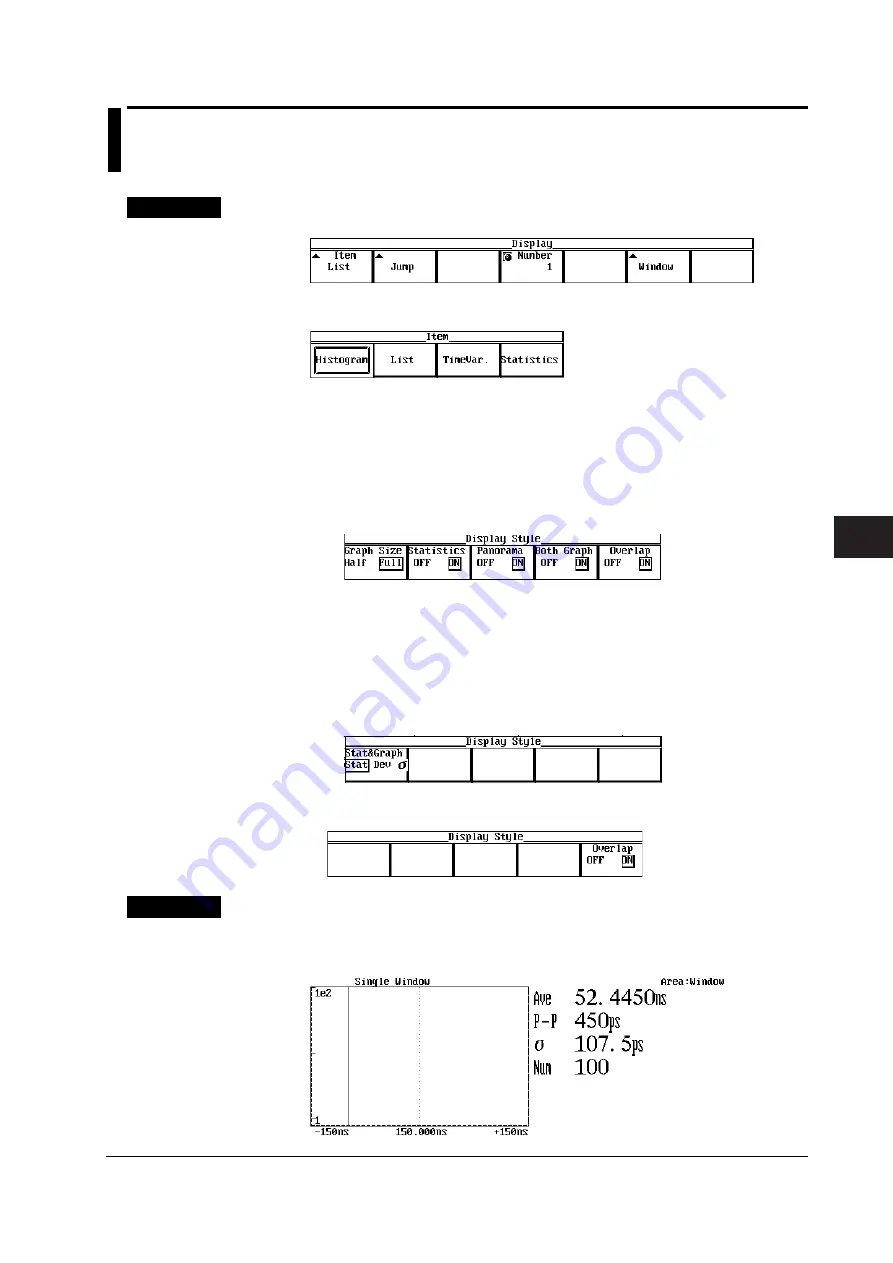
7-1
IM 704510-01E
Basic Display Setup
3
2
1
4
5
6
7
8
9
10
11
12
13
14
15
Chapter 7 Basic Display Setup
7.1
Setting the Histogram Display
For a functional description, see 2.6.
Procedure
1.
Press the DISPLAY key to display the Display menu.
2.
Press the Item soft key to display the Item selection menu.
3.
Press the Histogram soft key.
Setting the Display Style
4.
Press the Style soft key to display the Display Style menu.
• When in time stamp mode or hardware histogram mode
• When using multi window or auto window and Window is set to a value other
than All
5.
Press the Graph Size soft key to set the display size of the histogram to Half
or Full.
6.
Press the Statistics, Panorama, Both Graph, and Overlap soft key to set
each item ON or OFF.
Both Graph and Overlap may not appear depending on the measurement
conditions. For the conditions in which they are displayed, read the
explanation below.
• When using multi window or auto window and Window is set to All
5.
Press the Stat&Graph soft key to select Stat, Dev, or
σ
.
• When in inter-symbol interference analysis mode
5.
Press the Overlap soft key to select ON or OFF.
Explanation
Display Size of the Histogram (Graph Size)
Select either of the following.
Half: Displays the histogram at a size equal to the left half of the main window.






























