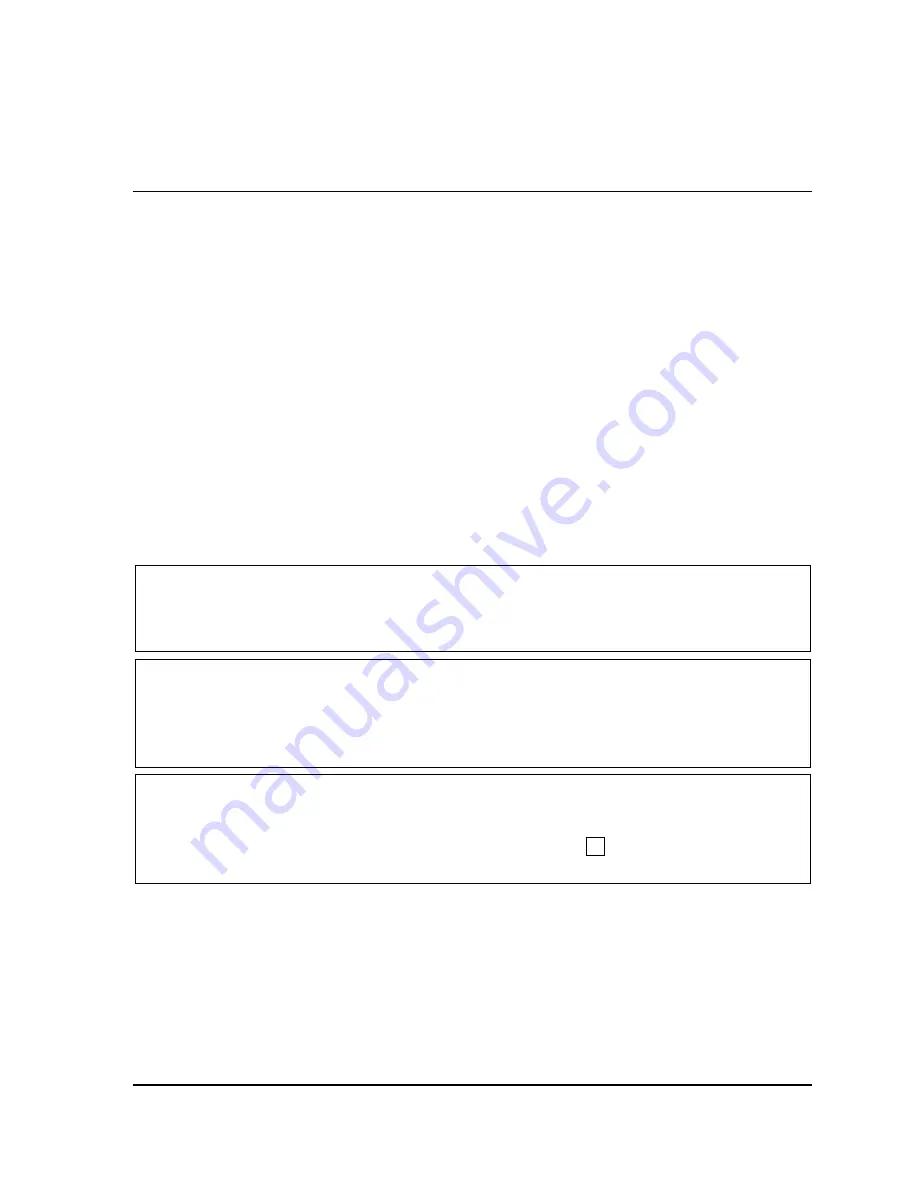
AutoSetPAC User Manual
1101600
Chapter 4 Using AutoSetPAC in Program Mode
93
Chapter 4 Using AutoSetPAC in
Program Mode
This chapter shows you how to make the settings that AutoSetPAC uses to calculate setpoints. You
make these settings on the Tonnage Monitor Programming screen in SmartPAC Program mode. The
chapter also shows you how to copy Program settings from one job to the next, change Program
settings, and recalculate setpoints. Instructions are also provided for adjusting setpoints when this
capability is locked out of Run mode.
AutoSetPAC’s Setpoint Calculation Process ................................................................................................ 93
Startup Counter ............................................................................................................................................. 95
Accessing the Tonnage Monitor Programming Menu ................................................................................... 96
Making Tonnage Monitor Settings ................................................................................................................ 98
Loading Tonnage Monitor Settings ............................................................................................................... 99
Copying Tonnage Monitor Settings ............................................................................................................ 100
Changing Tonnage Monitor Settings ........................................................................................................... 101
Viewing and Adjusting Setpoints ................................................................................................................ 101
High Setpoint Limits ............................................................................................................................ 102
Low Setpoint Limits ............................................................................................................................. 103
Repeatability Setpoint Limits ............................................................................................................... 103
Recalculating Setpoints ............................................................................................................................... 104
NOTICE
“SmartPAC” refers to original SmartPAC, SmartPAC 2, and SmartPAC PRO, unless otherwise
indicated.
NOTICE
REFER TO SMARTPAC USER MANUAL
Instructions for creating, copying, deleting, and loading tools are provided in Chapter 5 of your
SmartPAC user manual. For help in using the keyboard, refer to Chapter 3 of the manual.
NOTICE
USING SMARTPAC HELP
If you need help with a Program mode screen, press the HELP or ? key when that screen is
displayed.
AutoSetPAC’s Setpoint Calculation Process
AutoSetPAC creates setpoints automatically based on the following settings you make on the
Tonnage Monitor Programming Menu in Program mode:
•
Sample period
•
High setpoint percentage
Содержание AutoSet PAC 120 VAC
Страница 2: ......
Страница 4: ......
Страница 6: ......
Страница 12: ...12 Table of Contents ...
Страница 14: ...14 ...
Страница 16: ...16 ...
Страница 18: ...18 ...
Страница 28: ...1101600 AutoSetPAC User Manual 28 Chapter 1 Installation ...
Страница 106: ...1101600 AutoSetPAC User Manual 106 Chapter 4 Using AutoSetPAC in Program Mode ...
Страница 122: ...1101600 AutoSetPAC User Manual 122 Chapter 5 Using AutoSetPAC in Run Mode Figure 5 18 Tool Loading Message ...
Страница 133: ......
Страница 134: ......
Страница 135: ......
Страница 136: ......
Страница 137: ......
Страница 138: ......
Страница 139: ......
Страница 140: ......
Страница 141: ......
Страница 142: ......
Страница 143: ......
Страница 144: ......
Страница 145: ......
Страница 146: ......
Страница 147: ......
Страница 148: ......
Страница 149: ......
Страница 150: ......
Страница 151: ......
Страница 152: ......
Страница 153: ......
Страница 154: ......
Страница 155: ......
Страница 156: ......
















































