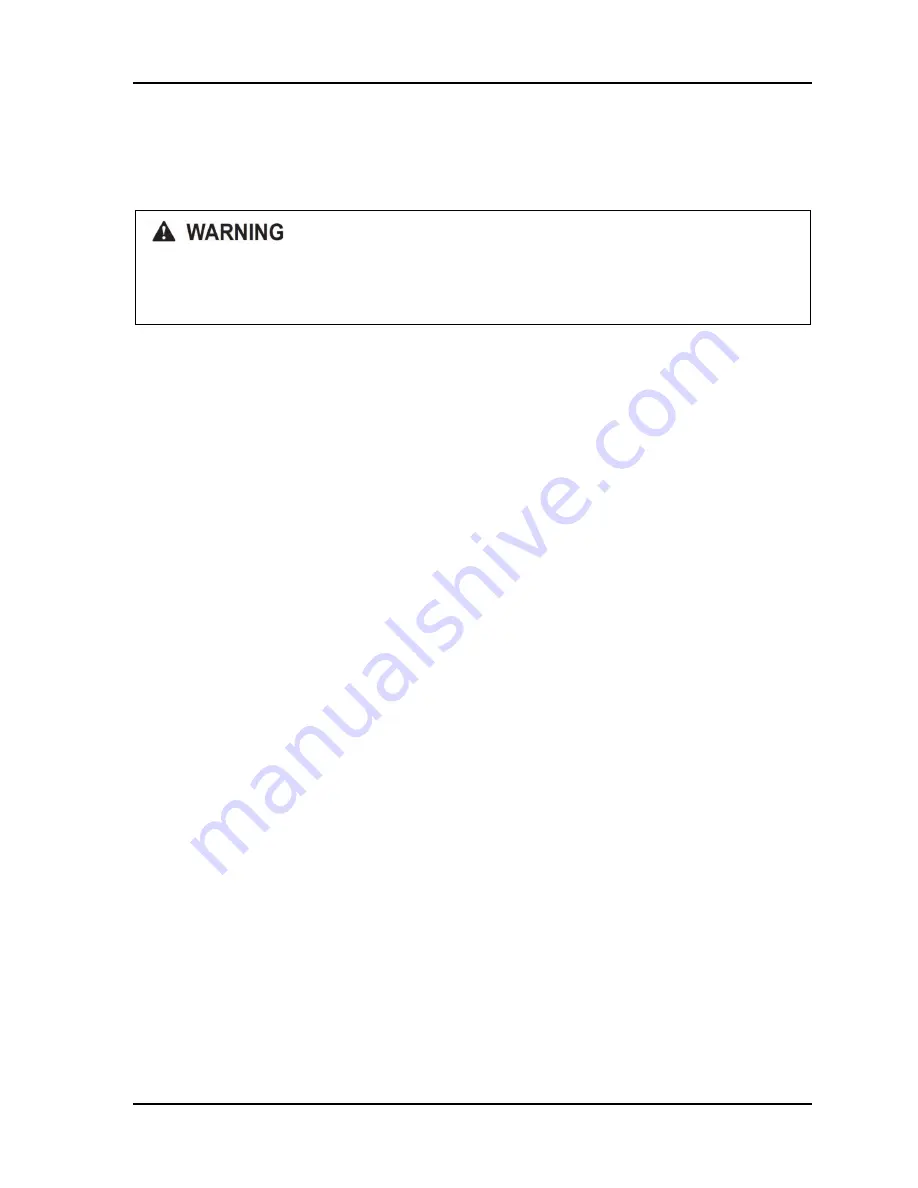
AutoSetPAC User Manual
1101600
Chapter 2 Installation
53
Connecting AC Wires to Power Source
Connect AC wires from the AutoSetPAC control to your AC power source only when you are
finished connecting all wiring, including wiring for the optional oscilloscope.
ELECTRIC SHOCK HAZARD
Make sure main power is off when you connect AutoSetPAC to the main power source.
Failure to comply with these instructions could result in death or serious injury.
Connecting a New AutoSetPAC to Original SmartPAC
If you are connecting a new AutoSetPAC load analyzer to an original SmartPAC control earlier than
version V1.56, do the following:
1.
Access the List of Installed Options screen on the Main Initialization Menu (similar to Figure 3-2,
page 64), and verify the version number of SmartPAC and of Character Generator.
•
If SmartPAC firmware is earlier than V1.56, you must replace it with a current version.
•
If Character Generator is earlier than V1.07, you must replace it with version V1.07.
Contact Wintriss Tech. Support to arrange for updated firmware.
2.
If you must replace SmartPAC firmware, record the settings for start and stop time limits on the
Set Brake Monitor screen in Initialization mode. Also, record the cam channel names shown on
the Cam Channel Name Menu in Initialization before changing the firmware. Refer to your
SmartPAC manual for assistance.
3.
Power down SmartPAC.
4.
Replace the SmartPAC firmware, if necessary, referring to the SmartPAC user manual. (If you
have a panel mount, do not replace the firmware or character generator until step 6.)
5.
Replace the character generator firmware, if necessary.
The character generator firmware is located at the lower right of the power supply board (refer to
the drawing in your SmartPAC user manual). The chip, which has a label on it, is identified on
the board as component “U208.”
Note the orientation of the semi-circular notch on the firmware chip. When replacing the chip,
make sure that the notch on the new chip faces in the same direction as the notch on the old chip.
6.
If you have a panel mount version of SmartPAC, follow these steps to replace the firmware
and/or character generator:
a.
Remove the SmartPAC panel mount from the panel.
b.
Label all wiring connectors with their locations and disconnect them from the SmartPAC
processor board.
c.
Remove the SmartPAC firmware board and, if they are installed, the DiProPAC and/or
ProCamPAC boards (refer to the drawing in your SmartPAC user manual).
Содержание AutoSet PAC 120 VAC
Страница 2: ......
Страница 4: ......
Страница 6: ......
Страница 12: ...12 Table of Contents ...
Страница 14: ...14 ...
Страница 16: ...16 ...
Страница 18: ...18 ...
Страница 28: ...1101600 AutoSetPAC User Manual 28 Chapter 1 Installation ...
Страница 106: ...1101600 AutoSetPAC User Manual 106 Chapter 4 Using AutoSetPAC in Program Mode ...
Страница 122: ...1101600 AutoSetPAC User Manual 122 Chapter 5 Using AutoSetPAC in Run Mode Figure 5 18 Tool Loading Message ...
Страница 133: ......
Страница 134: ......
Страница 135: ......
Страница 136: ......
Страница 137: ......
Страница 138: ......
Страница 139: ......
Страница 140: ......
Страница 141: ......
Страница 142: ......
Страница 143: ......
Страница 144: ......
Страница 145: ......
Страница 146: ......
Страница 147: ......
Страница 148: ......
Страница 149: ......
Страница 150: ......
Страница 151: ......
Страница 152: ......
Страница 153: ......
Страница 154: ......
Страница 155: ......
Страница 156: ......






























