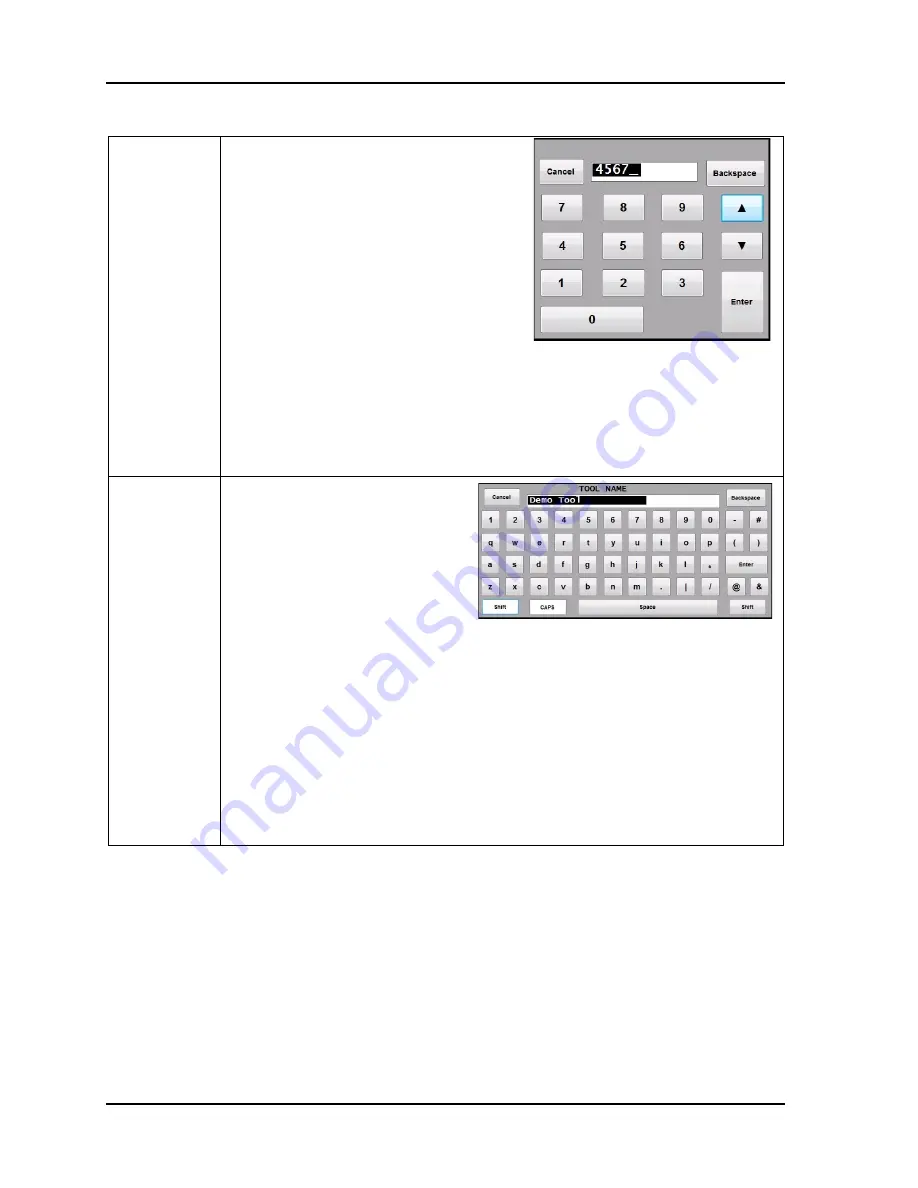
1101600
AutoSetPAC User Manual
24
Chapter 1 Installation
Table 1-2. SmartPAC PRO Panel Features
On-Screen
Numeric
Keypad
Whenever you select a field that
requires numbers only, SmartPAC PRO
will display a numeric keypad.
The up and down arrow cursor keys on
the keypad will increment or decrement
the value by 1. The backspace key will
clear the value. The Cancel key will
close the numeric keypad without
making any changes, and the Enter key
will accept the value entered into the
field.
When a USB keyboard is used, the Esc key acts as the Cancel button,
while the other keys match their counterparts.
Note that when the on-screen keypad is displayed, the “EXIT” key on the
screen is disabled. The keypad value must be entered or cancelled before
you can access any other buttons on the screen.
On-Screen
Keyboard
Whenever you select a field that
requires the input of a
combination of letters, symbols,
and/or numbers, SmartPAC
PRO displays its on-screen
keyboard.
The backspace key will clear the
value. The Cancel key will close the numeric keypad without making any
changes, and the Enter key will accept the value entered into the field.
The Shift key capitalizes the next character, the CAPS key functions like a
Caps Lock key.
When a USB keyboard is used, the Esc key acts as the Cancel button,
while the other keys match their counterparts.
Note that when the on-screen keyboard is displayed, the “EXIT” key and
any other buttons on the screen behind the keyboard are disabled. The
value must be entered or cancelled before you can access any other
buttons on the screen.
Содержание AutoSet PAC 120 VAC
Страница 2: ......
Страница 4: ......
Страница 6: ......
Страница 12: ...12 Table of Contents ...
Страница 14: ...14 ...
Страница 16: ...16 ...
Страница 18: ...18 ...
Страница 28: ...1101600 AutoSetPAC User Manual 28 Chapter 1 Installation ...
Страница 106: ...1101600 AutoSetPAC User Manual 106 Chapter 4 Using AutoSetPAC in Program Mode ...
Страница 122: ...1101600 AutoSetPAC User Manual 122 Chapter 5 Using AutoSetPAC in Run Mode Figure 5 18 Tool Loading Message ...
Страница 133: ......
Страница 134: ......
Страница 135: ......
Страница 136: ......
Страница 137: ......
Страница 138: ......
Страница 139: ......
Страница 140: ......
Страница 141: ......
Страница 142: ......
Страница 143: ......
Страница 144: ......
Страница 145: ......
Страница 146: ......
Страница 147: ......
Страница 148: ......
Страница 149: ......
Страница 150: ......
Страница 151: ......
Страница 152: ......
Страница 153: ......
Страница 154: ......
Страница 155: ......
Страница 156: ......






























