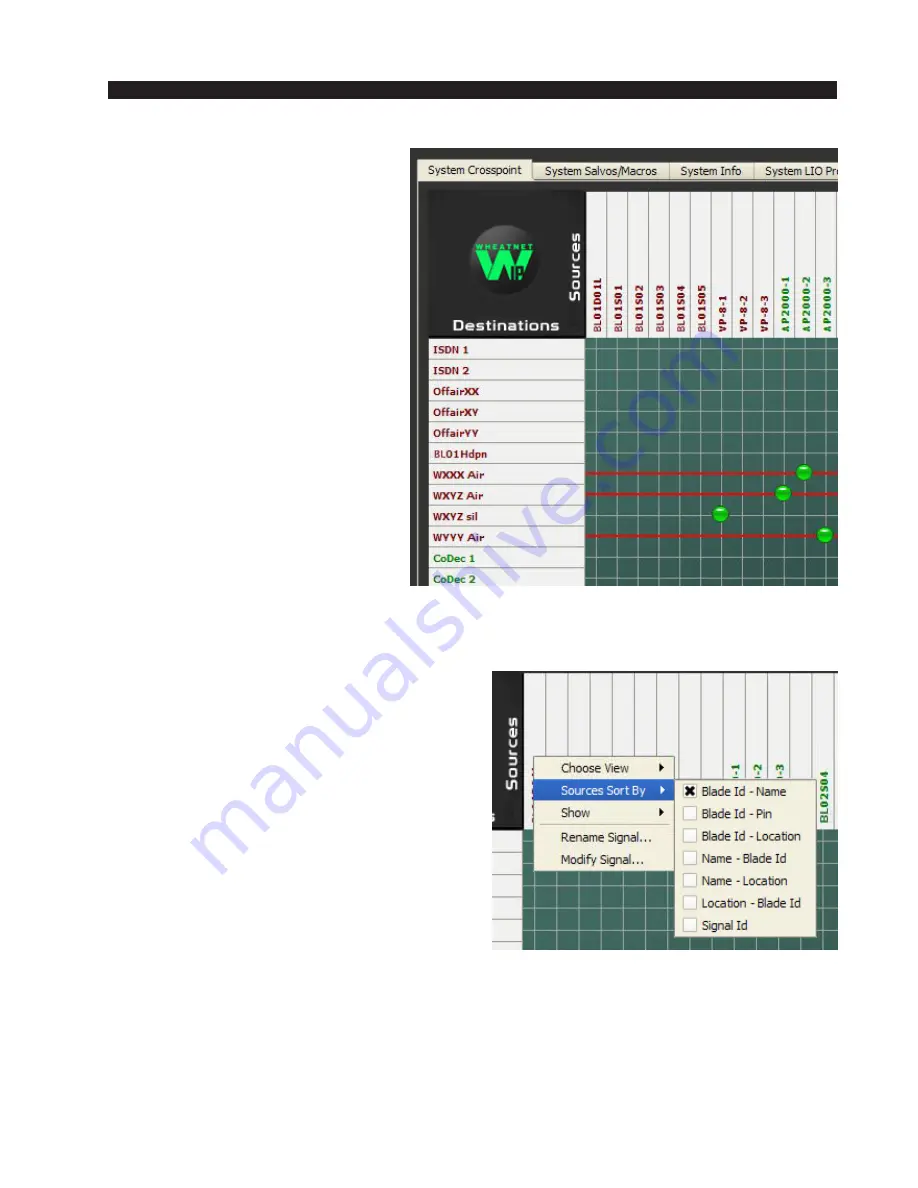
W H E A T N E T - I P
N A V I G A T O R G U I
page 4 – 20
WheatNet-IP
/ Apr 2009
Lock Signal
Select this function to “lock” a
source connection to this destina-
tion. Once locked, a connection can-
not be broken without the proper
password access to the Navigator
GUI. A locked connection is shown
on the crosspoint grid as a red line
from the destination across the grid.
SOURCE DETAILS MENU
In a similar fashion, if you right click over
any source name on the crosspoint grid, you
will open the source details window.
This menu allows you to access some very
common functions:
Choose View
This is same function as mentioned previ-
ously. Various filters can be defined to restrict
the crosspoint view of the system. This is useful
when you have a large system with hundreds of
signals and want to work on a small section of
it. The filter manager tool of the GUI allows you
to define filters based on BLADE ID, signal
type (mono, stereo, logic only), location, sources, or destinations, and assemble them into
Views. The Choose View menu allows you to specify any of the filters you have defined,
and the crosspoint grid will immediately shrink, removing those signals not part of your
selected view.
Hint: if you know you have a signal in your system but it is not appearing in the
crosspoint grid, right click on the WheatNet-IP logo and select Choose View / No View.
Chances are your signal will now appear in the grid - your filter setting was excluding it.
called “Wire 8 RT.”
Содержание WheatNet-IP Blade3s
Страница 2: ...TECHNICAL MANUAL Wheatstone Corporation April 2009 AUDIO OVER IP NETWORK WheatNet IP ...
Страница 13: ...Quick Start 7 WheatNet IP Apr 2009 Figure 4 ...
Страница 224: ...A P P E N D I C E S page A 34 WheatNet IP Apr 2009 Appendix 5 Contents External Controllers A 35 ...
Страница 238: ...page A 48 WheatNet IP Mar 2014 A P P E N D I C E S Click Next Click Install ...
















































