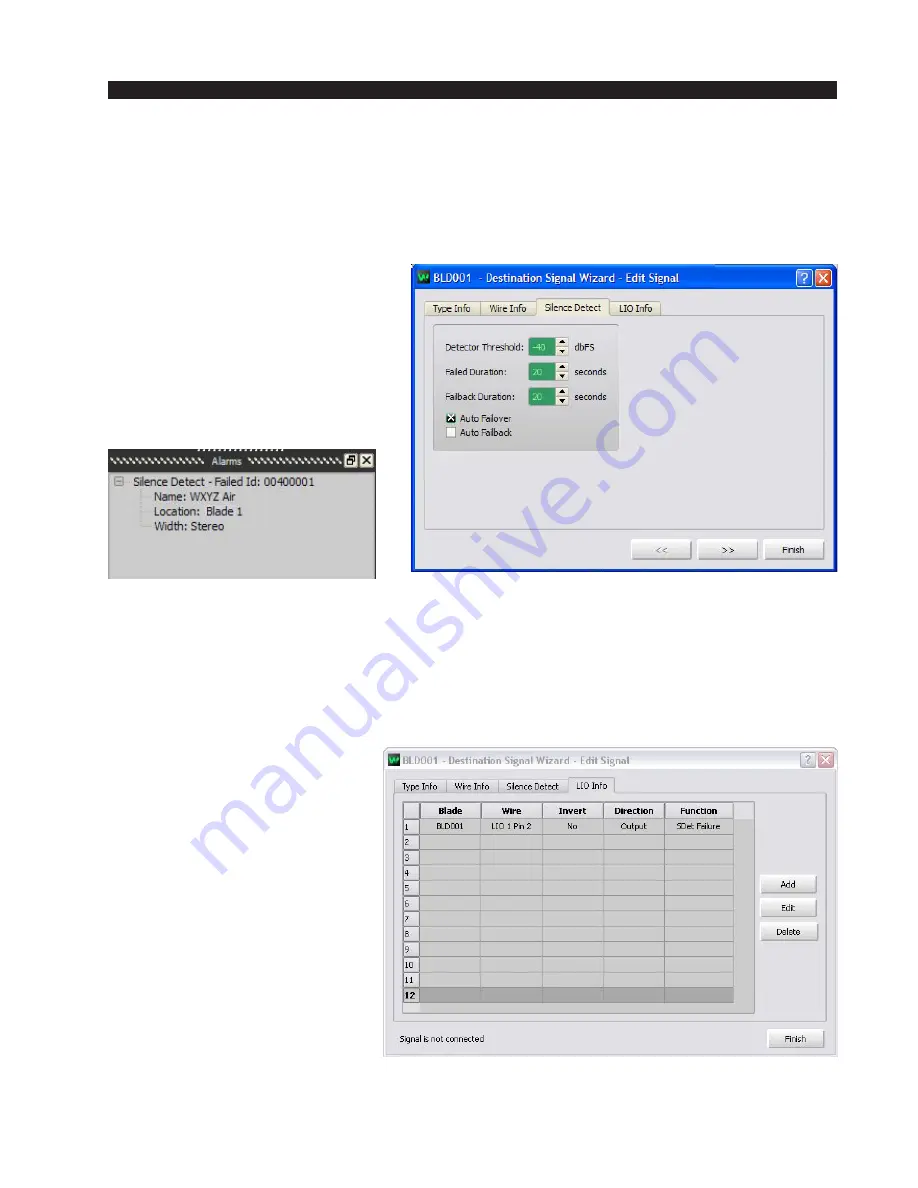
W H E A T N E T - I P
N A V I G A T O R G U I
page 4 – 19
WheatNet-IP
/ Apr 2009
wire numbers correspond to the connection numbers on the wiring diagrams, and also
the rear panel silk screening on the BLADE chassis, and define the connector you need
to plug into to get the signal. The system defaults to the first signal on the first connector,
etc., but you can map them any way you like by selecting the wire in this screen. Note
that if you try to map a destination to a connector that has already been used, the GUI
will alert you to the error.
Silence Detect: This function,
when engaged, continuously moni-
tors the destination signal for audio
content. If the signal falls below the
specified threshold for longer than
the specified duration, then various
things can happen. First, a silence
detect alarm will be issued and shown
in the “Alarms” window of the GUI.
A logic signal can be triggered, and if “Auto Failover” has been selected, a secondary
source you have previously defined will be switched to the destination. Finally, if “Auto
Failback” has been selected, then the destination will be switched back to the original
source if audio has been restored for at least as long as the specified duration. Use this
window to define these parameters. Note that for silence detect to work, it must first be
enabled in the “Type info” window by clicking the check box, and the secondary source
must be defined using the GUI “Silence Detect” tab for the individual BLADE.
LIO Info: This window shows
the parameters for audio associ-
ated logic for the signal. Up to 12
functions can be defined and at-
tached to the audio signal. To ac-
tivate an audio associated logic
signal, click on the LIO Info tab of
the signal Wizard screen. Select
“Add” from the right side of the
window. Now select the logic port
you wish to configure by clicking
on the appropriate wire. Select the
direction (Input or Output) and
assign a function (machine start,
on tally, etc.) from the drop down
selection. When you are done click
Apply, then Finish. If you find
that your logic works backwards, you can click on the “Invert” check box to reverse the
sense of the logic. You cannot change the settings in a connected signal.
WheatNet-IP
/ Jan 2010
Содержание WheatNet-IP Blade3s
Страница 2: ...TECHNICAL MANUAL Wheatstone Corporation April 2009 AUDIO OVER IP NETWORK WheatNet IP ...
Страница 13: ...Quick Start 7 WheatNet IP Apr 2009 Figure 4 ...
Страница 224: ...A P P E N D I C E S page A 34 WheatNet IP Apr 2009 Appendix 5 Contents External Controllers A 35 ...
Страница 238: ...page A 48 WheatNet IP Mar 2014 A P P E N D I C E S Click Next Click Install ...
















































