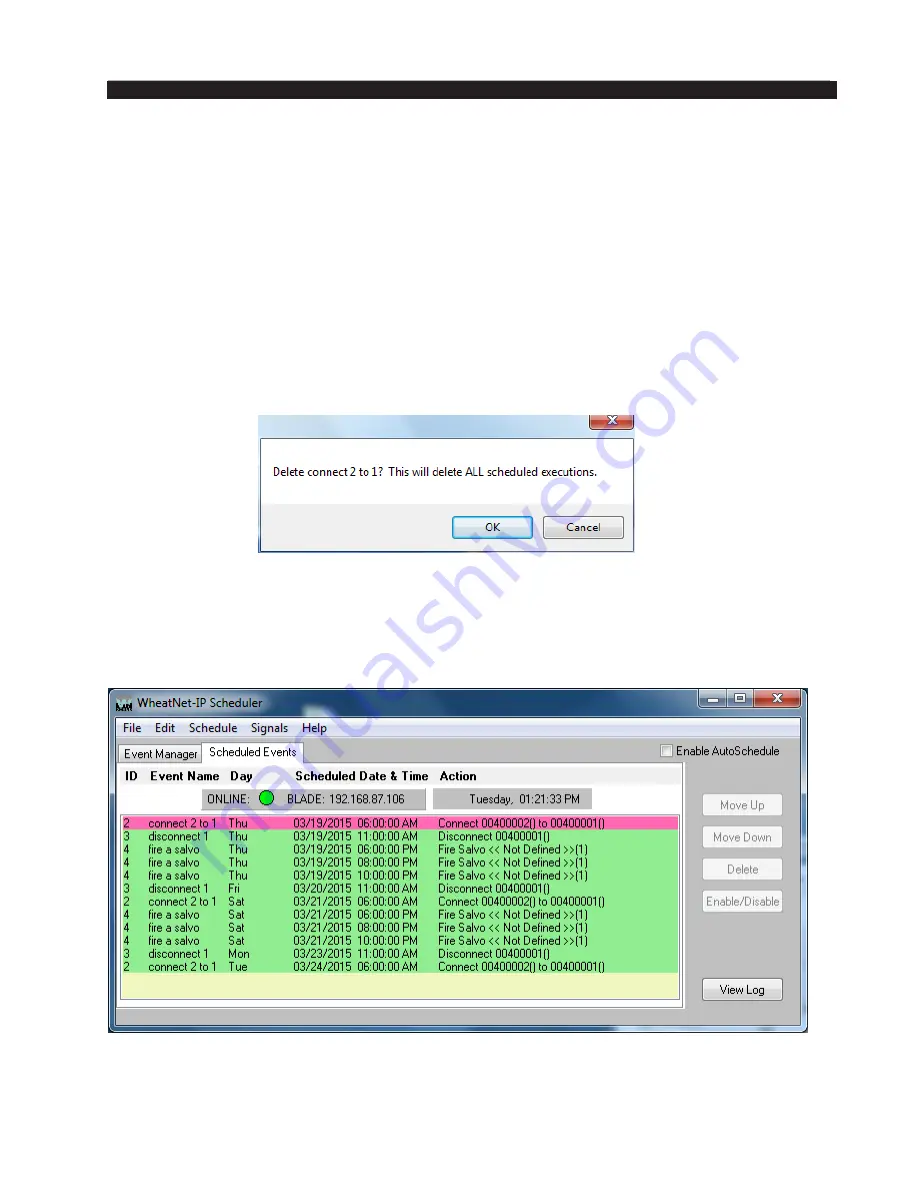
page A – 81
WheatNet-IP
/ Mar 2014
A P P E N D I C E S
WheatNet-IP
/ Mar 2015
With a single event highlighted, as shown, you can click
Schedule, or select
Events>Schedule, to schedule only that event. You could also highlight, using either
the Shift key or the Ctrl key, a small number of events, say two or three, and use
Schedule
to schedule only those events. Or you can use the
Schedule All
button or select
Events>Schedule All to add all events in the list to the schedule – in this case you only
need to highlight one event.
Delete Events
From the Event Manager list, you can highlight an event and click the
Delete
button
or select
Events>Delete from the menu to delete that event. This will delete the event
from the
Event Manager list and also delete any as yet unfired instances of the event from
the schedule. If the event (or events) has not yet been scheduled, the delete process will
happen automatically. But when removing scheduled events you will be asked to verify
your intent:
Click OK to proceed, or Cancel
if you’ve changed your mind.
Schedule Management
Once you have created some events and added them to the schedule, you can view the
schedule list from the main form by selecting the Scheduled Events tab:
As the event at the top of the list fires, it is removed from the list. If the event is not
specified to fire one time only, the same event will then appear at the bottom of the schedule
list, for a time one week in the future from the time the event just fired.
Содержание WheatNet-IP Blade3s
Страница 2: ...TECHNICAL MANUAL Wheatstone Corporation April 2009 AUDIO OVER IP NETWORK WheatNet IP ...
Страница 13: ...Quick Start 7 WheatNet IP Apr 2009 Figure 4 ...
Страница 224: ...A P P E N D I C E S page A 34 WheatNet IP Apr 2009 Appendix 5 Contents External Controllers A 35 ...
Страница 238: ...page A 48 WheatNet IP Mar 2014 A P P E N D I C E S Click Next Click Install ...













































