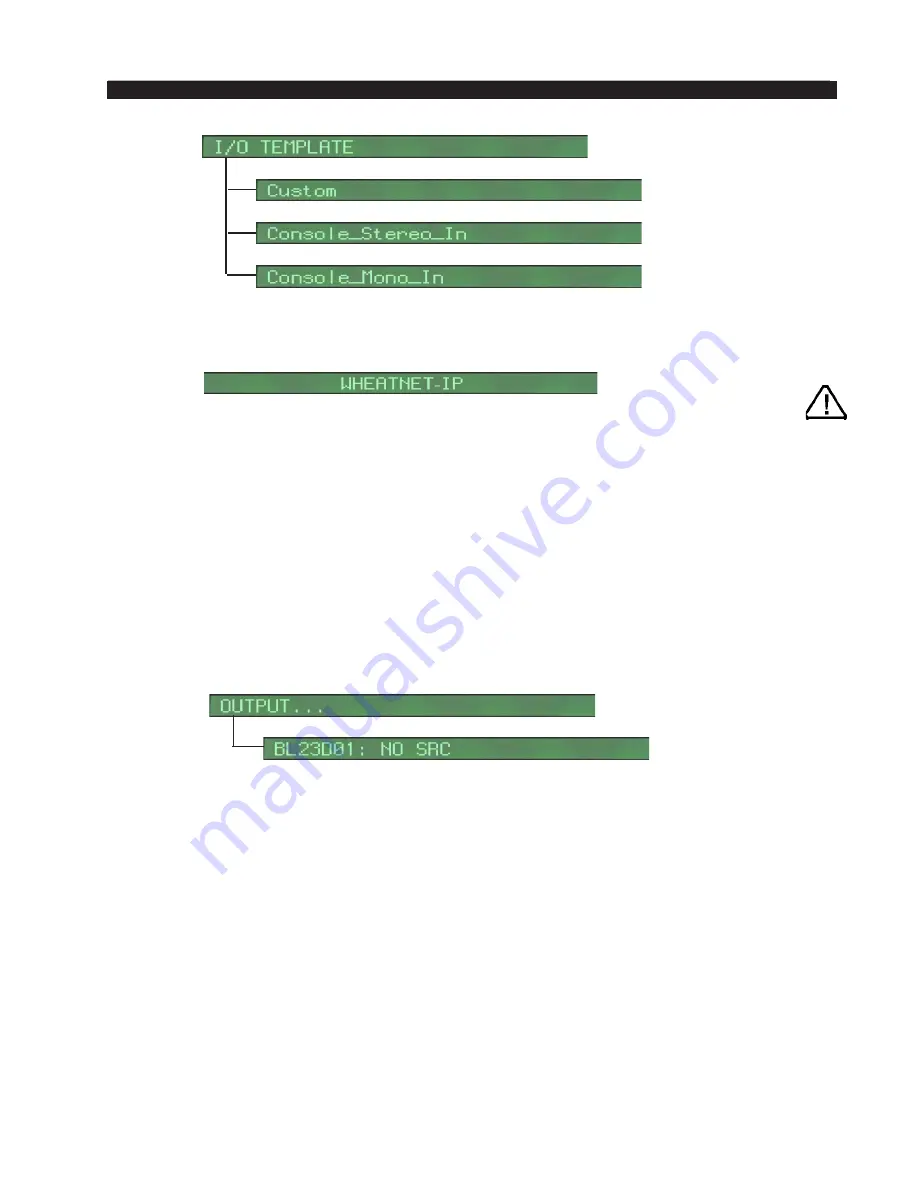
page 2 – 4
WheatNet-IP
/ Apr 2009
W H E A T N E T - I P S Y S T E M O P E R A T I O N A L M O D E S
Scroll the knob to the template you want to use and press the front panel switch
and you’re done. The BLADE will complete its configuration process and display
the message “WHEATNET-IP” when it’s finished.
You now have a functioning stand alone audio router. Note: if you chose the
“CUSTOM” signal template (because you wanted to use both stereo and mono
signals) you will have to use the Navigator GUI to create sources and destinations
and define which ones are to be mono or stereo before you can actually make any
cross connections.
You can use the front panel controls to make crosspoint connections. First turn
the encoder knob through the menu selections until “OUTPUTS...” is shown. Press
the switch and the display will show the first audio destination, corresponding to
the first output jack. If you have not yet given this destination a special 8 character
name via a web browser or the Navigator GUI, then the default name “BL01D01:
NO SRC” will be shown in the display. This cryptic shorthand means “BLADE
01, destination 01 has no source connected to it,” obviously then there will be no
audio output at destination 1.
Pressing the front panel switch will change the source section of the display to
show underlines flashing under the source name, indicating that the source can now
be changed. Scroll the knob until the desired source is shown and press the switch.
The crosspoint connection will be made and the display will change to indicate the
destination/source connection. Turning the knob again will change the display to
the next destination, where the process can be repeated. In this manner, connections
for all of the destinations can be made. Note, you can connect any source to any
destination. You can connect the same source to multiple destinations. If you wish
to break a connection to a particular destination, simple select that destination via
the encoder, and scroll through the sources until you see “NO SRC” and select it.
In addition to the normal destinations (eight to 16, depending on configuration)
each BLADE has a special destination corresponding to the front panel headphone
jack. Like any other destination, you can choose the source connected to it, allowing
you to monitor any source on a pair of headphones plugged in to the BLADE. To
control the volume of this headphone output, scroll through the front panel menus
until you see “HEADPHONE...” and select it. The encoder knob now functions as
WheatNet-IP
/ Jan 2013
“CUSTOM” configu-
ration only applies
to Sources, the Des-
tinations are fixed.
Содержание WheatNet-IP Blade3s
Страница 2: ...TECHNICAL MANUAL Wheatstone Corporation April 2009 AUDIO OVER IP NETWORK WheatNet IP ...
Страница 13: ...Quick Start 7 WheatNet IP Apr 2009 Figure 4 ...
Страница 224: ...A P P E N D I C E S page A 34 WheatNet IP Apr 2009 Appendix 5 Contents External Controllers A 35 ...
Страница 238: ...page A 48 WheatNet IP Mar 2014 A P P E N D I C E S Click Next Click Install ...






























