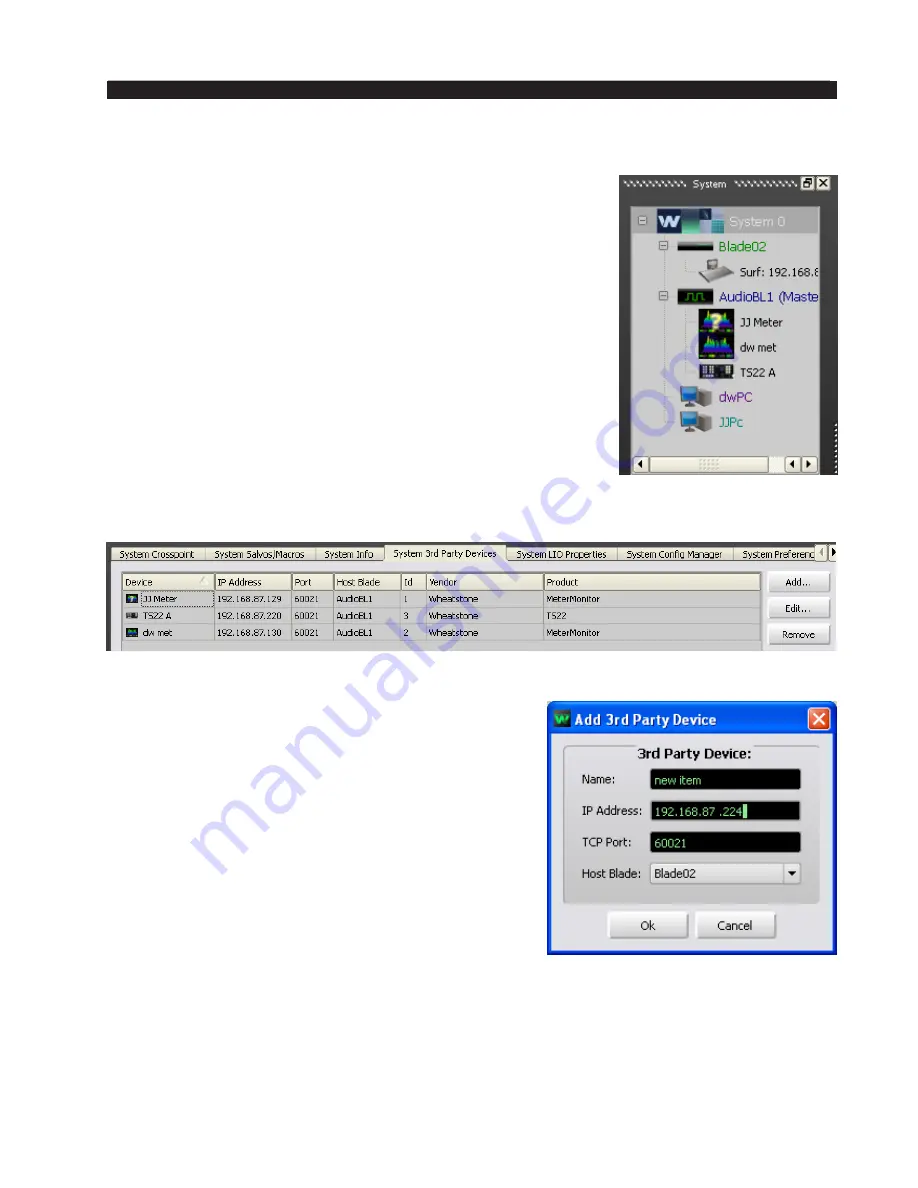
page 4 – 29
WheatNet-IP
/ Apr 2009
W H E A T N E T - I P N A V I G A T O R G U I
WheatNet-IP
/ Feb 2014
page 4 – 28a
System 3rd Party Devices Tab
There are a number of products in the WheatNet-IP system
that must be added to the System 3rd Party Devices tab in the
Wheatstone WheatNet-IP Navigator program (aka the Navigator
GUI) to utilize their complete set of features. Such devices
include certain Control Surfaces, Audio Processors, and some
other control devices and system components.
You will need to know the IP address of the device being
added, so you will want to find that out before you start.
With the Navigator GUI and with System 0 selected in the
System pane you will see something like this:
Now, to the right of the System pane, select the System 3rd Party Devices tab.
Click the Add button to bring up the Add 3rd Party Device dialog:
Type in a convenient Name and insert the IP Address
of the device being added. Leave the TCP Port at the
default setting of 60021. From the Host Blade drop
down select the Blade that you want to associate the
3rd Party device with. Click Ok.
This completes the process of adding the device to
the System 3rd Party Devices tab. The added device
should show up in the System pane under the Blade
you added it to. If it does not show up, or if it shows
up but has a yellow question mark on it, then there
is either a network issue that needs attention, or the
device is not connected to the network at all, or one or
more steps have been omitted or done incorrectly in
the configuration process.
Содержание WheatNet-IP Blade3s
Страница 2: ...TECHNICAL MANUAL Wheatstone Corporation April 2009 AUDIO OVER IP NETWORK WheatNet IP ...
Страница 13: ...Quick Start 7 WheatNet IP Apr 2009 Figure 4 ...
Страница 224: ...A P P E N D I C E S page A 34 WheatNet IP Apr 2009 Appendix 5 Contents External Controllers A 35 ...
Страница 238: ...page A 48 WheatNet IP Mar 2014 A P P E N D I C E S Click Next Click Install ...






























