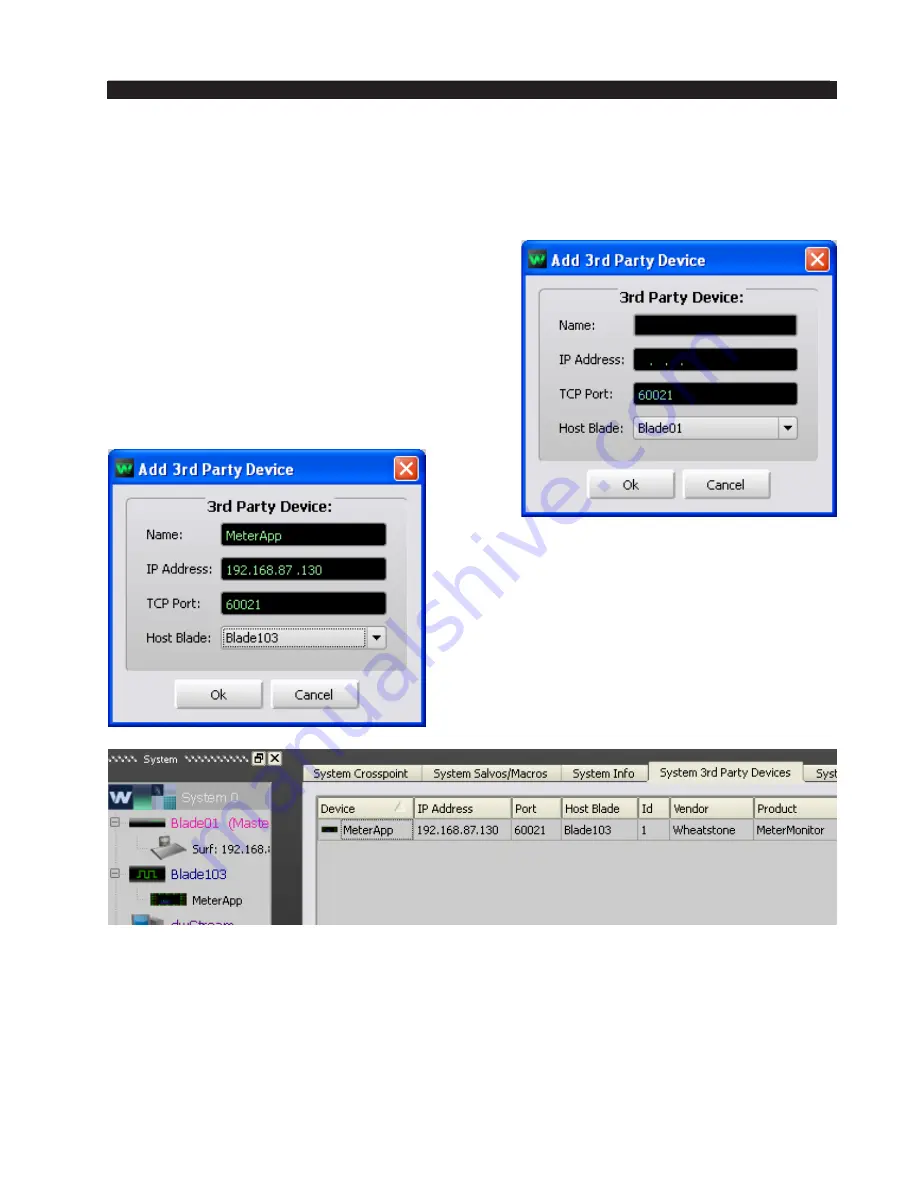
page A – 56
WheatNet-IP
/ Mar 2014
A P P E N D I C E S
Configuring The Analysis Window
Before you can use the analysis window you need to do some configuring in
WheatNet-IP Navigator. The meter application must be added to the 3rd Party Devices
in Navigator to enable the analysis window.
In Navigator, select the System 3rd Party Devices
tab and click the Add... button to bring up the Add
3rd Party Device window.
Give the device, which in this case is actually
the IP-MTR64 Meters GUI program, a convenient
Name. Enter the IP Address of the computer on
which the meter application is running. Accept
the default TCP Port and click the down arrow
to the right of the Host Blade button to select the
desired Blade.
Click Ok.
You should now see an icon for the meter
application in the Navigator System Dock
and its characteristics should show up on
the System 3rd Party Devices tab.
Содержание WheatNet-IP Blade3s
Страница 2: ...TECHNICAL MANUAL Wheatstone Corporation April 2009 AUDIO OVER IP NETWORK WheatNet IP ...
Страница 13: ...Quick Start 7 WheatNet IP Apr 2009 Figure 4 ...
Страница 224: ...A P P E N D I C E S page A 34 WheatNet IP Apr 2009 Appendix 5 Contents External Controllers A 35 ...
Страница 238: ...page A 48 WheatNet IP Mar 2014 A P P E N D I C E S Click Next Click Install ...






























