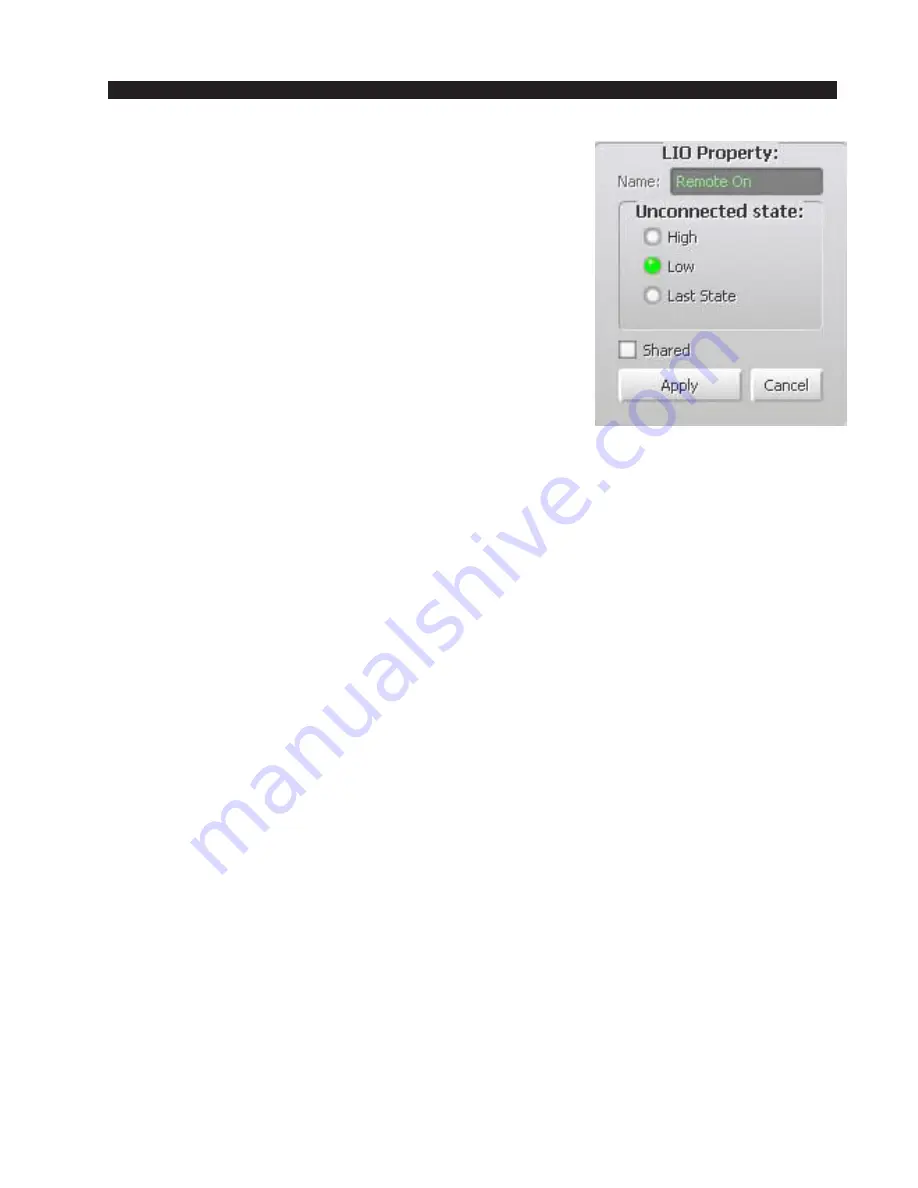
W H E A T N E T - I P
N A V I G A T O R G U I
page 4 – 30
WheatNet-IP
/ Apr 2009
To change from the default, select the logic function
desired from the scrolling list. Its disconnect state will appear
in the “Unconnected state:” window. Click on the button to
make your choice, then click on “Apply.”
The LIO Property: section of the window also has a
“Shared” check box. It is rather easier to explain the use of this
check box by first explaining what we mean by the opposite
term, “not shared.” The factory defined logic functions all
work in a “not shared” mode. This is best described using a
specific example from a system that includes one or more
surfaces.
Let’s say that you have a CD player signal with an
associated “Machine Start” logic output. This would typically
be the case when you want the CD player to begin playing a
cut when a surface fader’s ON button is pressed. But what
happens when that same CD player also gets assigned to a different fader, say
on another surface in a different studio? We normally would not want an ON
button press on this second fader to fire the Machine Start logic while the cut
is playing, possibly on air, on the first surface, since it might restart the cut,
or switch to a new cut. In fact, using the factory defined functions, like
“Machine Start,” we lock out control from additional faders when the first
fader is turned on, rather than “share” the logic signal.
Having said that, checking the “Shared” check box for a user defined
logic signal allows the signal to be shared among users of the signal. In the
above example, with both faders on, either fader’s ON button could fire a
shared user defined function at any time.
Содержание WheatNet-IP Blade3s
Страница 2: ...TECHNICAL MANUAL Wheatstone Corporation April 2009 AUDIO OVER IP NETWORK WheatNet IP ...
Страница 13: ...Quick Start 7 WheatNet IP Apr 2009 Figure 4 ...
Страница 224: ...A P P E N D I C E S page A 34 WheatNet IP Apr 2009 Appendix 5 Contents External Controllers A 35 ...
Страница 238: ...page A 48 WheatNet IP Mar 2014 A P P E N D I C E S Click Next Click Install ...
















































