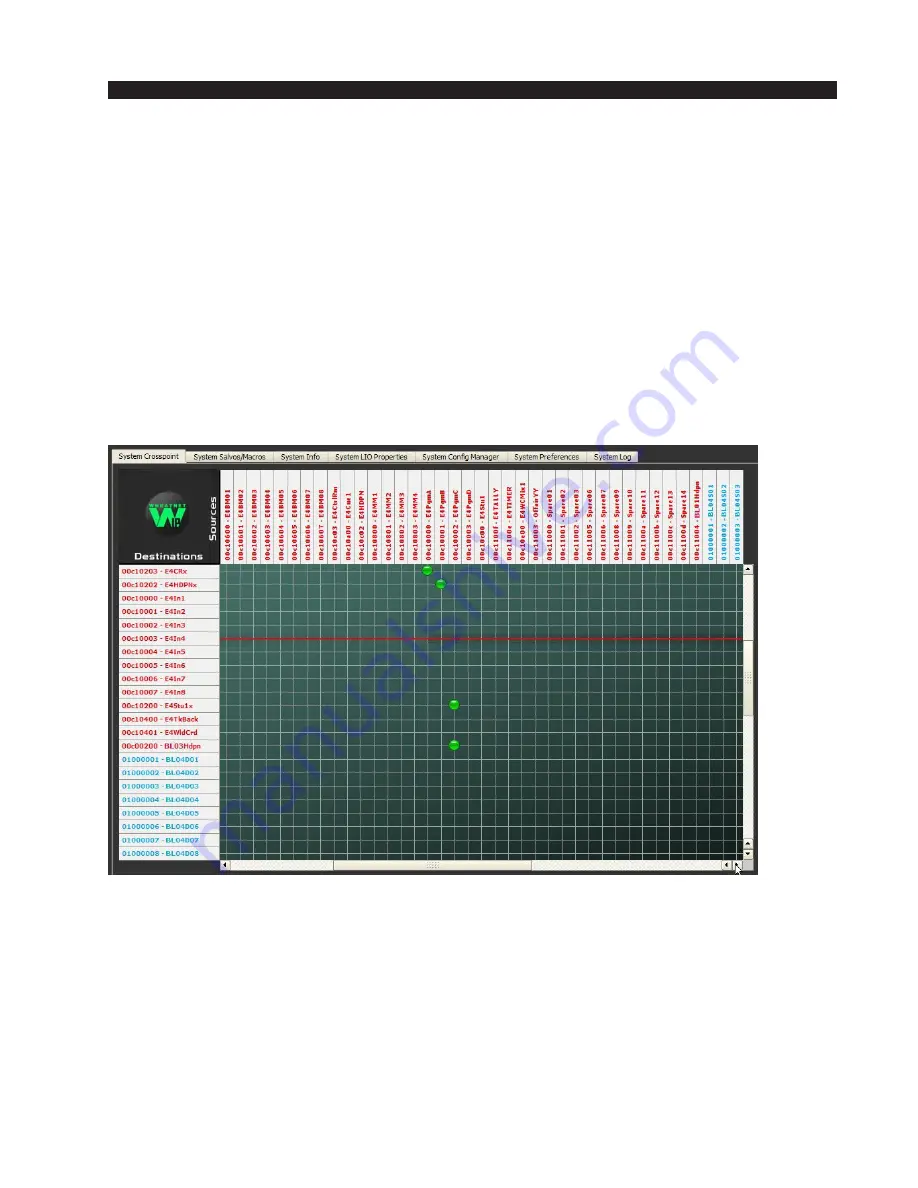
A P P E N D I C E S
page A – 13
WheatNet-IP
/ Apr 2009
.....
E6Inxx
Input to last fader channel
E6Stu1x
External input for Studio 1 monitor
E6Stu2x
External input for Studio 2 monitor
E6TkBack
Input for talkback channel
E6WldCrd
Input for switchable meters
Once these signals have been auto-generated, the control surface is now ready for
use. You can make connections to the fader channels either with the Navigator GUI,
or through the control surface front panel controls, and begin mixing. One thing you
will notice is that, as soon as a fader channel is turned on, the system automatically
locks the connection (as shown by the red line on the GUI screen) to prevent someone
else from breaking your connection while you are on air.
Remember, you must also make connections from the mixer signals to actual
audio destinations before the mixes are routed through the WheatNet-IP system. Use
the GUI to make these connections and lock them if necessary.
Lastly, you can continue setting up control surface options, for logic, mutes,
signal visibility, and others. Consult the proper Evolution series manual for details.
Содержание WheatNet-IP Blade3s
Страница 2: ...TECHNICAL MANUAL Wheatstone Corporation April 2009 AUDIO OVER IP NETWORK WheatNet IP ...
Страница 13: ...Quick Start 7 WheatNet IP Apr 2009 Figure 4 ...
Страница 224: ...A P P E N D I C E S page A 34 WheatNet IP Apr 2009 Appendix 5 Contents External Controllers A 35 ...
Страница 238: ...page A 48 WheatNet IP Mar 2014 A P P E N D I C E S Click Next Click Install ...
















































