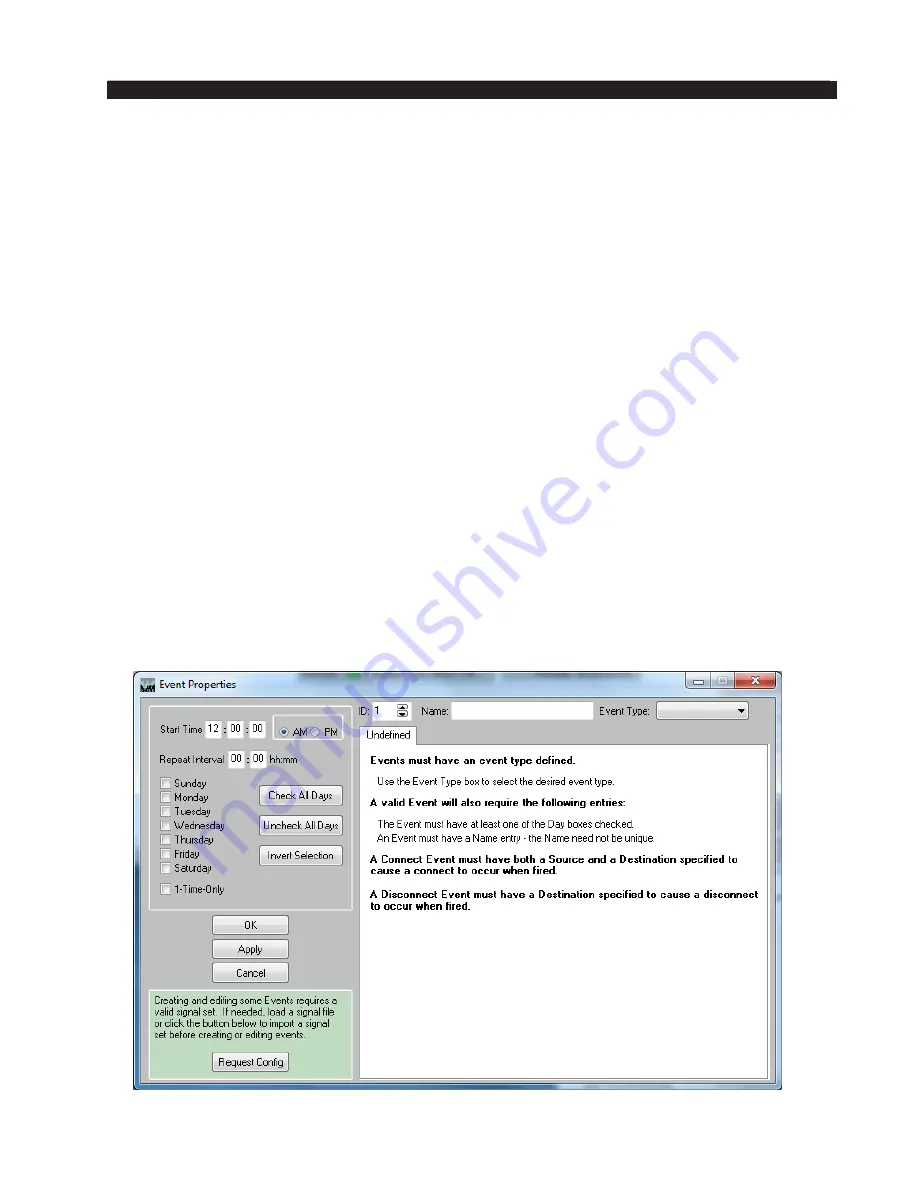
page A – 76
WheatNet-IP
/ Mar 2014
A P P E N D I C E S
WheatNet-IP
/ Mar 2015
Save Signals To File
If you have successfully fetched signals from a system and want to have a copy of the
signal set available so you can create and edit events without needing to be connected to a
Blade, you will want to save your set of found signals. Select Signals>Save Signal File...
from the menu to open a standard Windows file save dialog. Navigate to the desired folder
if necessary, choose a memorable name for the file, and click
OK.
Events
The unit building block used by the schedule as it operates is termed an Event. As
previously discussed, there are four types of events: the Connect Event, the Disconnect
Event, the Salvo Event, and the ACI Event. Events are created and edited from the Event
Properties
form, as discussed below in the section “Create Events”. Sets of events can
also be saved in a file for future scheduling.
Load Events From File
If you have previously saved an event set, you can load that set by selecting
File>Open...
from the main screen. A standard Windows file open dialog allows you to select a file to
open. Once the file has been loaded you can begin working with it.
Save Events To File
You may find it desirable to save a set of events you have created. Select File>Save...
from the main menu. This opens a standard Windows file save dialog.
Create Events
If you are starting from scratch to create events, select Events>New
from the main
menu. This opens the
Event Properties
screen, which looks like this:
Содержание WheatNet-IP Blade3s
Страница 2: ...TECHNICAL MANUAL Wheatstone Corporation April 2009 AUDIO OVER IP NETWORK WheatNet IP ...
Страница 13: ...Quick Start 7 WheatNet IP Apr 2009 Figure 4 ...
Страница 224: ...A P P E N D I C E S page A 34 WheatNet IP Apr 2009 Appendix 5 Contents External Controllers A 35 ...
Страница 238: ...page A 48 WheatNet IP Mar 2014 A P P E N D I C E S Click Next Click Install ...






























