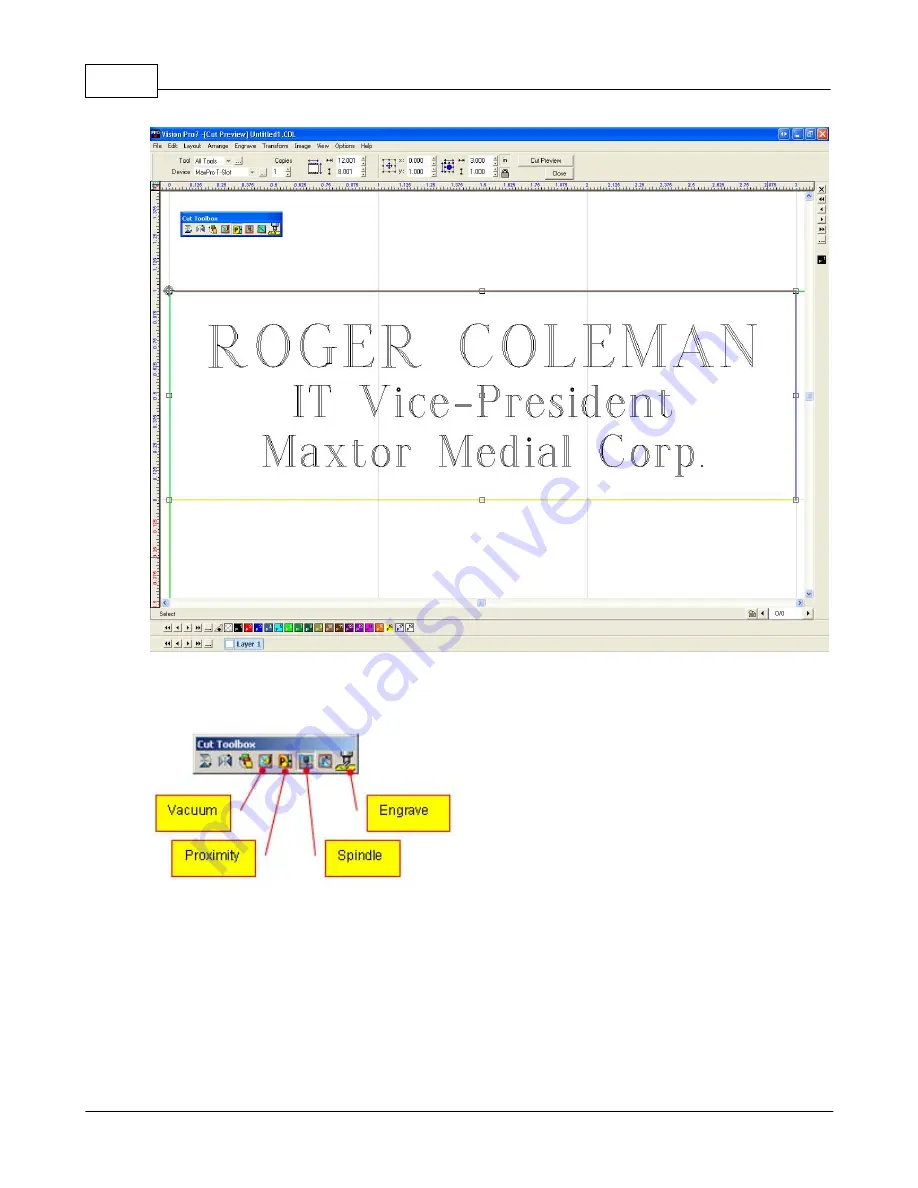
Vision MaxPro
88
© 2006 Vision Engraving Systems
In the Cut Manager dialog box, make sure to select the Proximity sensor icon and de-select
the Vacuum and Spindle icons. An icon is de-selected when there is a red cross out shown
over the icon.
Click the Engrave icon. After a brief moment, the LCD screen on the hand help pendant will
display "Press Start to Go". Press the Start Button and the job will engrave.
Lesson 2 - Engraving Pens
Make sure the MaxPro machine is powered on, the Goto Home button has been pressed
and the Job Server program has been started by clicking on the Job Server icon on the
Windows desktop.
Содержание MaxPro
Страница 5: ...Chapter I ...
Страница 11: ...Chapter II ...
Страница 23: ...Configuration 19 2006 Vision Engraving Systems 3 Click on the IP Address tab ...
Страница 60: ......
Страница 61: ...Chapter III ...
Страница 100: ...Vision MaxPro 96 2006 Vision Engraving Systems Mounting the item to be engraved ...
Страница 114: ...Vision MaxPro 110 2006 Vision Engraving Systems Select Finish The Plate Size screen will appear ...
Страница 137: ...Operations 133 2006 Vision Engraving Systems If No is clicked the program returns to the Flat plate dimension screen ...
Страница 179: ...Operations 175 2006 Vision Engraving Systems The Plot screen below will appear ...
Страница 182: ......
Страница 183: ...Chapter IV ...
Страница 191: ...Chapter V ...
Страница 202: ...Vision MaxPro 198 2006 Vision Engraving Systems W Windows 2000 15 Windows 98 18 Windows XP 12 ...
Страница 203: ......






























