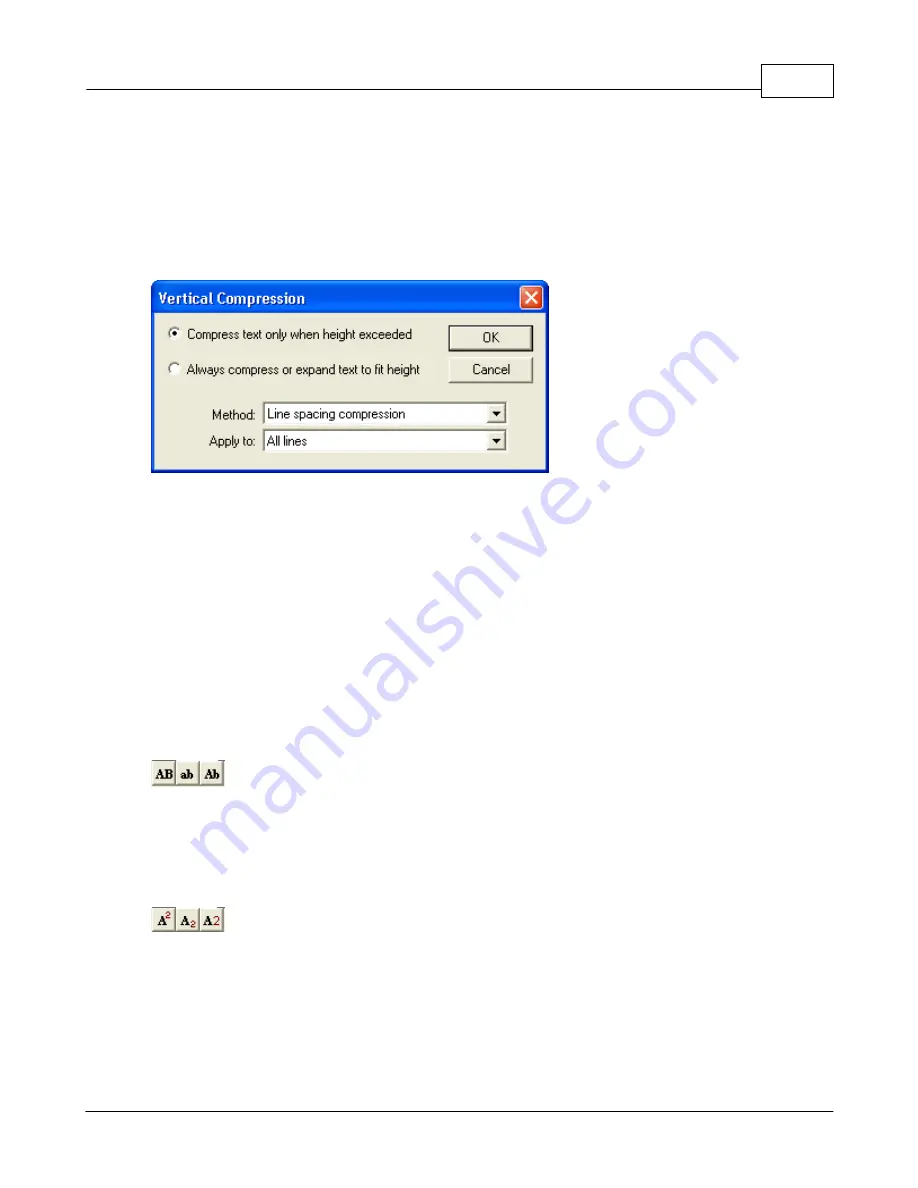
Operations
151
© 2006 Vision Engraving Systems
Try each option and you will quickly see how this is used by Vision Pro. This option is set for
all text in the paragraph and cannot be set for individual lines.
The Vertical Compression dialog is used to set certain vertical spacing and compression
defaults in Vision Pro. This option is only available when Frame text is being used, it will be
grayed out when Free text is used. These will be preset to the recommended values and
they should not need to be changed in normal use. The dialog with the available options is
shown on the following page:
The “Compress text only when height exceeded” option will be used in almost all cases.
The “Always compress or expand…” option might be used for special effects when you wish
to fill an area with text.
The Method list box offers three options; None, Character Height Compression, and Line
Spacing Compression. None is not really an option here since the software will revert to
Line Spacing Compression as soon as the number of lines exceeds the space in the frame
to fit those lines. Character Height Compression will cause the lines to become shorter as
you enter more lines than would normally fit at the original character height. The problem
with this setting is that the height is reduced by squashing or distorting the line heights; the
character width remains unchanged. That is, the line heights are not reduced proportionally
as you might expect.
Line Spacing Compression is the preferred option for this setting.
Case Change Options
– This is a very handy option that allows you to change
the case of text without having to retype the entire line. The options available are (in order),
upper case, lower case, and capitalize the first letter of each word (group of characters) in
the highlighted text. Note that you must have one or more characters highlighted to enable
these icons in the text toolbar.
Superscript and Subscript Options
– These options are used to create
superscript or subscript formatting of text in the layout. Any text in the paragraph can be
formatted with superscripts or subscripts. The third icon in the group returns the format to
normal text (canceling the superscript or subscript).
To use this option, you must first highlight the text to superscript. You must include in the
highlighted text the base character just before the text to superscript. If you wanted to
display the formula for water as H20, you would highlight H2 and click on the superscript
Содержание MaxPro
Страница 5: ...Chapter I ...
Страница 11: ...Chapter II ...
Страница 23: ...Configuration 19 2006 Vision Engraving Systems 3 Click on the IP Address tab ...
Страница 60: ......
Страница 61: ...Chapter III ...
Страница 100: ...Vision MaxPro 96 2006 Vision Engraving Systems Mounting the item to be engraved ...
Страница 114: ...Vision MaxPro 110 2006 Vision Engraving Systems Select Finish The Plate Size screen will appear ...
Страница 137: ...Operations 133 2006 Vision Engraving Systems If No is clicked the program returns to the Flat plate dimension screen ...
Страница 179: ...Operations 175 2006 Vision Engraving Systems The Plot screen below will appear ...
Страница 182: ......
Страница 183: ...Chapter IV ...
Страница 191: ...Chapter V ...
Страница 202: ...Vision MaxPro 198 2006 Vision Engraving Systems W Windows 2000 15 Windows 98 18 Windows XP 12 ...
Страница 203: ......






























