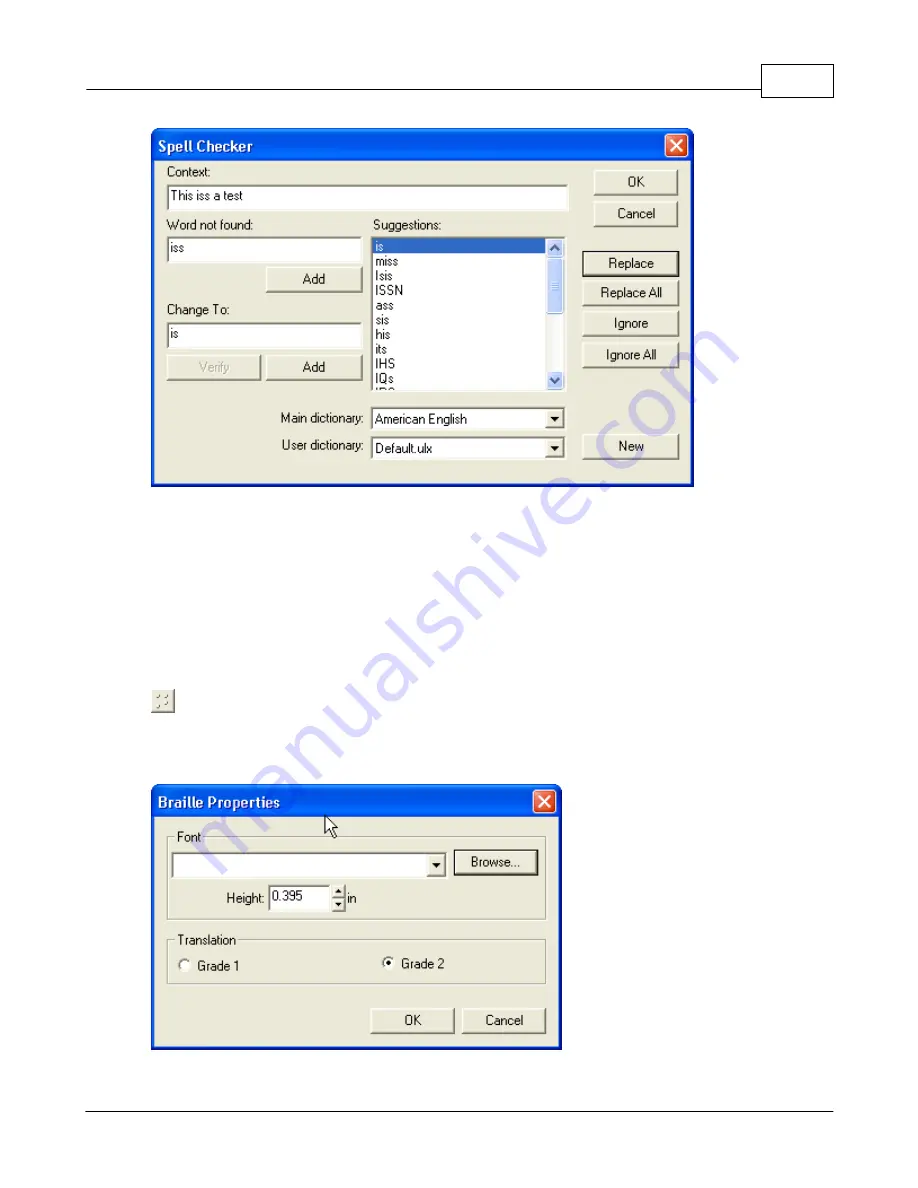
Operations
153
© 2006 Vision Engraving Systems
In the Spell Checker dialog, the error is shown with surrounding text in the Context line, and
the word being questioned is shown in the Word not found field. The suggested
replacement is highlighted in the Suggestions list box. Clicking the Replace button will
cause the corrected text to be automatically entered in place of the misspelled word. You
can also add words to your own custom dictionary to reduce the errors in subsequent
layouts by clicking the Add button below the Word not found field. If the word is not in error
but simply not found in the Vision Pro dictionary, click the Ignore or Ignore All button to leave
the word as entered.
Braille – This icon is used to convert normal text to ADA Grade 2 Braille characters.
The function will change the font to the designated Braille font and change the character
size to the correct .395” height for Braille characters. Right mouse click on the Braill icon to
set the default Braille font.
Содержание MaxPro
Страница 5: ...Chapter I ...
Страница 11: ...Chapter II ...
Страница 23: ...Configuration 19 2006 Vision Engraving Systems 3 Click on the IP Address tab ...
Страница 60: ......
Страница 61: ...Chapter III ...
Страница 100: ...Vision MaxPro 96 2006 Vision Engraving Systems Mounting the item to be engraved ...
Страница 114: ...Vision MaxPro 110 2006 Vision Engraving Systems Select Finish The Plate Size screen will appear ...
Страница 137: ...Operations 133 2006 Vision Engraving Systems If No is clicked the program returns to the Flat plate dimension screen ...
Страница 179: ...Operations 175 2006 Vision Engraving Systems The Plot screen below will appear ...
Страница 182: ......
Страница 183: ...Chapter IV ...
Страница 191: ...Chapter V ...
Страница 202: ...Vision MaxPro 198 2006 Vision Engraving Systems W Windows 2000 15 Windows 98 18 Windows XP 12 ...
Страница 203: ......

































