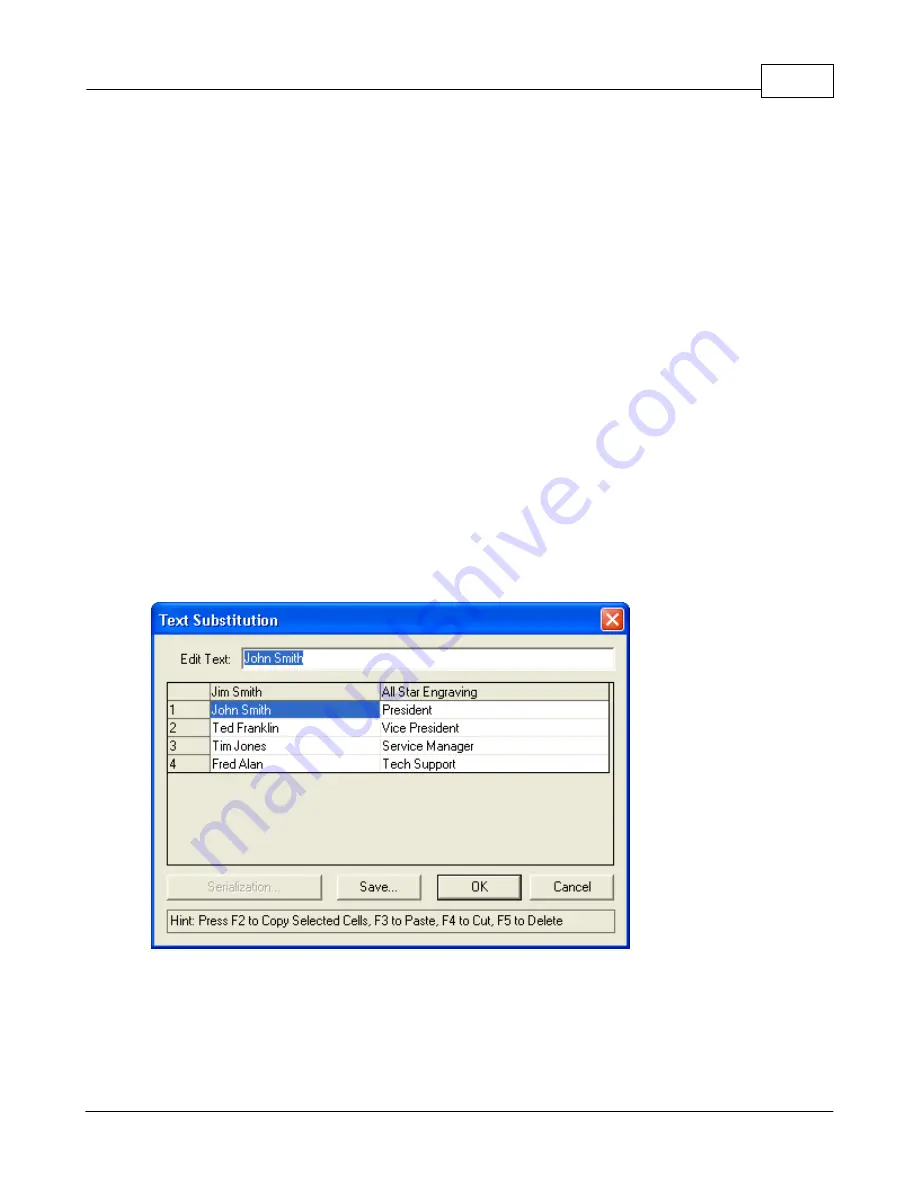
Operations
161
© 2006 Vision Engraving Systems
Replaceable Items / Text
– This area will show all the text that appears in the job that we
are duplicating. As shown the text displayed in the dialog would be duplicated on all plates.
However, by selecting the lines you wish to change, you will be able to enter unique text for
each plate or merge in the information from a previously saved file created with a simple text
editor such as Windows Notepad.
To select the text to change or merge, simply click on the desired line with the left mouse
button. You may select more than one line by holding down the <Ctrl> key while clicking on
the desired line. If you are merging the information from a text file, the information must be
entered in the file in the order it appears in the text box (i.e., Name, Title).
Assume that you wish to engrave the following information on a set of name badges:
John Smith
President
Ted Franklin
Vice President
Tim Jones
Service Manager
Fred Alan
Tech Support
The file is created with Windows Notepad and a <tab> character separates the name and
title. Save the file to disk and enter the filename in the “Replacement data file” field. Be
sure that the “Tab” is set as the field separator. When you press OK you will see the
information filled in the Text Substitution screen ready for you to accept or make any needed
changes. This screen with the information entered is shown below:
Note that the original text in the badge appears as a column header in the Text Substitution
dialog. If you want to engrave the text contained on the original badge, you must reenter it
here.
To move from field to field in this dialog, click with the mouse or press <Enter> to move to
the next field. The <Tab> key DOES NOT move the cursor to the next field. The <tab> key
Содержание MaxPro
Страница 5: ...Chapter I ...
Страница 11: ...Chapter II ...
Страница 23: ...Configuration 19 2006 Vision Engraving Systems 3 Click on the IP Address tab ...
Страница 60: ......
Страница 61: ...Chapter III ...
Страница 100: ...Vision MaxPro 96 2006 Vision Engraving Systems Mounting the item to be engraved ...
Страница 114: ...Vision MaxPro 110 2006 Vision Engraving Systems Select Finish The Plate Size screen will appear ...
Страница 137: ...Operations 133 2006 Vision Engraving Systems If No is clicked the program returns to the Flat plate dimension screen ...
Страница 179: ...Operations 175 2006 Vision Engraving Systems The Plot screen below will appear ...
Страница 182: ......
Страница 183: ...Chapter IV ...
Страница 191: ...Chapter V ...
Страница 202: ...Vision MaxPro 198 2006 Vision Engraving Systems W Windows 2000 15 Windows 98 18 Windows XP 12 ...
Страница 203: ......






























