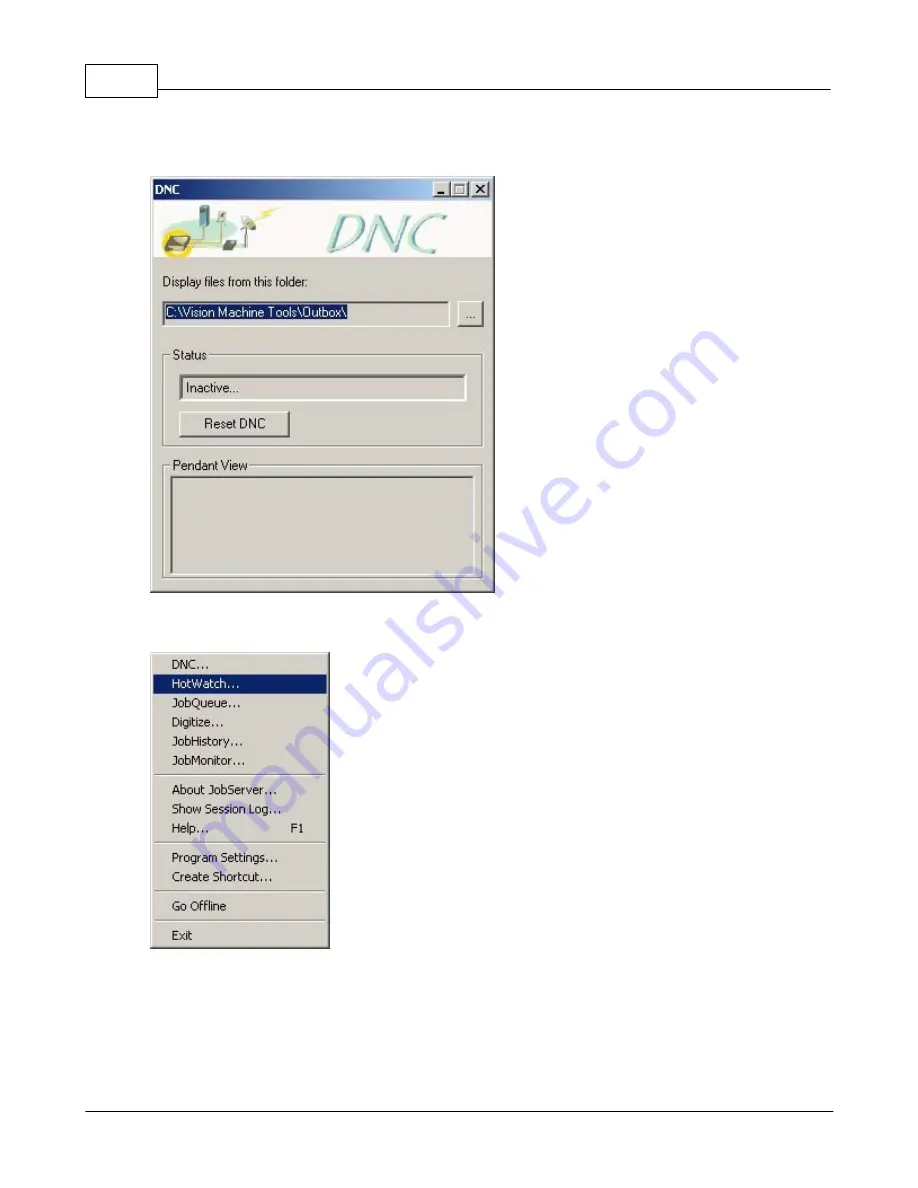
Vision MaxPro
194
© 2006 Vision Engraving Systems
dots to the right. Select the C:\Vision Machine Tools\Outbox\ folder per the picture below.
Click the X in the upper right corner of the DNC screen to close it.
16.Right mouse on the Job Server icon in the Windows system tray at the lower right corner
of the screen and select
HotWatch
.
17.In the HotWatch Window, change the “Inbox” by clicking the three dots to the right.
Select the C:\Vision Machine Tools\Inbox\ folder per the picture below. Change the
“Outbox” by clicking the three dots to the right. Select the C:\Vision Machine Tools
\Outbox\ folder. Change the “Refresh Interval” to 4 seconds and put a check mark next to
“Activate HotWatch on startup of JobServer”. Click the X in the upper right corner of the
HotWatch screen to close it.
Содержание MaxPro
Страница 5: ...Chapter I ...
Страница 11: ...Chapter II ...
Страница 23: ...Configuration 19 2006 Vision Engraving Systems 3 Click on the IP Address tab ...
Страница 60: ......
Страница 61: ...Chapter III ...
Страница 100: ...Vision MaxPro 96 2006 Vision Engraving Systems Mounting the item to be engraved ...
Страница 114: ...Vision MaxPro 110 2006 Vision Engraving Systems Select Finish The Plate Size screen will appear ...
Страница 137: ...Operations 133 2006 Vision Engraving Systems If No is clicked the program returns to the Flat plate dimension screen ...
Страница 179: ...Operations 175 2006 Vision Engraving Systems The Plot screen below will appear ...
Страница 182: ......
Страница 183: ...Chapter IV ...
Страница 191: ...Chapter V ...
Страница 202: ...Vision MaxPro 198 2006 Vision Engraving Systems W Windows 2000 15 Windows 98 18 Windows XP 12 ...
Страница 203: ......




















