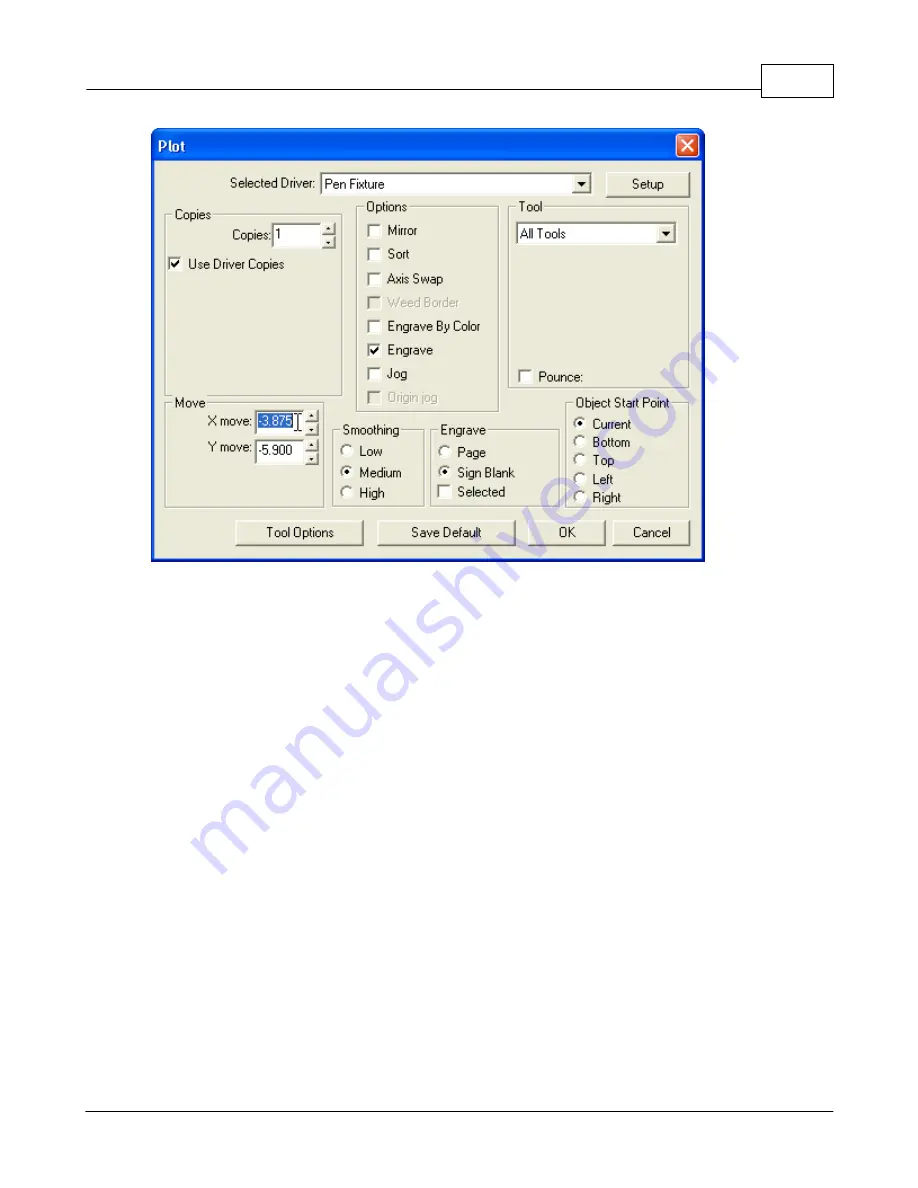
Operations
177
© 2006 Vision Engraving Systems
Since we are using the Pen Fixture driver that was created from a copy of the MaxPro Vice
Rotated driver, we need to enter the
Y
coordinate shown on the hand held pendant into the
X Move
field. Make sure that you put a negative sign in front of the number (
-
).
Next, enter the
X
coordinate shown on the hand held pendant into the
Y Move
field. Make
sure that you put a negative sign in front of the number (
-
).
Note:
If the original driver that you copied was the MaxPro Vice driver, you enter the
X
coordinate from the pendant into the
X Move
field without the negative number and the
Y
coordinate from the pendant into the
Y Move
field
with
the negative number.
Click
Save Default
and then
OK
.
Press
Goto Home
on the hand held pendant. The machine will move back to the home
position.
When you want to engrave with the custom driver, you can now skip the section in Lesson 2
where you need to jog the cutter out over the material and set the home offset position.
Содержание MaxPro
Страница 5: ...Chapter I ...
Страница 11: ...Chapter II ...
Страница 23: ...Configuration 19 2006 Vision Engraving Systems 3 Click on the IP Address tab ...
Страница 60: ......
Страница 61: ...Chapter III ...
Страница 100: ...Vision MaxPro 96 2006 Vision Engraving Systems Mounting the item to be engraved ...
Страница 114: ...Vision MaxPro 110 2006 Vision Engraving Systems Select Finish The Plate Size screen will appear ...
Страница 137: ...Operations 133 2006 Vision Engraving Systems If No is clicked the program returns to the Flat plate dimension screen ...
Страница 179: ...Operations 175 2006 Vision Engraving Systems The Plot screen below will appear ...
Страница 182: ......
Страница 183: ...Chapter IV ...
Страница 191: ...Chapter V ...
Страница 202: ...Vision MaxPro 198 2006 Vision Engraving Systems W Windows 2000 15 Windows 98 18 Windows XP 12 ...
Страница 203: ......






























