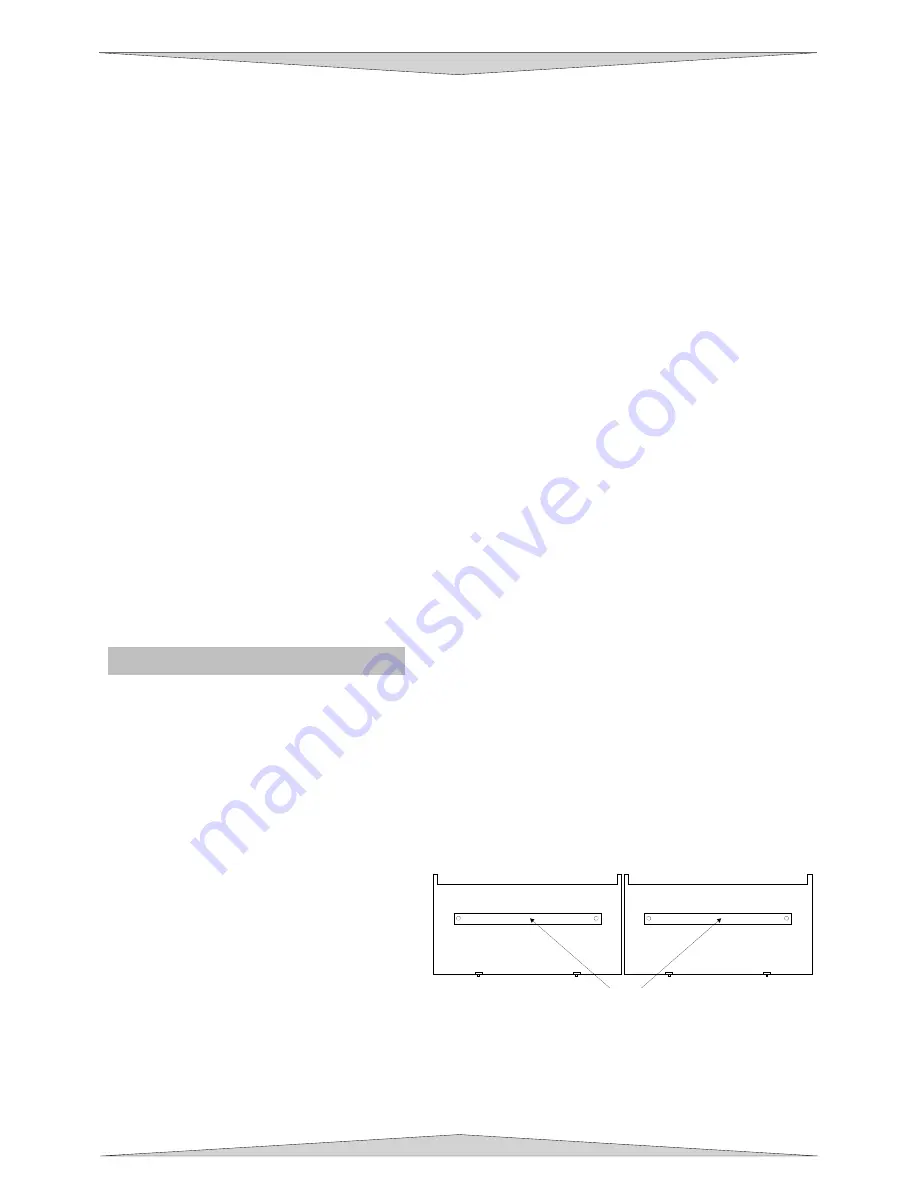
ACCESSORIES
Section 8-12
Operation
NOTE:
In the following example, we will assume that your laser engraving system is a PLS4.60 that has a
maximum engraving area of 24” x 18” Landscape mode.
1.
Turn ON your computer (if it is not ON already). Start your graphics program, create a new graphic or
open an existing graphic.
2.
Select “Print”, choose your printer (if the laser system is not set as your default), and select
“Properties” to bring up the Printer Driver settings.
3.
Click on the Engraving Field sub-tab within the Manual Control Tab and then click the “Dual Head”
option box. A pop-up message will appear asking you to verify your page size in your graphics
software because the driver’s “Width” will now be half of what it was. Make the Height less than the
Width. For example, Page Orientation = Landscape, Page Width = 12 inches, Page Height = 11
inches.
NOTE: Some graphics programs do not allow your “Width” to be smaller than your
“Height” when in the Landscape mode and will force you page size in your graphics program
to “Portrait” mode. If this is the case and you cannot get the laser to engrave in the proper
location, you might need to reduce your “Height” to something slightly smaller than your
“Width” in both the Printer Driver and the graphics software program. In this example, we set
the “Height” to 11 inches just to be safe
.
4.
Adjust the page size and orientation in your graphics program to match the page size and orientation
in the driver.
5.
Adjust your rulers in your graphics program so that the upper left corner of the page, on screen is the
(0,0) position.
6.
Position your graphic, load your material(s) into the laser system and begin engraving.
Removal
When finished using the Dual Head, you must remove the option opposite of its installation. In the printer
driver, uncheck the “Dual Head” option. If you have the Air Assist option, remember to put the black
thumbscrew back into its original hole. This will prevent the loss of air pressure in the cone of the single
head.
Honeycomb Cutting Table
The purpose of the Honeycomb Cutting Table is to support the material that you are cutting off of the
engraving table’s surface to minimize surface contact area. It also redirects exhaust airflow below and
above the material for better smoke removal. The cutting table is installed directly on top of the engraving
table. It is composed of a sheet metal box, alignment rulers, and a replaceable honeycomb style bed.
The honeycomb material is reflective only in the area that contacts your material to minimize laser beam
reflection. It can also be used as a vacuum table, providing you have a very strong exhaust blower, to
hold down slightly warped materials or materials that tend to warp during cutting or engraving.
Installation
1.
Turn on your PLS machine.
2.
Lower the table down all the way down.
3.
Remove the strip(s) from the exhaust
plenum(s) with an Allen wrench.
There is
one (1) exhaust plenum on the PLS3.60,
PLS4.60, and PLS6.60 models and two
(2) on the PLS6.120D model (as the
diagram indicates).
4.
Before installing the cutting table into the
laser system, loosen the screws, without
removing them, on the side of the cutting
table, just enough to allow the adjustable manifold to slide in and out. Extend the adjustable manifold
out as far as it can go.
STRIPS
Содержание PLS3.60
Страница 8: ......
Страница 20: ...SAFETY Section 1 12 ...
Страница 21: ...Part 1 Initial Setup ...
Страница 22: ......
Страница 30: ...INSTALLATION Section 2 10 ...
Страница 44: ...GRAPHICS SOFTWARE SETUP Section 3 14 ...
Страница 58: ...MAKING A SAMPLE Section 5 4 ...
Страница 59: ...Part 2 Laser System Essentials ...
Страница 60: ......
Страница 70: ...BASIC SYSTEM FEATURES Section 6 12 ...
Страница 76: ...BASIC MAINTENANCE Section 7 6 ...
Страница 77: ...Part 3 Accessories ...
Страница 78: ......
Страница 95: ...Part 4 Advanced User ...
Страница 96: ......
Страница 116: ...ADVANCED SYSTEM OPERATION Section 9 22 ...






























