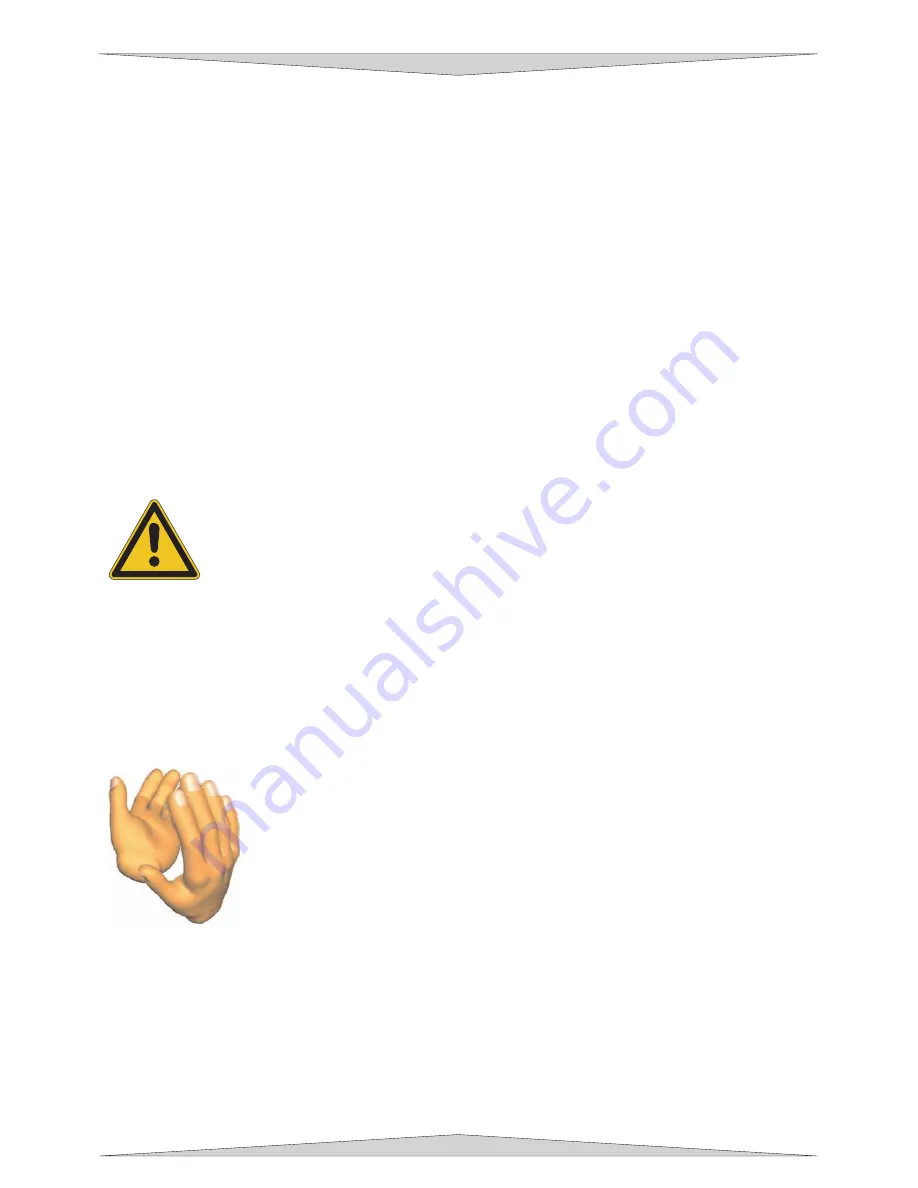
MAKING A SAMPLE
Section 5-3
be correct, the material is not suitable for laser engraving or cutting and you
MUST
DISCONTINUE
processing this material or any material that may cause damage to the laser system.
NEVER LEAVE
THE LASER SYSTEM UNATTENDED DURING THE ENGRAVING OR CUTTING PROCESS.
While the laser system is processing the material, you may stop the process by clicking the PAUSE
button and waiting for the system to finish what it was doing and move to the home position (upper right
corner). As long as you do not move the material inside the laser system, you can resume processing by
clicking the RESUME button.
As a safety feature, if at any time you open either the top or front
door, the laser beam will shut off first, and then the focus carriage will pause and move to the
home position.
However, this method of stopping the process may ruin your application material
because you will be unable to resume operation exactly where it paused.
Step 5 – Material Removal and Reloading
Once the laser system has completed processing the material, the laser beam will turn off, the focus
carriage will move to the home position in the upper right hand corner, and the red light on the keypad will
turn OFF.
Before opening the top door, wait a few seconds to let any remaining fumes that are leftover from the
laser engraving or cutting process, to evacuate through the exhaust system. Open the top door and
remove the material. Some materials will continue to emit fumes, from several minutes to sometimes
hours, after the engraving or cutting process is completed. We recommend that you relocate these
materials to a well-ventilated and unoccupied area.
WARNING:
Some materials, when engraved or cut with a laser, can produce toxic and
caustic fumes. We suggest that you obtain the Material Safety Data Sheet (MSDS) from
the materials manufacturer. The MSDS discloses all of the hazards when handling or
processing that material.
NOTE: If you start a file with the top or front door open you may notice that a red dot pointer
appears on the Z-axis table simulating where the CO2 laser beam will fire. However, please note
that the red dot pointer is NOT triggered like the laser beam itself and while the system is
simulating raster engraving or vector cutting, the area in which the Red Dot moves actually
represents the complete motion of the mechanical assembly, and is not an exact indication of
where the CO2 laser beam will burn. The laser beam will be activated somewhere within that
motion depending on the graphic itself.
Congratulations! You have just completed your first engraving
and cutting project with your new PLS machine.
Section 6 explains the PLS Keypad, Universal Control Panel
(UCP), and Printer Driver in further detail. If you have
accessories or have questions about system maintenance,
sections 7-8 answer these questions. If you are an advanced
user refer to the last section of this manual.
Содержание PLS3.60
Страница 8: ......
Страница 20: ...SAFETY Section 1 12 ...
Страница 21: ...Part 1 Initial Setup ...
Страница 22: ......
Страница 30: ...INSTALLATION Section 2 10 ...
Страница 44: ...GRAPHICS SOFTWARE SETUP Section 3 14 ...
Страница 58: ...MAKING A SAMPLE Section 5 4 ...
Страница 59: ...Part 2 Laser System Essentials ...
Страница 60: ......
Страница 70: ...BASIC SYSTEM FEATURES Section 6 12 ...
Страница 76: ...BASIC MAINTENANCE Section 7 6 ...
Страница 77: ...Part 3 Accessories ...
Страница 78: ......
Страница 95: ...Part 4 Advanced User ...
Страница 96: ......
Страница 116: ...ADVANCED SYSTEM OPERATION Section 9 22 ...
































