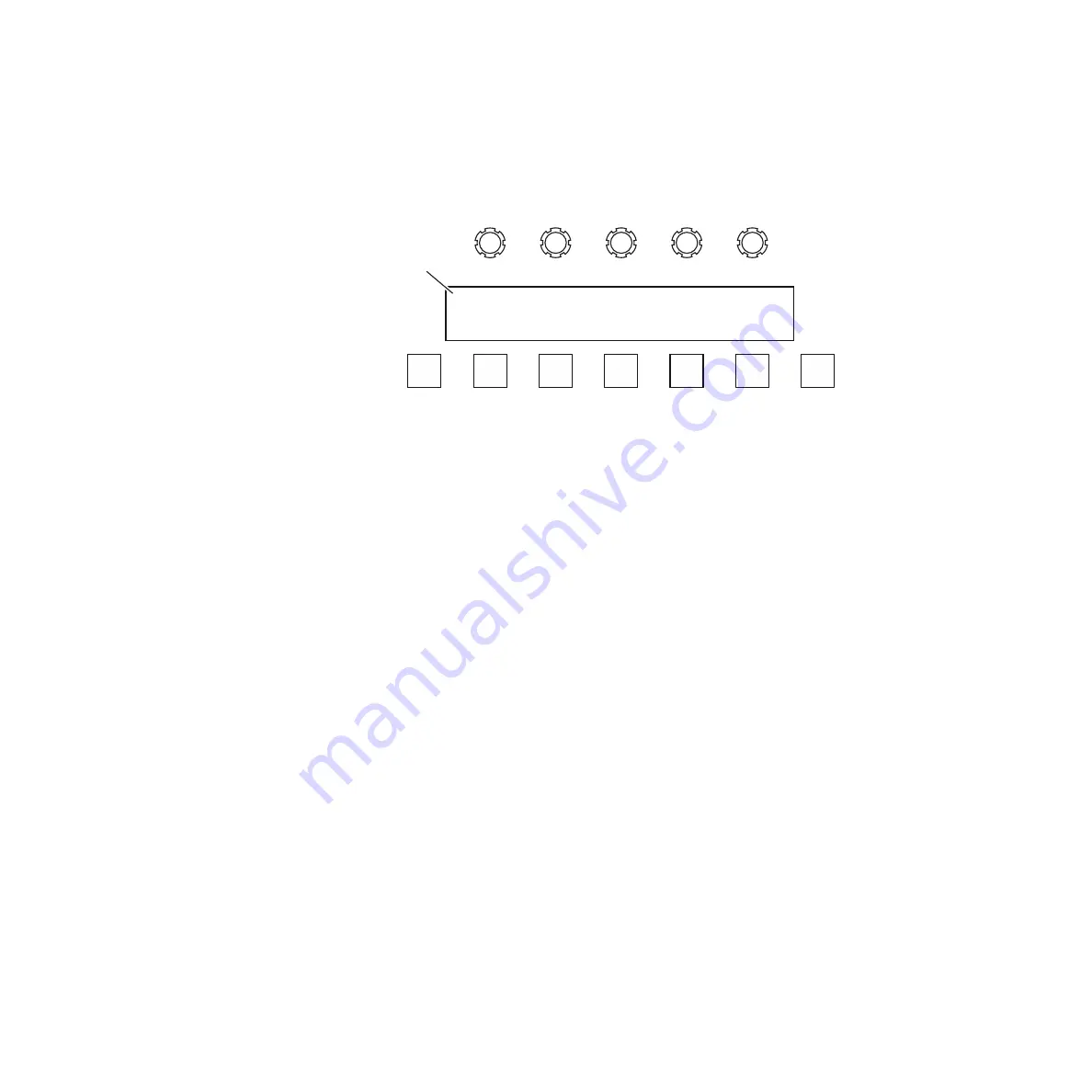
Kalypso Reference Manual
369
Menu/Joystick Delegate Subpanel
Built-In Menu Layout and Generic Behavior
The menu system consists of five soft knobs, a two line 40 character alpha-
numeric readout display, five soft function buttons (labeled
F1
-
F5
), and
dedicated
Up
and
More
buttons (
Figure 254. Built-In Menu System
The readout display labels the functions of the soft knobs above and the
soft buttons below. Seven characters of the display are used for each knob
and button.
The
More
button on the right cycles through pages when one menu is not
sufficient to present all selections at the same time. It dim tallies when addi-
tional pages to a menu exist. Pressing the
Up
button on the left displays the
parent menu (if any).
Up
dim tallies if a parent for the current menu exists.
Note
You can use the Up button to leave a child menu without making any changes.
The actions performed by the soft buttons change depending on the dele-
gation and point of use selected. Soft buttons operate in one of four modes:
•
Toggle an on/off parameter’s state. In this case the button lights to indi-
cate the function is on.
•
Select one of some number of enumerated states for a parameter (a
radio button). In this case, the button lights to indicate that the param-
eter’s state matches that enumeration.
•
Leads to a child menu. In this case the button does not light. These
buttons include a down arrow in the label.
•
Provides further delegation for other menu buttons and knobs. In this
case, the lit function button indicates the current delegation.
Soft knobs typically adjust a parameter’s value. The same knob scaling
used for the larger main panels or the menu system apply to the parameter
when adjusted by the built-in menu. In some cases, a soft knob will make
an enumerated selection. This mechanism is also the same as used on the
menu system.
8176_02_03_r0
F1
Up
F2
F3
F4
F5
More
Menu
Readout
Width Opacity Sym Size Soft
Border Dir:N
↓
Gen:KW
↓
GenAdj
↓
Soft
Содержание Grass Valley Kalypso Classic
Страница 1: ...Kalypso VIDEO PRODUCTION CENTER Reference Manual SOFTWARE VERSION 11 0 071817605 MARCH 2005...
Страница 54: ...54 Kalypso Reference Manual Section 1 System Overview...
Страница 364: ...364 Kalypso Reference Manual Section 3 Menus...
Страница 404: ...404 Kalypso Reference Manual Index...






























