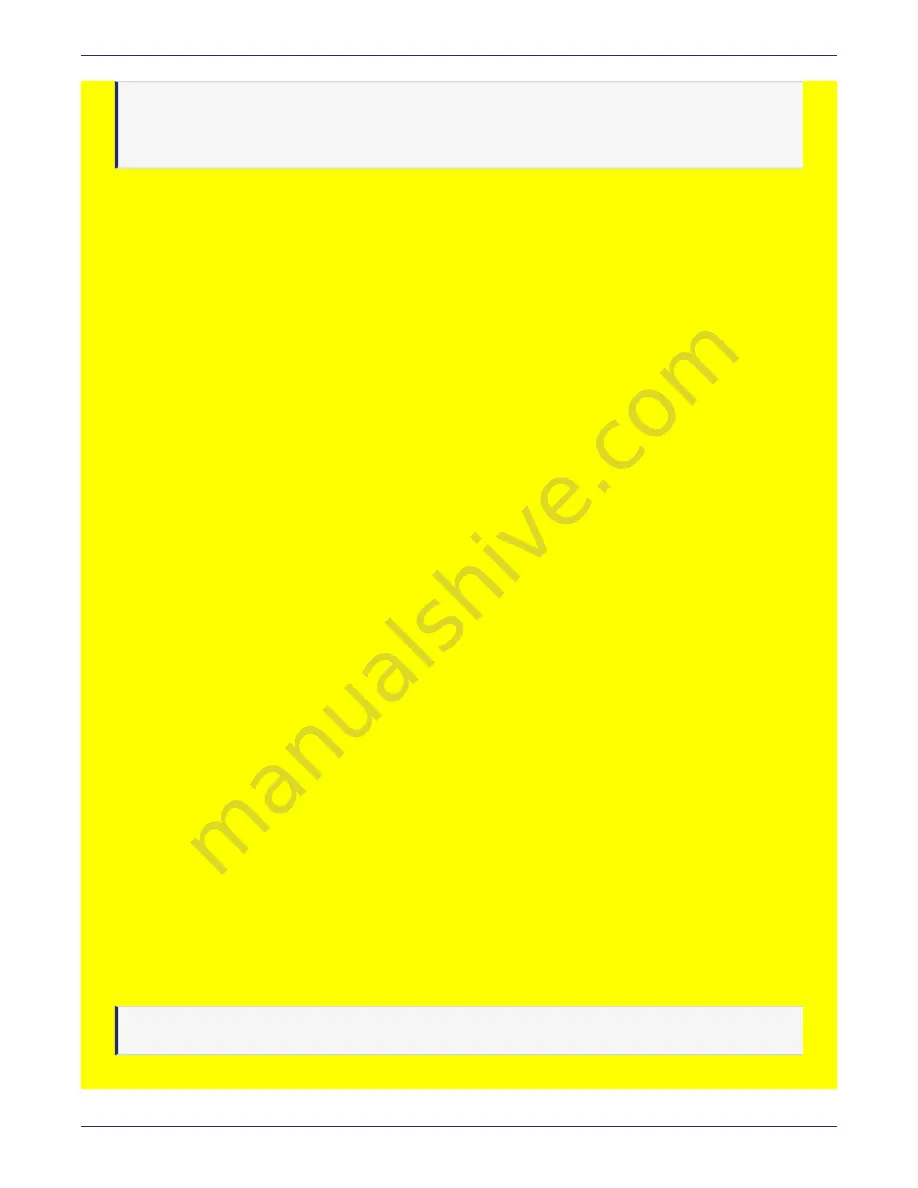
Chapter 4: Installing and Configuring a DSM
Deploying a DSM in the Google Cloud platform
DSM Installation and Configuration Guide
Copyright 2009 - 2020 Thales Group. All rights reserved.
95
Note
Deploying the DSM AMI may take some time to complete. Some of the status checks on the dashboard
may display as failed. This is no cause for concern. The status will change to passed once the deployment
completes.
Configuring HA
To set up an HA cluster in multiple regions, copy the DSM AMI to the regions where you want to locate the other
nodes:
1. Navigate to
Images > AMIs.
2. Select or right-click on the AMI and choose
Copy AMI
. A dialog box displays with the following options:
o
Destination region
o
Name
o
Description
3. Select the region to which to copy the AMI.
The name and descriptions are pre-populated but you can change them as per your requirements.
4. You must manually add an entry for every other node in the HA cluster to
/etc/hosts
.
Note that the hosts file will already contain an entry for the DSM from which you are working. To add the host
information to the
/etc/hosts
file, in the CLI menu, switch to the network submenu and type:
0001:network$ host add <
HOST_NAME
> <
IP_ADDRESS
>
Example
0001:network$ host add dsmHA1.compute.amazonaws.com 192.68.10.1
5. Click
Copy AMI
.
Deploying a DSM in the Google Cloud platform
This section describes how to deploy a virtual DSM to the Google Cloud Platform.
To deploy a DSM image in the Google Cloud Platform (GCP), you must:
1.
"Obtain the DSM image for GCP Deployment" below
2.
"Upload DSM Image to GCP Storage" on the next page
3.
"Create a GCP Image" on the next page
4.
"Creating a GCP Instance of DSM" on page 97
5. Alternatively, you can perform steps 2-4 i the CLI. See
"Deploying a DSM to GCP through the GCP CLI" on
.
Obtain the DSM image for GCP Deployment
Download the DSM TAR file from the Thales technical support portal:
https://supportportal.thalesgroup.com
Note
Make sure that the title of the TAR contains the letters: GCP






























