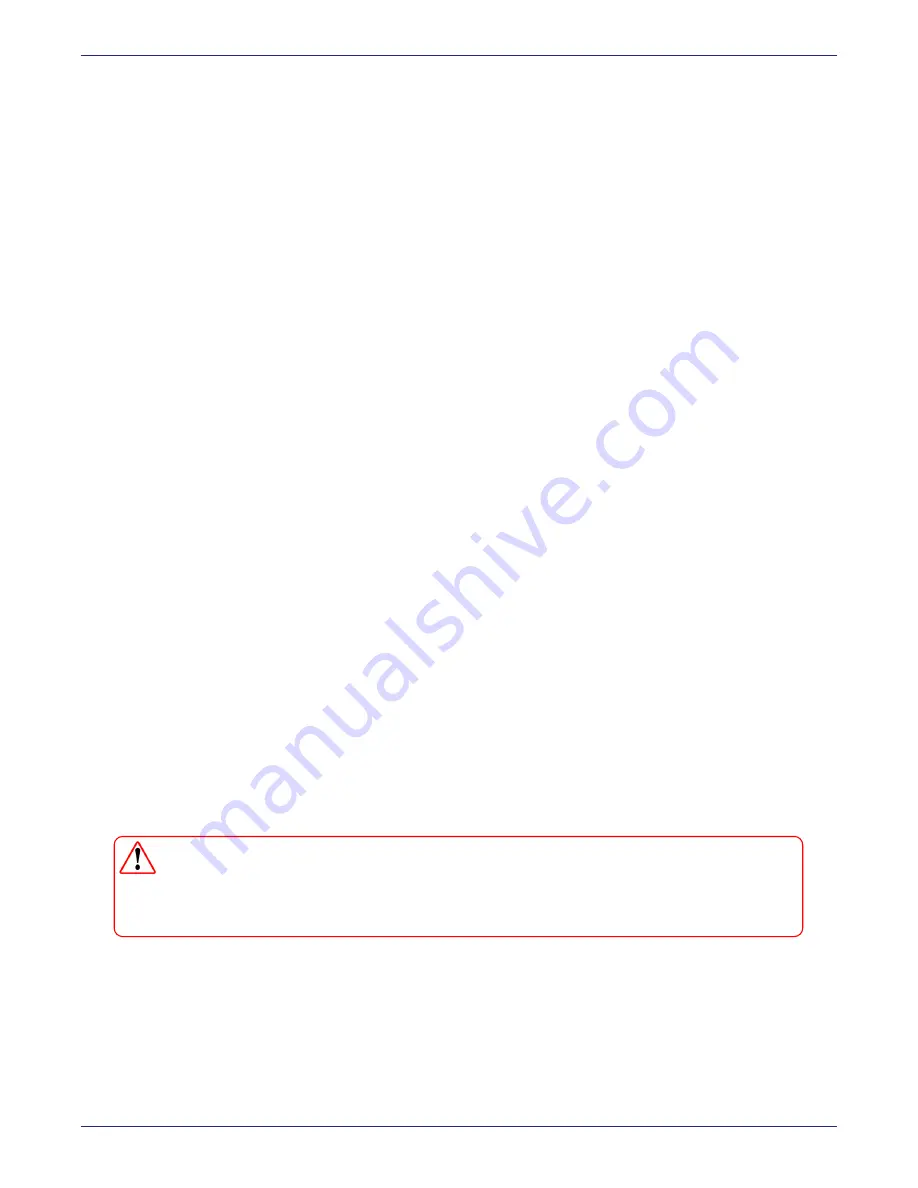
Appendix C: IPMI
Remote Control
DSM Installation and Configuration Guide
Copyright 2009 - 2020 Thales Group. All rights reserved.
151
l
Click
Configuration > Port
to display the Port Settings page.
To configure port settings:
1. Click
Configuration > Port.
2. Enter the desired
web port
number.
3. Enter the Web
SSL port
number.
4. Enter the desired
IKVM port
number.
5. Virtual Media Port: Enter the desired
virtual media port
number.
6. After configuring the port settings, click
Save
to save the settings.
Configuring Fan Settings
1. Click
Configuration > Fan Mode
.
2. Select a speed:
o
Standard
: Use for power-saving
o
Full
: User for optimal system performance
o
Optimal
: Adjusts the fan speed by balancing the needs between system performance and power saving
o
Heavy I/O
: Use when I/O is heavy for best system performance
3. Click
Save
.
Remote Control
Remote control allows you to carry out activities and perform operations on a remote server through remote access,
such as accessing the DSM CLI. There are three options for remote control.
l
Console Redirection
: It opens the Java console so that you can access the CLI to configure settings.
l
Power Control:
Displays and executes the power options of the remote system, including the following:
o
Reset Server
o
Power Off Server-Immediately
o
Power Off Server-Orderly Shutdown
o
Power On Server
o
Power Cycle Server
WARNING
Using reset server, power cycle server and power off server -immediate on a DSM that
is running, may risk damaging the file system. Thales recommends only using power
off server - orderly shutdown.
l
Launch SOL:
Launches SOL (Serial Over LAN) console and allows you to view status messages.
Console Redirection
Allows you to launch console redirection through the IKVM (keyboard, video/ monitor, mouse) support.
1. Click
Remote Control > Console Redirection
.






























