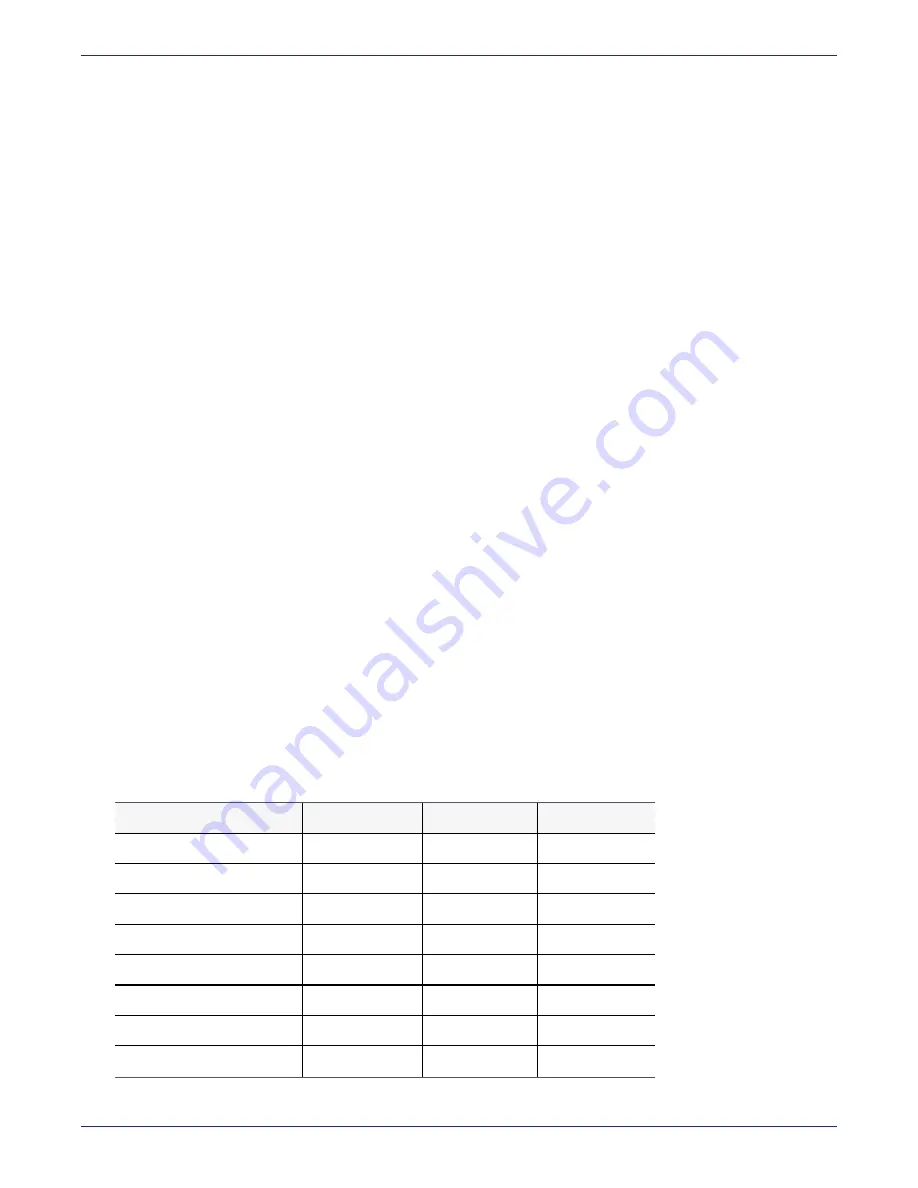
Appendix C: IPMI
Best Practices after IPMI is Configured
DSM Installation and Configuration Guide
Copyright 2009 - 2020 Thales Group. All rights reserved.
158
4. Save the file and then double-click the .jnlp file to launch the remote Java console.
Change the IPMI password
Use a complex password for IPMI. The new password must be at least 8 characters long, must contain at least one
upper case letter, one special character, and one number. To change IPMI user passwords:
1. In the IPMI management console, click
Users
in the left column.
2. Highlight the user whose password will change, and click
Modify User.
3. Click
Change Password
, enter
Password
and
Confirm Password
, then click
Modify
.
Creating IPMI users
You can create IPMI users by using the IPMI GUI or by using the DSM CLI
ipmi user add
command. Thales
recommends using the DSM CLI
ipmi user add
command.
To create an IPMI user:
1. Log on to the DSM CLI and run the
ipmi user show
command to see what User IDs are available:
0003:ipmi$ user show
User ID | User Name | Privilege Level | Enable
------- | ----------- | --------------- | ------
2 | ADMIN | Administrator | Yes
SUCCESS: user show
User ID
- IPMI user ID.
User Name
- IPMI user name up to 15 characters.
Privilege Level
- Administrator, Operator or User.
In this example there is only on administrator, the default. The IPMI user ID is
2
, and the IPMI user name is
ADMIN
, and the privilege level is
Administrator
. Using the DSM CLI you can use any of the unused user IDs
from 3 to 8. In this example, we’ll use User ID
3
.
2. Choose a user name and privilege level for the administrator you are about to create. This can be of type
Administrator
,
Operator
or
User
. Each type has varying levels of privilege (see table below). The Administrator
has full view and change control of all IPMI features. The Operator has change control of most IPMI features and
viewing privileges of the rest. The User has the fewest privileges. Don’t give Administrator privileges to all IPMI
users. Create user types appropriate for each user.
Function
User
Operator
Administrator
System Information
Full Access
Full Access
Full Access
Chassis Locator Control
View Only
Full Access
Full Access
FRU Reading
Full Access
Full Access
Full Access
Sensor Reading
Full Access
Full Access
Full Access
Event Log
View Only
Full Access
Full Access
Alert
No
View Only
Full Access
LDAP
No
View Only
Full Access
Mouse Mode
No
Full Access
Full Access






























