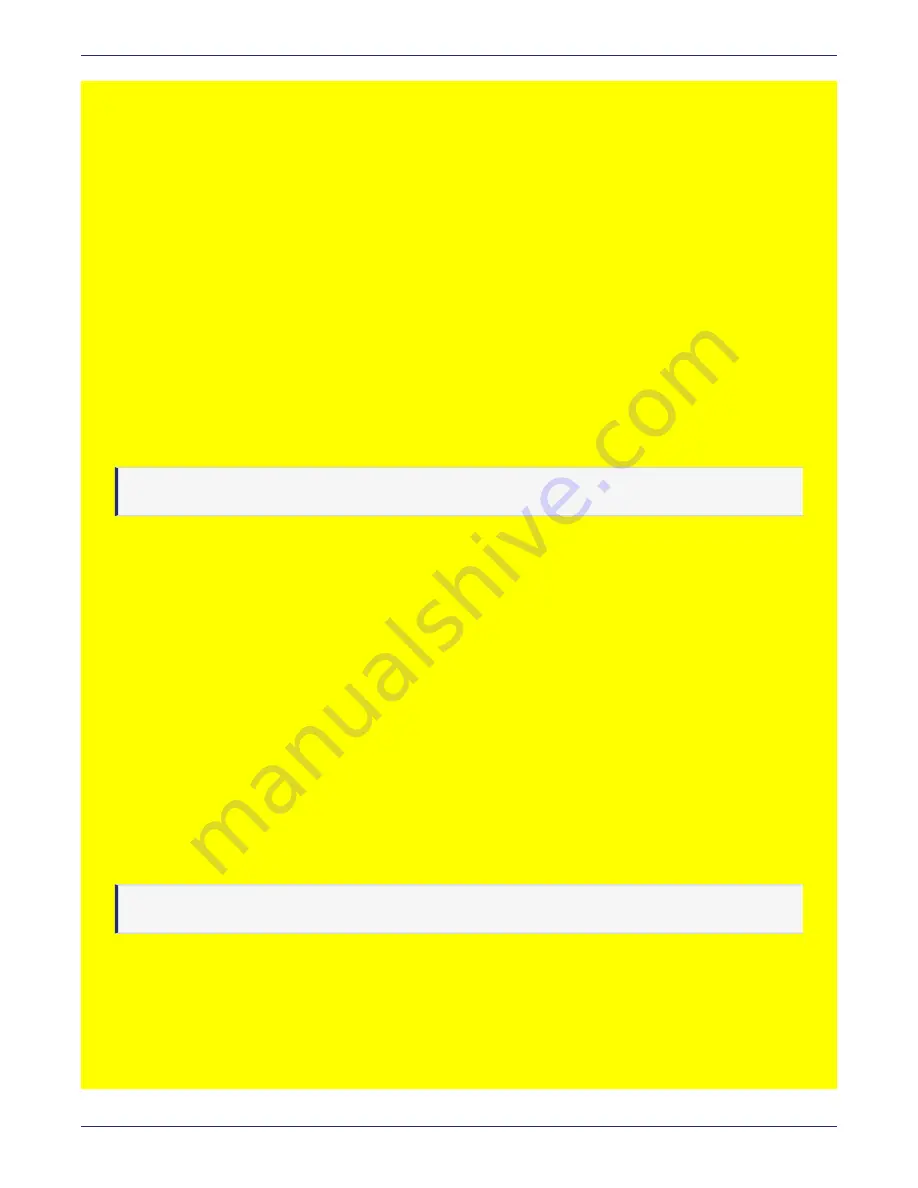
Chapter 4: Installing and Configuring a DSM
Deploying on a Xen Hypervisor
DSM Installation and Configuration Guide
Copyright 2009 - 2020 Thales Group. All rights reserved.
99
# virsh create <
xml_filename
>
6. Connect to the VM using a VNC viewer from the local host.
Example
vncviewer localhost:0
Deploying on a Xen Hypervisor
This section describes how to deploy a the DSM on a Xen hypervisor with the virt-manager desktop interface and
using the virsh command line tool. If you choose to deploy the Xen image using virsh, you must also download the
provided XML file.
virt-manager
1. Launch the virt-manager software.
2. Right-click on Xen - Not Connected and select
Connect
.
3. Click
File > New Virtual Machine
to launch the virt-manager software.
4. Select
Import existing disk image
and set the Xen Type to
xen (fulvirt)
. Then click
forward
.
Note
Architecture type should already be set to: x86_64.
5. Browse to your
.qcow2
file and select it.
6. Choose Linux/CentOS 7.0 for the OS type/version and click
Forward
.
7. Set RAM to 4096 MB minimum, CPUs to 4 minimum, and click
Forward
.
8. Name your virtual machine and select your network adapter. For a bridge, select it directly from the network pull-
down menu or select
Specify shared device name
and enter the name for your bridge device, for example "br0".
9. Check
Customize configuration before install
.
10. Click
Finish
.
11. You can now add or modify your hardware selections. Add another NIC now if desired.
12. Set the CPU topology and click
Apply
. The recommended configuration is:
o
1 Socket
o
4 Cores
o
1 Thread
13. Click
Begin Installation
to start the virtual machine.
Note
The virtual machine installation process can take up to 40+ minutes to complete.
virsh
The virsh instructions are the same for Xen deployment as they are for KVM deployment. See






























