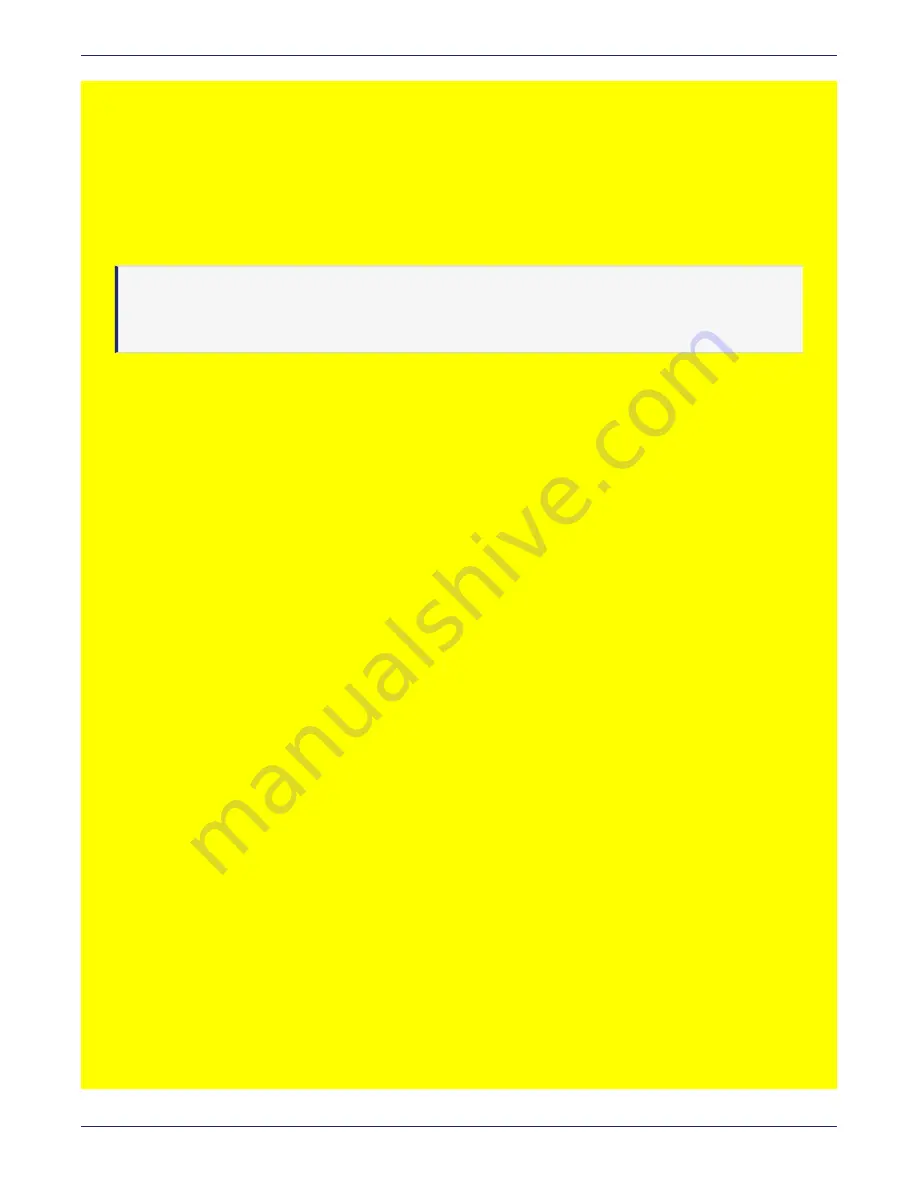
Chapter 4: Installing and Configuring a DSM
Configuring a Virtual Appliance
DSM Installation and Configuration Guide
Copyright 2009 - 2020 Thales Group. All rights reserved.
77
Type
yes
to continue with this step. Should you choose to re-encrypt the disk later, follow the procedure
described here,
"Disk Re-encryption after initial setup" below
.
3. After the re-encryption completes and the DSM restarts, you will need to log in with the default credentials again.
4. The license agreement is displayed, type ‘y’ to accept and press ‘Enter’.
5. When prompted, type in a new password and press ‘Enter’.
The DSM root filesystem is encrypted for enhanced security. A DSM System administrator can set a passphrase at
boot time to unlock the system.
Note
Setting a boot passphrase is not required. Users who prefer an unattended boot, can continue to use the
DSM without a passphrase. However in the interest of better security, we recommend that you set a boot
passphrase. See
"Set boot passphrase" on page 40
for details.
Disk Re-encryption after initial setup
If you choose to re-encrypt the disk and create a new master key later after the initial setup, you need to do the
following:
l
If your system is part of an HA deployment, you need to break up the cluster, this procedure is described here,
"Upgrading an HA Cluster" on page 142
l
If you have any configuration information or data created after the initial setup of your DSM, backup your DSM,
this procedure is described here,
"Backup current DSM configuration" on page 114
.
l
Restore the system to factory defaults.
o
Open a CLI session and login with the CLI Administrator credentials.
o
At the prompt, type in maintenance > config load default,
$ maintenance
0001:maintenance$ config load default
Loading manufacture default will wipe out all the configuration data and system
upgrade and set the machine to the manufacture default. System will reboot
automatically.
Continue? (yes|no):
Type
yes
to continue.
l
Complete the initial configuration steps, see
"Virtual Appliance Configuration" below
for details.
l
Restore the backup, this procedure is described here,
.
l
If applicable, recreate the cluster, this procedure is described in the HA chapter.
In the interests of security, we recommend that you set a boot passphrase, see
Virtual Appliance Configuration
Configure network settings
1. Navigate to the
network
commands menu. Type:
0001:dsm$ network
2. Configure an IP address for the DSM. Type,






























