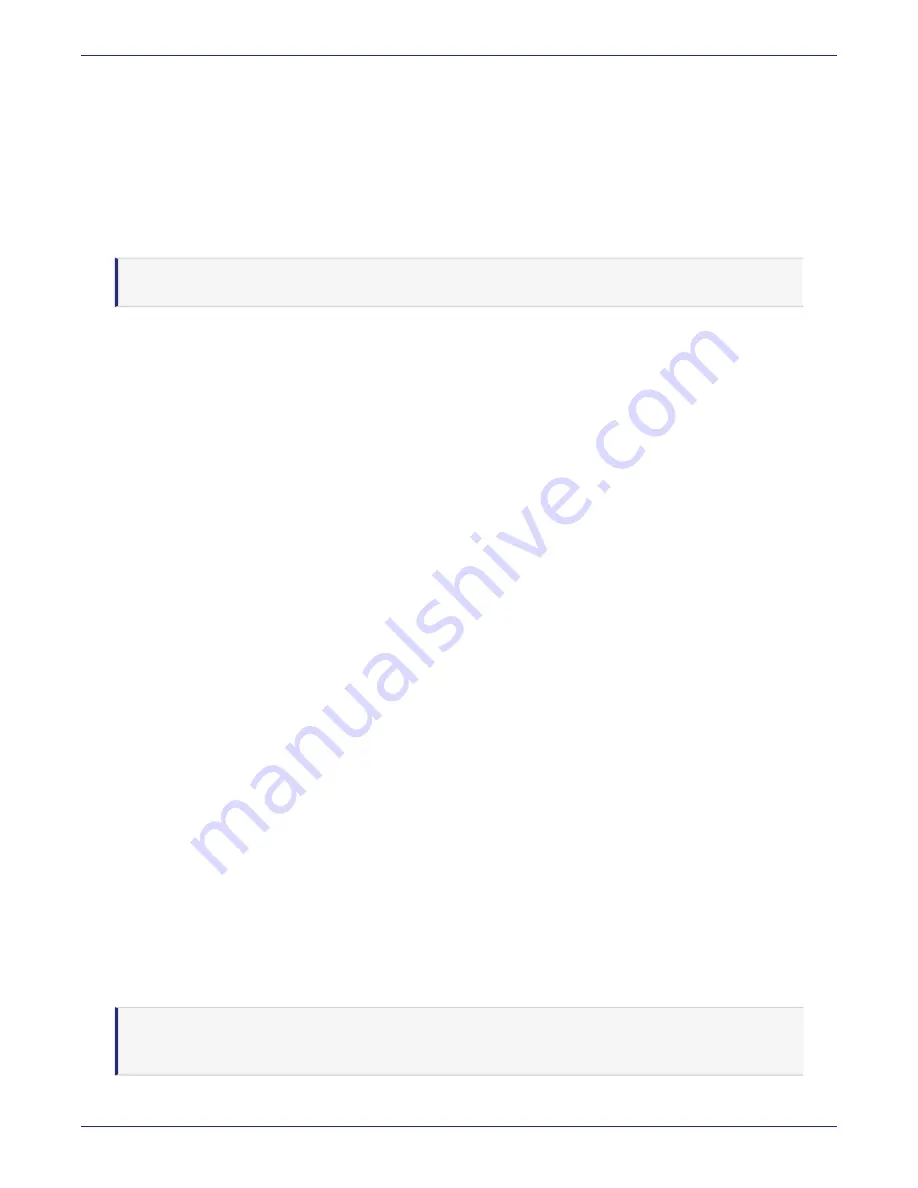
Chapter 6: Upgrade and Migration
Migrating from V5 appliances to V6x00 appliance (KMIP)
DSM Installation and Configuration Guide
Copyright 2009 - 2020 Thales Group. All rights reserved.
117
8. Log back in to the Management Console as an administrator of type Security or All. Verify that the configuration is
restored correctly.
Once restore procedure is complete, log in to the DSM and verify that the KMIP keys and secret data are available.
Migrating from V5 appliances to V6x00 appliance (KMIP)
If you use KMIP with your DSM V5800 (with or without HSM), and you want to continue using KMIP with the new
V6x00 appliances, contact Thales Support before you migrate to the new appliances.
Note
The V5800 with HSM appliance
does not
support the v6 release of the DSM software.
The procedure to migrate to the new V6x00 appliances is the same as described above.
Enabling Remote Administration for Upgraded V6100 Appliances
This section describes how to enable remote HSM administration after upgrading the DSM software version on the
V6100 appliance. For more information about supported upgrade paths see
"Upgrading the DSM" on page 115
The remote administration feature is turned off by default and must be enabled.
If you choose to switch to using remote administration, you will need to plan maintenance windows for the following
tasks:
l
Upgrading DSM software; if this is part of a cluster, each node will have to be upgraded
l
Enabling remote administration; requires installing a KLF2 warrant from Thales Support, which takes up to 24
hours to obtain.
l
Replacing the ACS; if this is part of a cluster, you need to enable remote administration on each of the nodes and
this requires obtaining a warrant for each node
The warrant, which is similar to a digital certificate, is a security requirement for remote administration. You will need
to apply to Thales Support to obtain the warrant. The steps to obtain a warrant are outlined below.
Requirements for Remote HSM Administration
If you choose to use the remote administration feature, after upgrading to DSM software v6.0, the following are
required:
l
Trusted verification device (TVD) and card set. Contact your Thales Sales representative for more information.
l
Obtain a KLF2 warrant.
l
Replace the old card set with the new card set, see below for detailed procedure. Should you choose to, you can
continue to use the existing card reader along with the remote administration TVD and card set.
Obtain a warrant
Once you have received your TVD and card set, obtain a warrant from Thales Support.
1. Move the mode switch on the back panel of the appliance to the Operational (
O
) position.
Note
The switch must remain in the Operational (
O
) position at all times after upgrading to version 6.0.1+ of the
software.






























