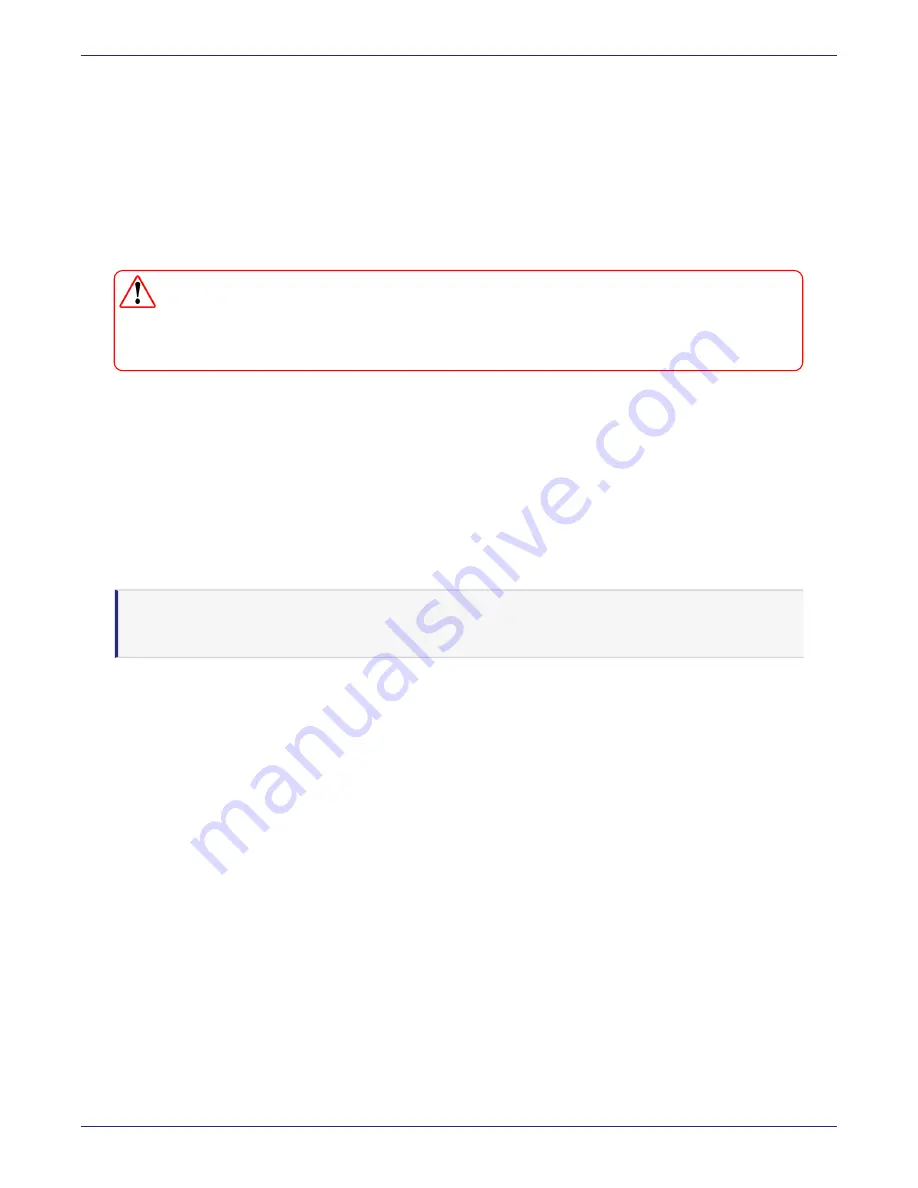
Appendix C: IPMI
Using Active Directory with IPMI GUI
DSM Installation and Configuration Guide
Copyright 2009 - 2020 Thales Group. All rights reserved.
152
2. Click
Launch Console
.
3. Download and run the resulting .jnlp file to launch the Java console. A screen displays to indicate that Java is
launching.
4. When the warning screen displays, click
Continue
to launch the remote console.
Power Control
This feature allows you to check the power state and perform remote power control.
WARNING
Using reset server, power cycle server and power off server -immediate on a DSM that
is running, may risk damaging the file system. Thales recommends only using power
off server - orderly shutdown.
1. Click Remote
Control > Power Control
.
2. Select an option:
o
Reset Server
: Resets the DSM.
o
Power Off Server
:
Immediate
: Shuts down the DSM immediately.
o
Power Off Server
:
Orderly Shutdown
: Shuts down the DSM after OS shutdown functions have completed.
o
Power On Server
: Powers on the DSM. This option is only available if the DSM is not currently powered on.
o
Power Cycle Server
: Select this option to simulate an AC power cycle. The DSM powers off, then powers on
after a couple seconds.
Note
Power cycling the DSM through IPMI is not the same as an actual power cycle. Standby power is still
available.
3. Click
Perform Action
to perform the selected option.
Using Active Directory with IPMI GUI
In order to properly setup IPMI with the AD server and LDAP, you must first configure groups and permissions on the
AD and LDAP servers.
Configuring AD groups
IPMI uses groups in Active Directory (AD) to differentiate privilege levels. Before you can configure LDAP, you must
create new groups on the AD server for each privilege level and then assign users to those groups. IPMI contains four
levels of privilege.
1. Create groups on the AD server, for example, one for Administrators and one for Operators.
2. Add appropriate users to each group to which you want to grant access.
Configuring the AD Server
1. Log into the IPMI GUI and click
Configuration > Active Directory
.
2. Click on the
here
link at the top of the page to enable the Active Directory server.






























