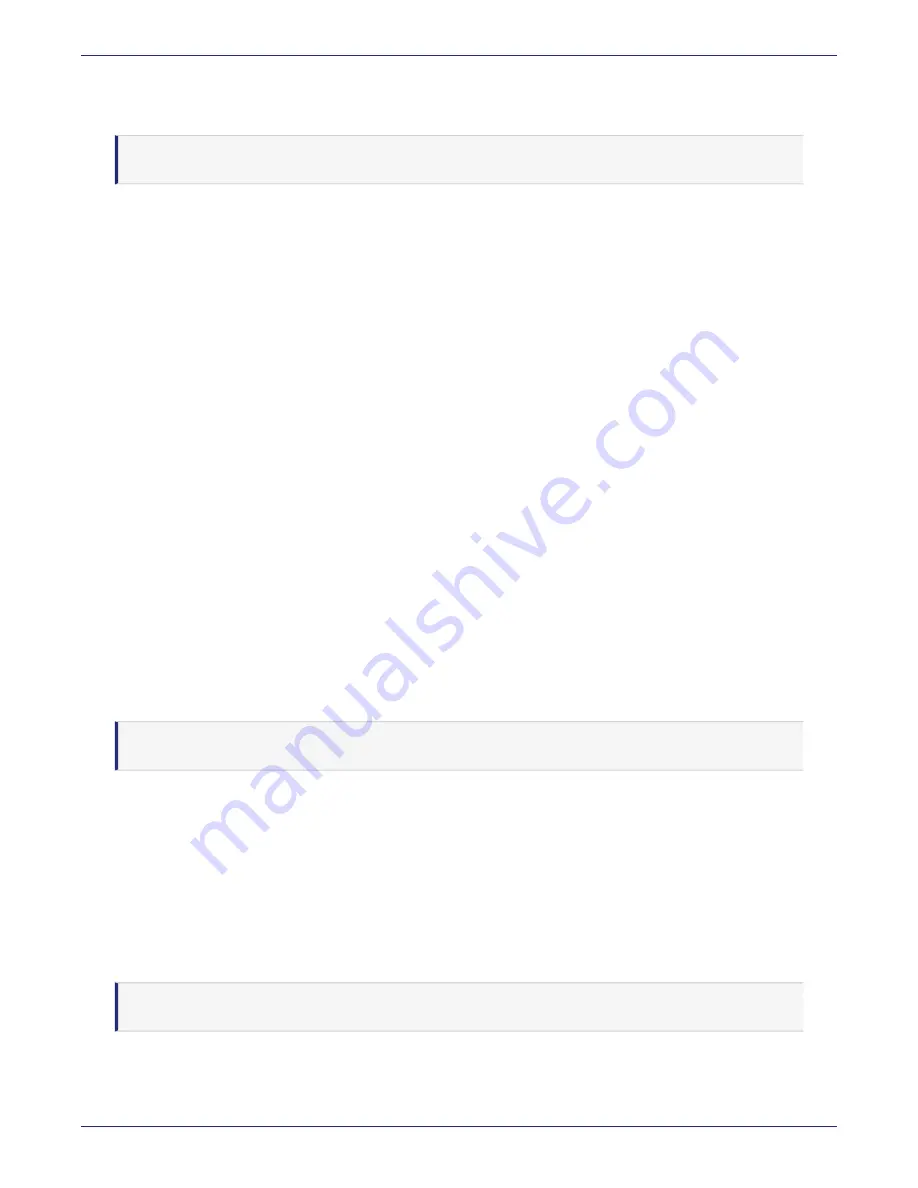
Appendix C: IPMI
Configuring IPMI Network Settings
DSM Installation and Configuration Guide
Copyright 2009 - 2020 Thales Group. All rights reserved.
148
o
Username: ADMIN
o
Password: ADMIN
Note
The first time that you log on to a DSM, the software makes you change your password.
7. Navigate to
Remote Control > Console Redirection
and click
Launch Console
. Download and run the
resulting
.jnlp
file to open a Java console for your DSM. This Java console provides access to the DSM CLI.
o
Log on to the CLI using the default CLI administrator credentials:
o
Username: cliadmin
o
Password: cliadmin123
You will be prompted to change the CLI administrator password. After that you will be prompted to change the
IPMI GUI login password as well. The new password must be:
o
At least 8 characters long
o
Contain at least one upper case letter
o
Contain at least one special character
o
Contain at least one number
8. Configure the network settings, see
"Configuration tasks" on page 27
and then generate the CSR, see
DSM Certificate Authority and create ACS" on page 82
Configuring IPMI Network Settings
This feature allows you to configure the network settings.
1. Select
Configuration > Network
to display the Network Settings.
2. Enter a hostname for the DSM.
3. If you want to obtain an IP address through DHCP, select the first radio button.
If you want to use a static IP address, select the second radio button and manually enter appropriate information
in the IPvX fields.
Note
It is set to static as the default.
4. If you plan on setting the IP address manually using the IPv4 or IPV6 format, enter appropriate information into
the available fields.
5. Select
Enable
to enable Virtual LAN support, and enter the VLAN ID in the field.
6. The Lan Interface allows you to select the port used for IPMI out-of-band communication.
o
The default setting is dedicated, which allows IPMI to be connected from either the shared LAN port (LAN1/0)
or the dedicated IPMI LAN port. Precedence is given to the dedicated LAN port over the shared LAN port.
o
Select
Dedicate
for IPMI to connect through the IPMI Dedicated LAN port at all time.
o
Select
Share
for IPMI to connect through the first LAN port (port 0 or port1) on the board.
Note
Thales recommends that you use a dedicated port for IPMI.
7. The RMCP (Re-mote Mail Checking Protocol) Port allows the user to select the desired RMCP port. The default
port is 623.






























