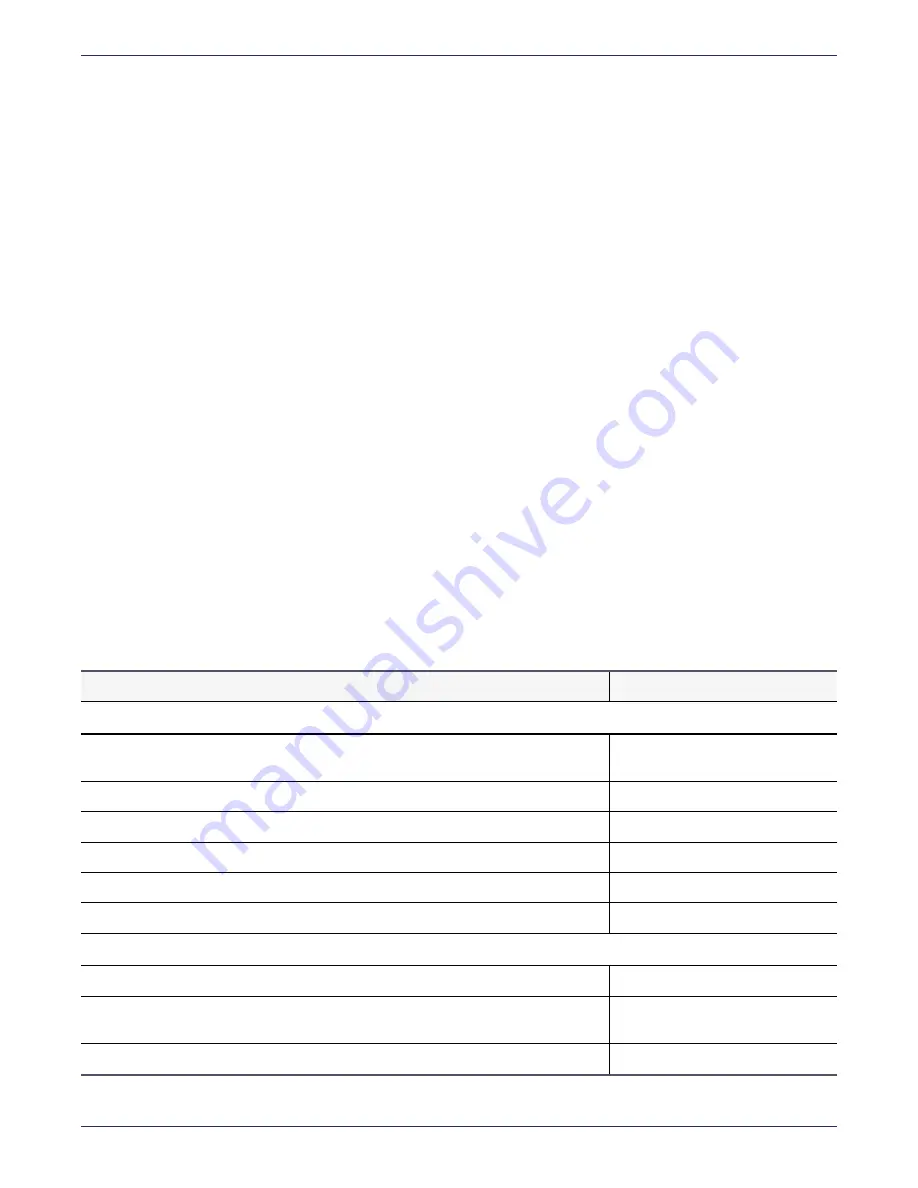
Chapter 3: DSM V6000 Hardware Appliance
Configuring a V6000 Appliance
DSM Installation and Configuration Guide
Copyright 2009 - 2020 Thales Group. All rights reserved.
48
Configure appliance with static IP address enabled
1. Assemble required information using the
"DSM Installation Checklist" on page 24
2.
"Specify host name resolution method" on page 26
, if required
3.
"Configure DSM ports" on page 27
, if applicable
4.
"Configuration tasks" on page 27
5.
"Configuration tasks" on page 27
, if you choose to use this feature
6.
"Configuration tasks" on page 27
7.
"Configuration tasks" on page 27
8.
"Enable remote administration" on page 39
9.
"Generate DSM Certificate Authority and create ACS" on page 82
10.
"Configuring High Availability for V6100" on page 45
11.
"Add more CLI administrators (optional)" on page 62
Assumptions
l
Data center conditions meet the appliance racking, networking, and power requirements.
l
The IP address, routing configuration and DNS addresses for the DSM allow connectivity to all servers where
Vormetric Encryption Agents are installed.
DSM Installation Checklist
Use this table to collect the information you need for the installation.
REQUIREMENT
VALUE
Software requirements
Obtain the Vormetric DSM - Virtual Appliance 6.x.x.xxxx.zip file from Vormetric
support, and unzip the file.
Hardware requirements for Virtual Machine
2 virtual sockets, 2 cores per socket
4GB memory
1 virtual NIC card
100GB virtual disk
Hardware Requirements
Two power outlets with an independent, 120/240V, 47/63Hz, 12/6A power source.
Serial console—this should be connected to the DSM appliance using the serial
cable included with the appliance.
Two network (Ethernet) cables, these are included with the DSM appliance.
Table 3-1: Installation Checklist






























