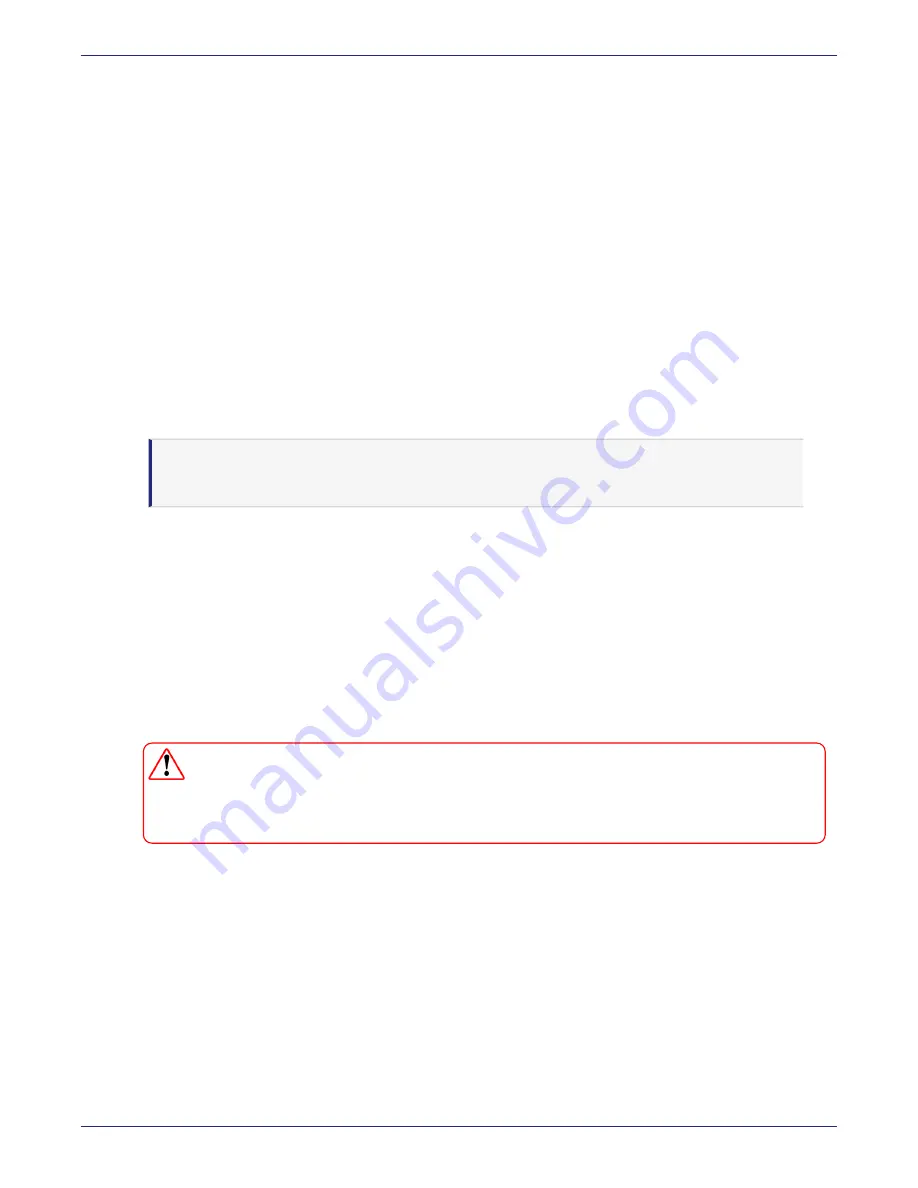
Appendix C: IPMI
Maintenance Firmware Update
DSM Installation and Configuration Guide
Copyright 2009 - 2020 Thales Group. All rights reserved.
154
Maintenance Firmware Update
Prerequisite
Before upgrading the firmware, save the previous configuration to a backup file that can be restored after the firmware
updates, if necessary.
To save the configuration as a binary file:
1. Click
Maintenance > IPMI Configuration
.
2. Click
Save IPMI Configuration
.
Upgrading the firmware
To upgrade the firmware:
1. Click
Maintenance > Firmware Update
.
2. Click
Enter Update Mode
.
Note
Once the server is in the firmware update mode, the device resets, and the server reboots, even if
you cancel firmware updating.
3. Click
OK
to continue.
4. If the upgrade file is in a ZIP archive, uncompress it before use.
5. Click
Choose File
and choose the appropriate firmware (*.bin) upgrade file.
6. Click
Upload Firmware
. The DSM uploads the firmware image.
7. Uncheck
Preserve Configuration
and
Preserve SDR
so that the firmware and TLS update properly.
8. Click
Start Upgrade
to begin upgrading the firmware.
9. Once the package has been fully installed, a prompt displays stating to wait 1 minute while the BMC module is
restarted. Click
OK
.
WARNING
To properly upgrade your firmware, do not interrupt the process until the process is
completed. Once it is completed, the system automatically reboots, the web page
refreshes and displays the login prompt.
10. After the firmware upgrade, reset the factory default settings. See
Reset the Firmware
After the IPMI firmware upgrade, you must login to the CLI and reset the settings to the factory defaults. This function:
l
Only allows access to the IPMI IP address through https.
l
Disables the Dynamic Host Configuration Protocol (DHCP) so you can set the IPMI to use a static IP address. A
static IP allows administrators to create firewall rules and monitor usage of this system.
l
Sets IPMI LAN interface to
Dedicated
so that the IPMI must run in a dedicated IPMI-only LAN.






























