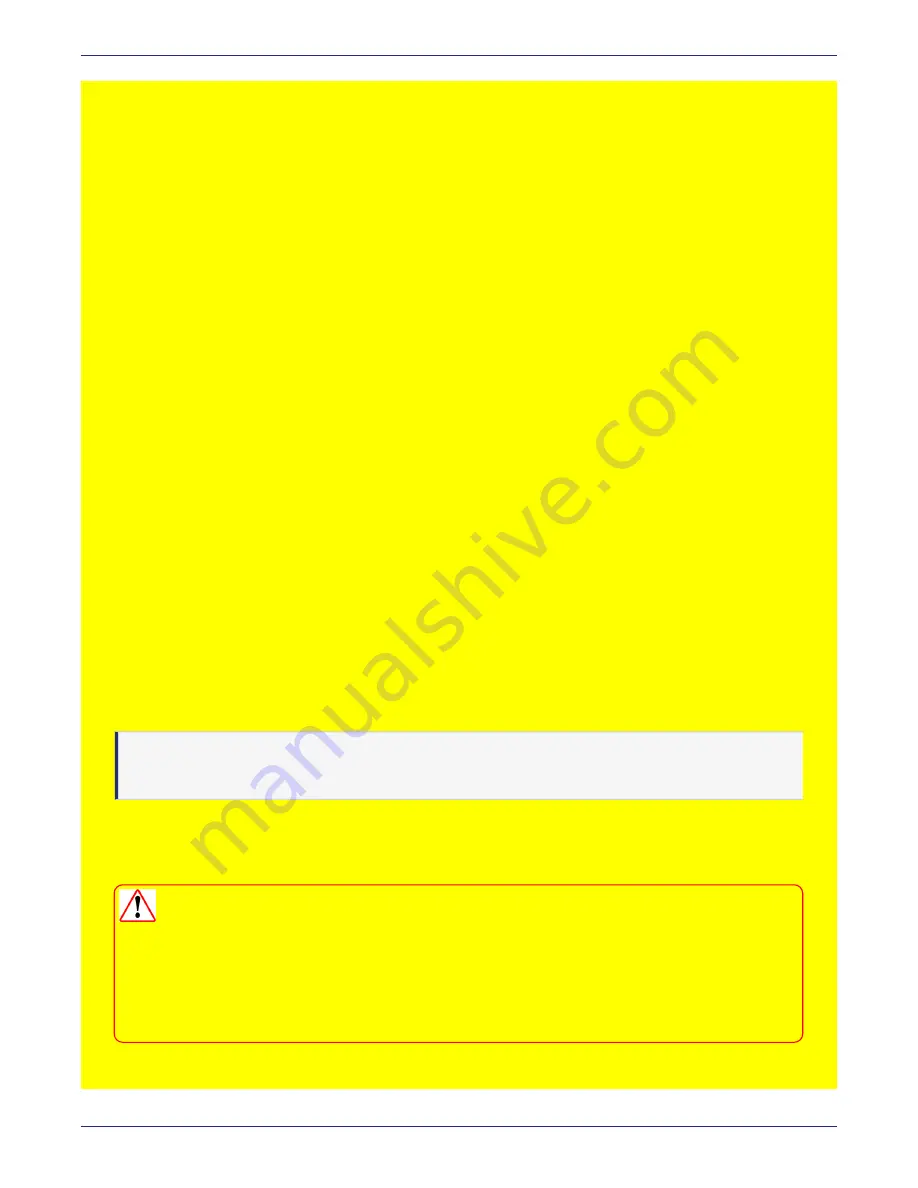
Chapter 4: Installing and Configuring a DSM
Configuring a Virtual Appliance
DSM Installation and Configuration Guide
Copyright 2009 - 2020 Thales Group. All rights reserved.
75
0001:vormetric$ main
0038:maintenance$ ?
showver Show the installed VTS version
ntpdate Set ntp services
date Set system date
time Set system time
gmttimezone Set system time zone
diag OS diagnostics
up Return to previous menu
exit Exit
Every command has usage and example input. Type the command without a value:
0039:maintenance$ ntpdate
usage: ntpdate {sync | add SERVER_ADDRESS | delete SERVER_ADDRESS | on | off | show }
0040:maintenance$ date
month=Mar day=17 year=2015
Show system date SUCCESS
0041:maintenance$ time
hour=11 min=11 sec=36 zone=PDT
Show system time SUCCESS
0042:maintenance$ gmttimezone
usage: gmttimezone {list|show|set ZONE_NAME}
0043:maintenance$ diag
usage: diag [log [ list | view LOG_FILE_NAME] | vmstat | diskusage | hardware |
osversion | uptime ]
You must enter the submenu to execute the submenu commands. For example, the reboot
command is in the system submenu, so you would enter system, then enter reboot. To
return to the main level when finished, enter up.
A complete description of the DSM CLI commands can be found in the Administrators Guide.
Virtual Appliance Setup
This section describes how to deploy the DSM OVA file.
Note
The DSM virtual appliance OVA file hardware version has been upgraded to version 9. The version 9
hardware is supported on ESXi version 5.5 or later.
The installation procedure for the fastboot DSM virtual appliance and the fastboot DSM virtual appliance for CSPs, is
the same as the standard DSM virtual appliance. See
"Disk Re-encryption for DSM Fastboot Image" on the next page
for a description of further configuration requirements for the fastboot image.
WARNING
All systems created from a fastboot OVA template use the same master key for their
encrypted disks. This is a security issue, as anyone with access to the OVA could
potentially decrypt the disk for any system created from that OVA template. You will be
prompted to re-encrypt the disk when the virtual DSM comes up after deployment, we
recommend that you continue with this procedure in the interests of security. See
Re-encryption for DSM Fastboot Image" on the next page
for details.
1. Launch the VMware vSphere Client.






























