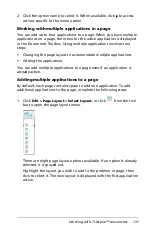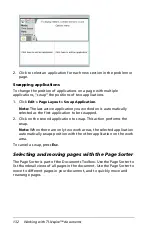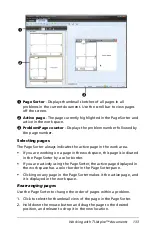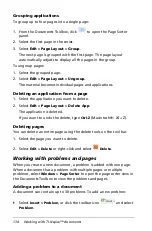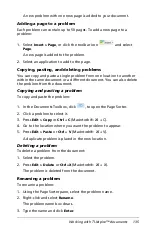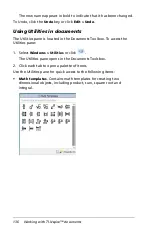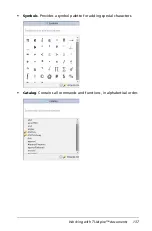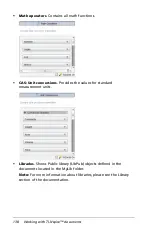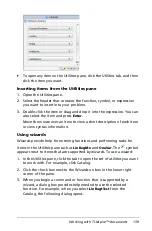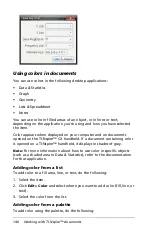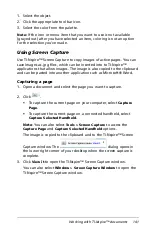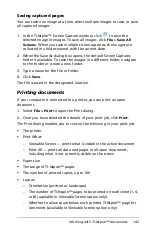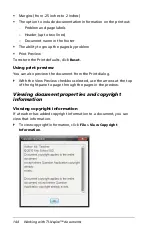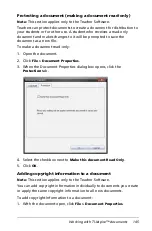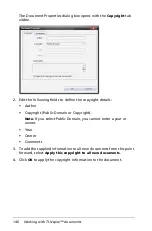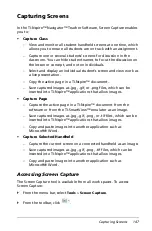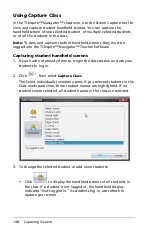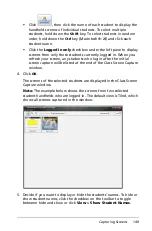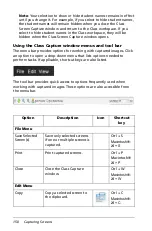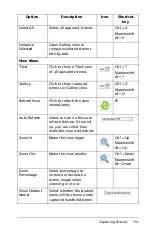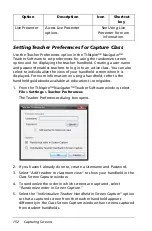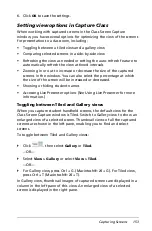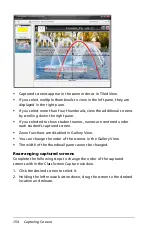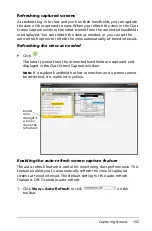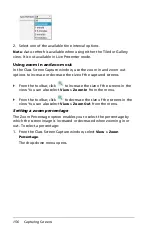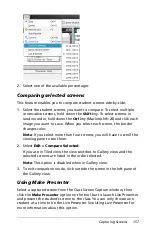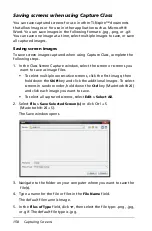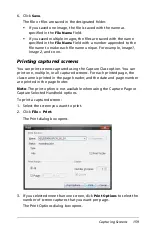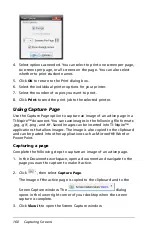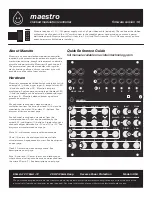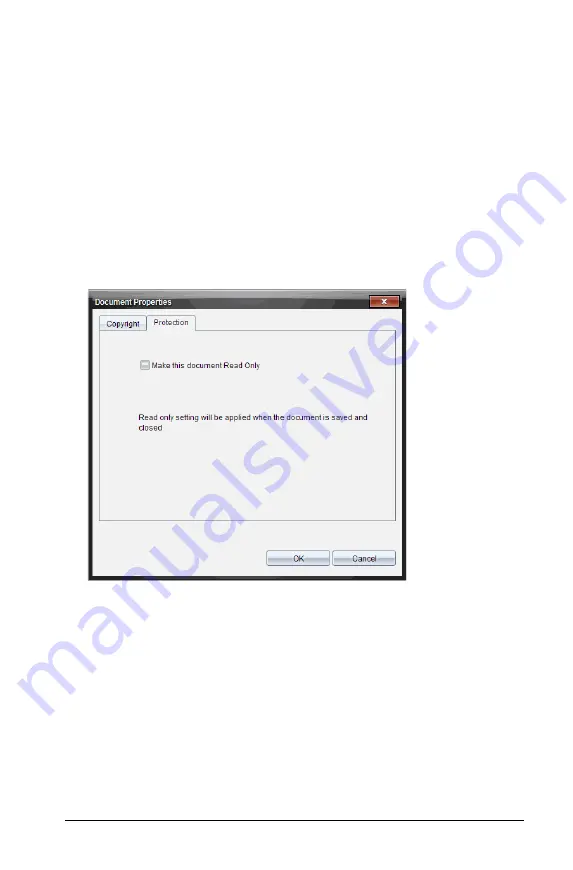
Working with TI-Nspire™ documents
145
Protecting a document (making a document read-only)
Note:
This section applies only to the Teacher Software.
Teachers can protect documents to create a document for distribution to
your students or for other use. A student who receives a read-only
document and makes changes to it will be prompted to save the
document as a new file.
To make a document read-only:
1. Open the document.
2. Click
File > Document Properties
.
3. When the Document Properties dialog box opens, click the
Protection
tab.
4. Select the checkbox next to
Make this document Read Only
.
5. Click
OK
.
Adding copyright information to a document
Note:
This section applies only to the Teacher Software.
You can add copyright information individually to documents you create
or apply the same copyright information to all new documents.
To add copyright information to a document:
1. With the document open, click
File > Document Properties
.
Содержание TI-Nspire
Страница 38: ...26 Setting up the TI Nspire Navigator Teacher Software ...
Страница 46: ...34 Getting started with the TI Nspire Navigator Teacher Software ...
Страница 84: ...72 Using the Content Workspace ...
Страница 180: ...168 Capturing Screens ...
Страница 256: ...244 Embedding documents in web pages ...
Страница 332: ...320 Polling students For detailed information on viewing and sorting poll results see Using the Review Workspace ...
Страница 336: ...324 Polling students ...
Страница 374: ...362 Using the Review Workspace ...
Страница 436: ...424 Calculator ...
Страница 450: ...438 Using Variables ...
Страница 602: ...590 Using Lists Spreadsheet ...
Страница 676: ...664 Using Notes You can also change the sample size and restart the sampling ...
Страница 684: ...672 Libraries ...
Страница 714: ...702 Programming ...
Страница 828: ...816 Data Collection and Analysis ...
Страница 846: ...834 Regulatory Information ...
Страница 848: ...836 ...