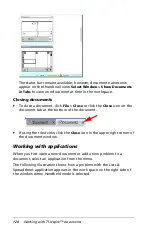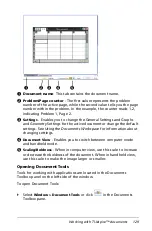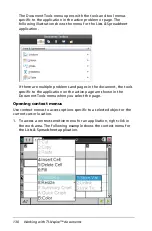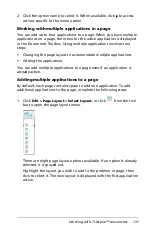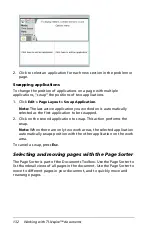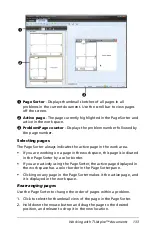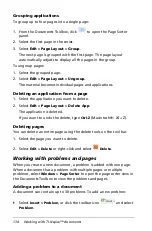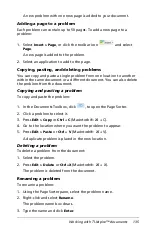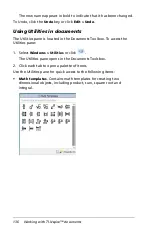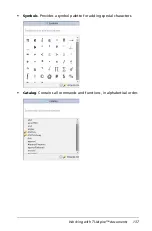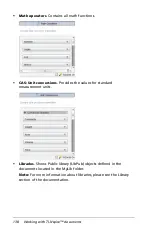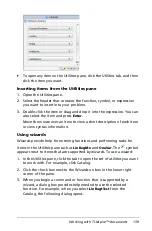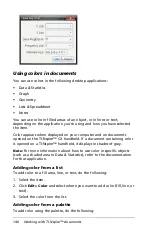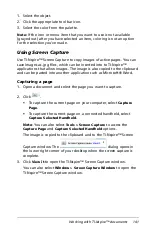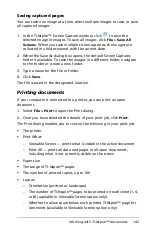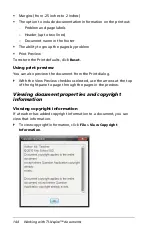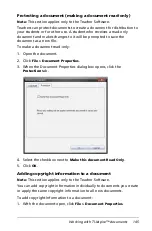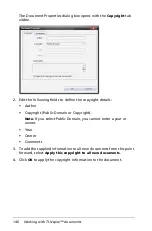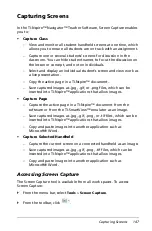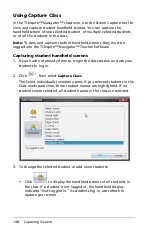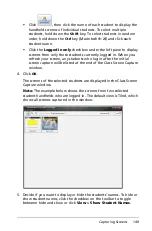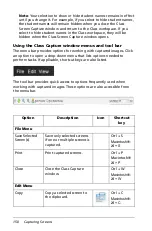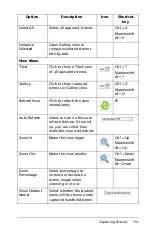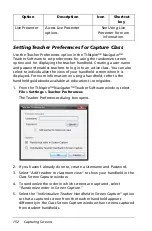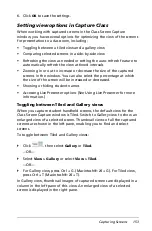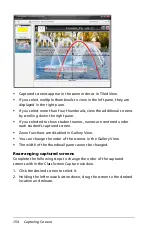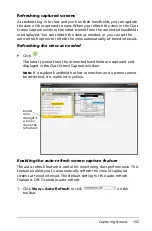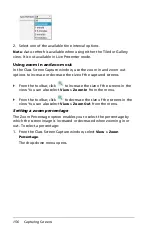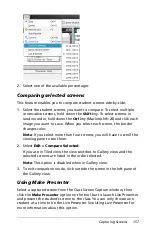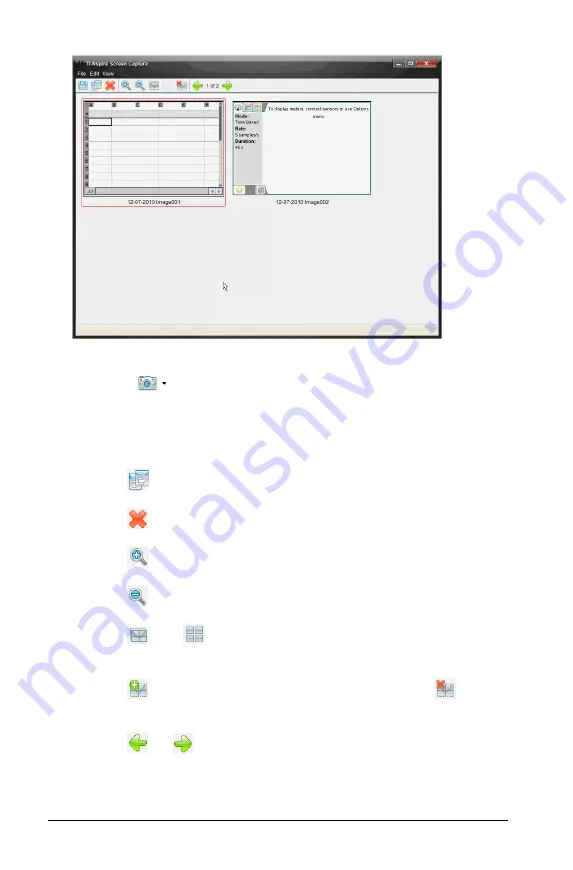
142
Working with TI-Nspire™ documents
4. To capture additional pages, move to the next page in the document,
then click
to select the option required to capture the selected
page.
The page is copied to the TI-Nspire™ Screen Capture window. It
replaces the image in the clipboard.
•
Click
to copy an image to the clipboard.
•
Click
to delete an image.
•
Click
to zoom in.
•
Click
to zoom out.
•
Click
and
toggle between Single Screen View and
Thumbnail View if there are multiple captured pages.
•
Click
to add a border to the selected image. Click
to
remove a border from a selected image.
•
Click
or
to
scroll
through multiple captured pages.
Содержание TI-Nspire
Страница 38: ...26 Setting up the TI Nspire Navigator Teacher Software ...
Страница 46: ...34 Getting started with the TI Nspire Navigator Teacher Software ...
Страница 84: ...72 Using the Content Workspace ...
Страница 180: ...168 Capturing Screens ...
Страница 256: ...244 Embedding documents in web pages ...
Страница 332: ...320 Polling students For detailed information on viewing and sorting poll results see Using the Review Workspace ...
Страница 336: ...324 Polling students ...
Страница 374: ...362 Using the Review Workspace ...
Страница 436: ...424 Calculator ...
Страница 450: ...438 Using Variables ...
Страница 602: ...590 Using Lists Spreadsheet ...
Страница 676: ...664 Using Notes You can also change the sample size and restart the sampling ...
Страница 684: ...672 Libraries ...
Страница 714: ...702 Programming ...
Страница 828: ...816 Data Collection and Analysis ...
Страница 846: ...834 Regulatory Information ...
Страница 848: ...836 ...