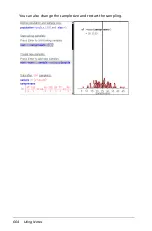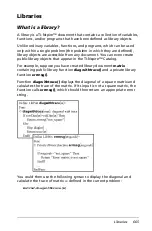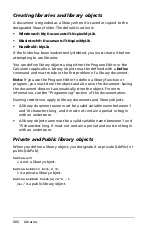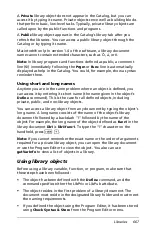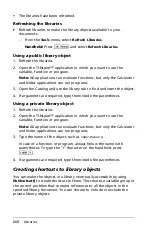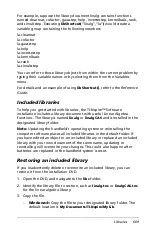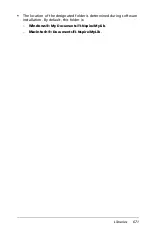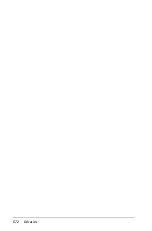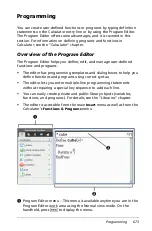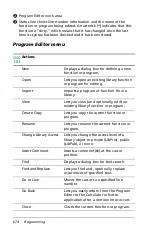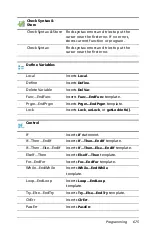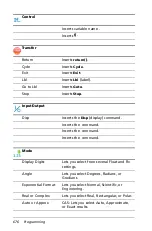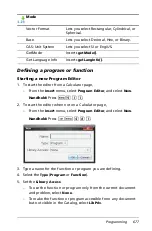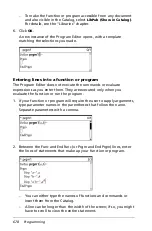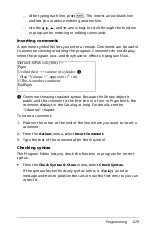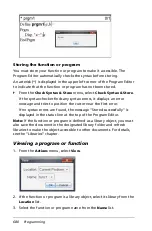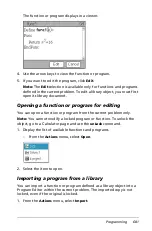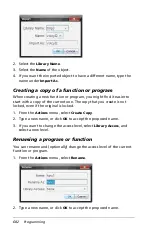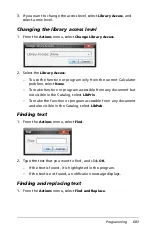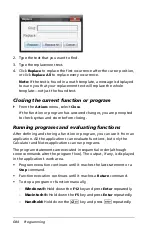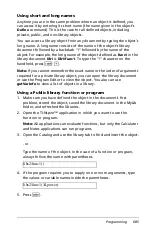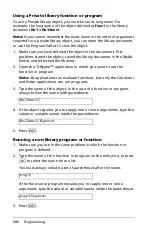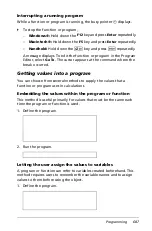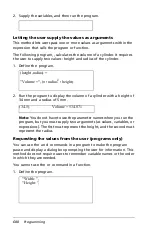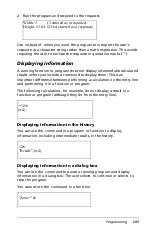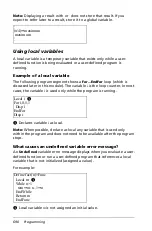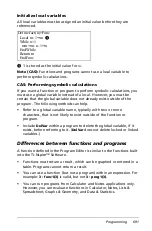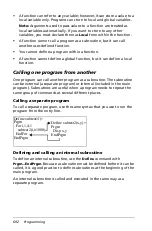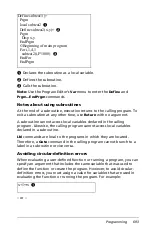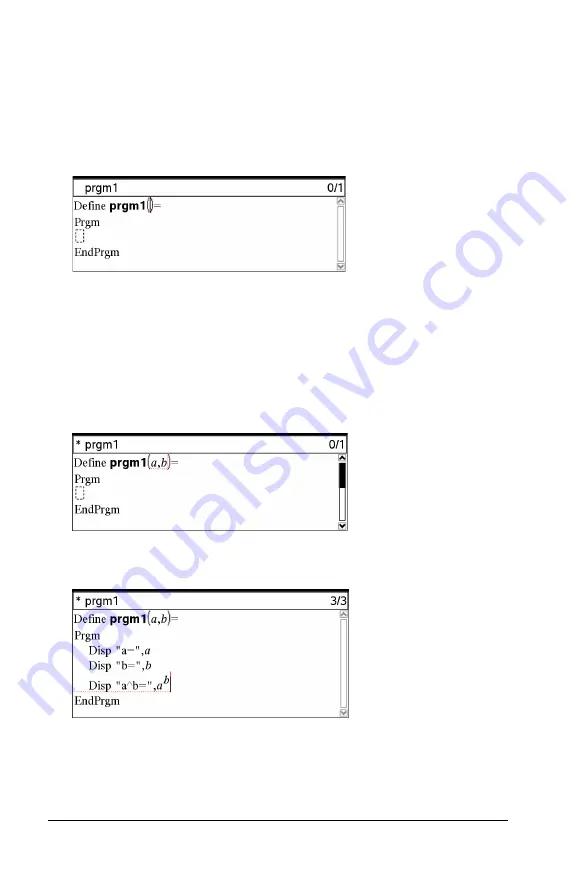
678
Programming
–
To make the function or program accessible from any document
and also visible in the Catalog, select
LibPub (Show in Catalog)
.
For details, see the “Libraries” chapter.
6. Click
OK
.
A new instance of the Program Editor opens, with a template
matching the selections you made.
Entering lines into a function or program
The Program Editor does not execute the commands or evaluate
expressions as you enter them. They are executed only when you
evaluate the function or run the program.
1. If your function or program will require the user to supply arguments,
type parameter names in the parentheses that follow the name.
Separate parameters with a comma.
2. Between the Func and EndFunc (or Prgm and EndPrgm) lines, enter
the lines of statements that make up your function or program.
–
You can either type the names of functions and commands or
insert them from the Catalog.
–
A line can be longer than the width of the screen; if so, you might
have to scroll to view the entire statement.
Содержание TI-Nspire
Страница 38: ...26 Setting up the TI Nspire Navigator Teacher Software ...
Страница 46: ...34 Getting started with the TI Nspire Navigator Teacher Software ...
Страница 84: ...72 Using the Content Workspace ...
Страница 180: ...168 Capturing Screens ...
Страница 256: ...244 Embedding documents in web pages ...
Страница 332: ...320 Polling students For detailed information on viewing and sorting poll results see Using the Review Workspace ...
Страница 336: ...324 Polling students ...
Страница 374: ...362 Using the Review Workspace ...
Страница 436: ...424 Calculator ...
Страница 450: ...438 Using Variables ...
Страница 602: ...590 Using Lists Spreadsheet ...
Страница 676: ...664 Using Notes You can also change the sample size and restart the sampling ...
Страница 684: ...672 Libraries ...
Страница 714: ...702 Programming ...
Страница 828: ...816 Data Collection and Analysis ...
Страница 846: ...834 Regulatory Information ...
Страница 848: ...836 ...