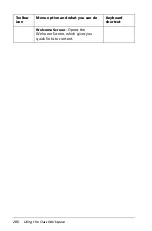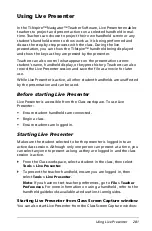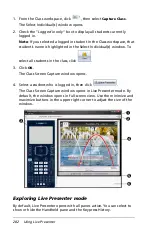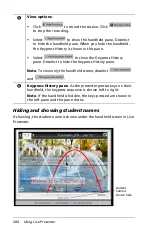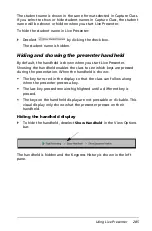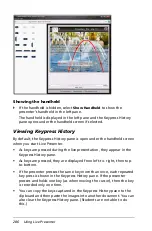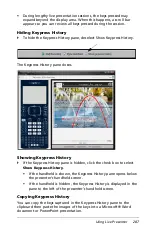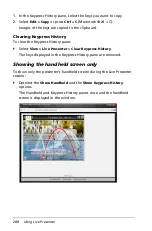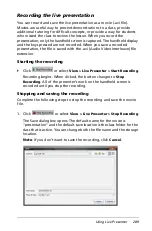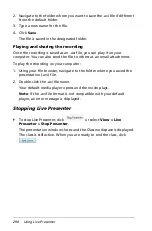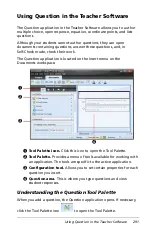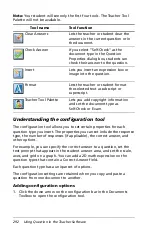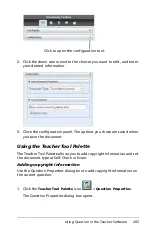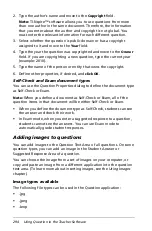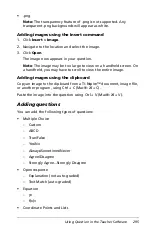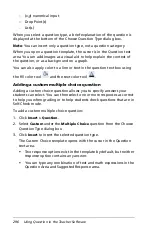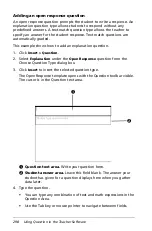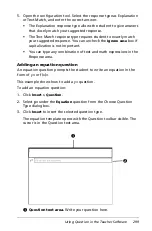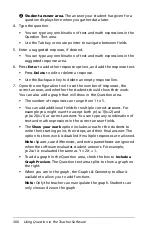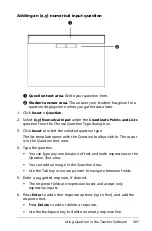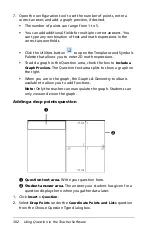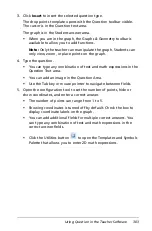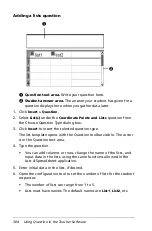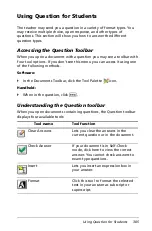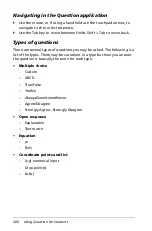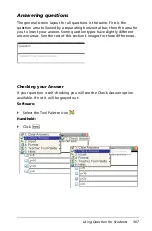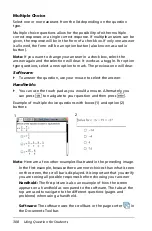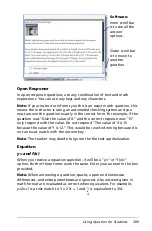294
Using Question in the Teacher Software
2. Type the author’s name and move to the
Copyright
field.
Note:
TI-Nspire™ software allows you to use questions from more
than one author in the same document. Therefore, the information
that you enter about the author and copyright is not global. You
must enter the relevant information for each different question.
3. Select whether the question is public domain or has a copyright
assigned to it and move to the
Year
field.
4. Type the year the question was copyrighted and move to the
Owner
field. If you are copyrighting a new question, type the current year
(example: 2010).
5. Type the name of the person or entity that owns the copyright.
6. Define other properties, if desired, and
click OK
.
Self-Check and Exam document types
You can use the Question Properties dialog to define the document type
as Self-Check or Exam.
Note:
When you define a document as Self-Check or Exam, all of the
question items in that document will be either Self-Check or Exam.
•
When you define the document type as Self-Check, students can see
the answer and check their work.
•
In Exam mode, when you enter a suggested response to a question,
students cannot see the answers. You can use Exam mode to
automatically grade student responses.
Adding images to questions
You can add images to the Question Text Area of all questions. On some
question types, you can add an image in the Student Answer or
Suggested Response Area of a question.
You can choose the image from a set of images on your computer, or
copy and paste an image from a different application into the question
text area. (To learn more about inserting images, see the
Using Images
chapter.)
Image types available
The following file types can be used in the Question application:
•
.jpg
•
.jpeg
•
.bmp
Содержание TI-Nspire
Страница 38: ...26 Setting up the TI Nspire Navigator Teacher Software ...
Страница 46: ...34 Getting started with the TI Nspire Navigator Teacher Software ...
Страница 84: ...72 Using the Content Workspace ...
Страница 180: ...168 Capturing Screens ...
Страница 256: ...244 Embedding documents in web pages ...
Страница 332: ...320 Polling students For detailed information on viewing and sorting poll results see Using the Review Workspace ...
Страница 336: ...324 Polling students ...
Страница 374: ...362 Using the Review Workspace ...
Страница 436: ...424 Calculator ...
Страница 450: ...438 Using Variables ...
Страница 602: ...590 Using Lists Spreadsheet ...
Страница 676: ...664 Using Notes You can also change the sample size and restart the sampling ...
Страница 684: ...672 Libraries ...
Страница 714: ...702 Programming ...
Страница 828: ...816 Data Collection and Analysis ...
Страница 846: ...834 Regulatory Information ...
Страница 848: ...836 ...