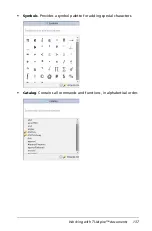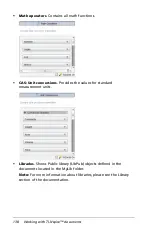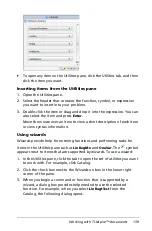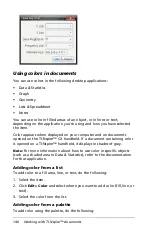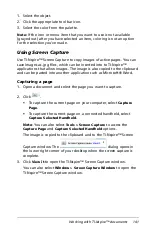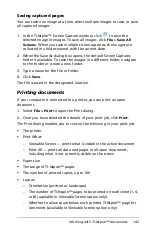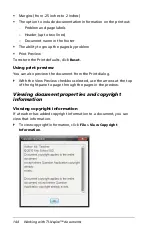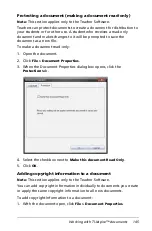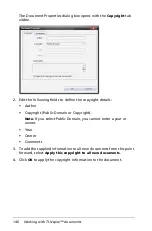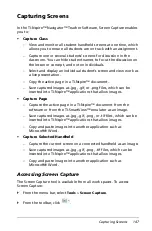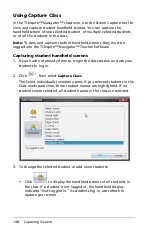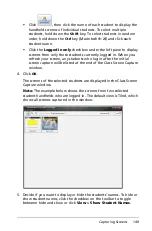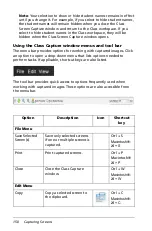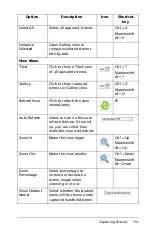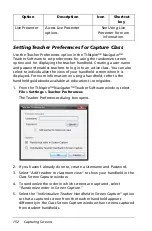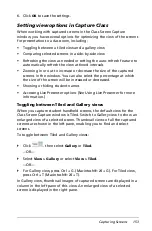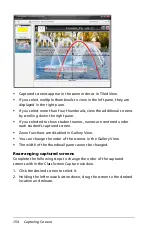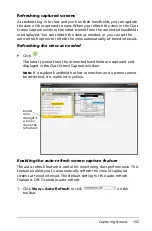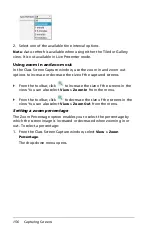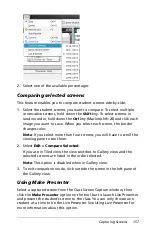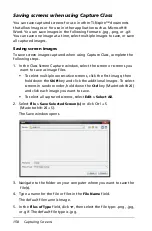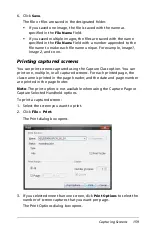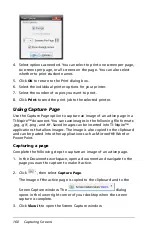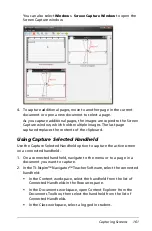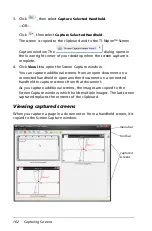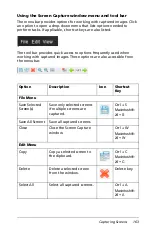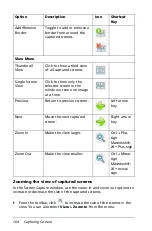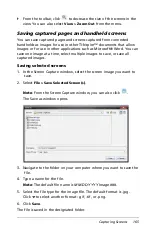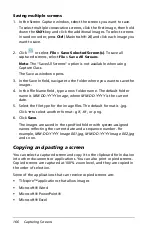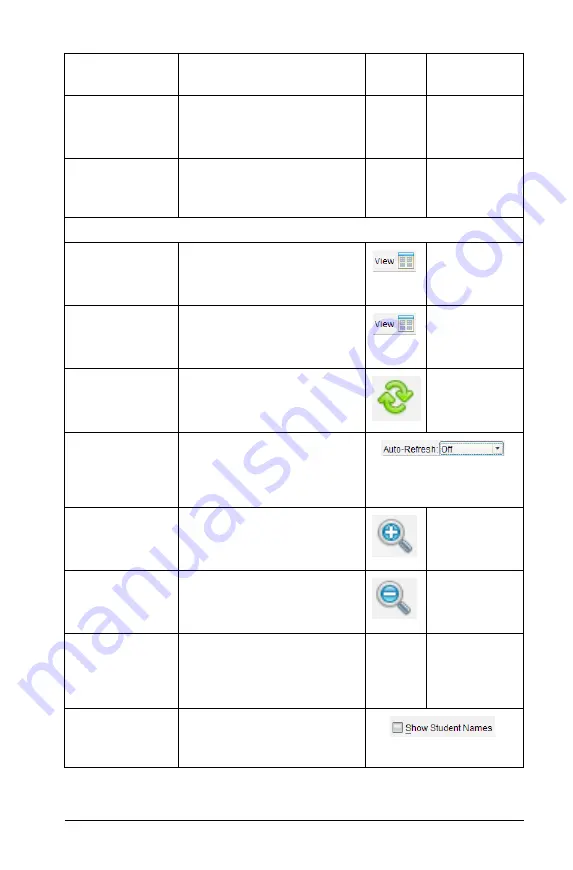
Capturing Screens
151
Select All
Select all captured screens.
Ctrl + A
Macintosh
®
:
“
+ A
Compare
Selected
Open Gallery view to
compare selected screens
side-by-side.
View Menu
Tiled
Click to show a Tiled view
of all captured screens.
Ctrl + T
Macintosh
®
:
“
+ T
Gallery
Click to show captured
screens in Gallery view.
Ctrl + G
Macintosh
®
:
“
+ G
Refresh Now
Click to refresh the view
immediately.
F5
Auto Refresh
Select to turn on the auto
refresh feature. If turned
on, you can select how
often the view is refreshed.
Zoom In
Make the view larger.
Ctrl + Up
Macintosh
®
:
“
+ Up
Zoom Out
Make the view smaller.
Ctrl + Down
Macintosh
®
:
“
+ Down
Zoom
Percentage
Select percentage to
increase or decrease a
screen image when
zooming in or out.
Show Student
Names
Select whether the student
name will be shown under
captured handheld screen.
Option
Description
Icon
Shortcut
key
Содержание TI-Nspire
Страница 38: ...26 Setting up the TI Nspire Navigator Teacher Software ...
Страница 46: ...34 Getting started with the TI Nspire Navigator Teacher Software ...
Страница 84: ...72 Using the Content Workspace ...
Страница 180: ...168 Capturing Screens ...
Страница 256: ...244 Embedding documents in web pages ...
Страница 332: ...320 Polling students For detailed information on viewing and sorting poll results see Using the Review Workspace ...
Страница 336: ...324 Polling students ...
Страница 374: ...362 Using the Review Workspace ...
Страница 436: ...424 Calculator ...
Страница 450: ...438 Using Variables ...
Страница 602: ...590 Using Lists Spreadsheet ...
Страница 676: ...664 Using Notes You can also change the sample size and restart the sampling ...
Страница 684: ...672 Libraries ...
Страница 714: ...702 Programming ...
Страница 828: ...816 Data Collection and Analysis ...
Страница 846: ...834 Regulatory Information ...
Страница 848: ...836 ...